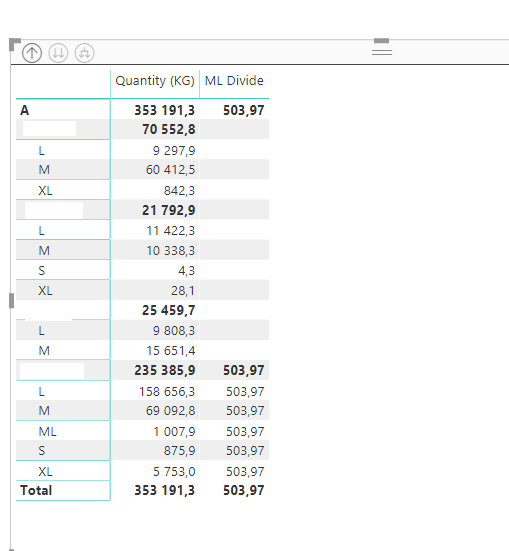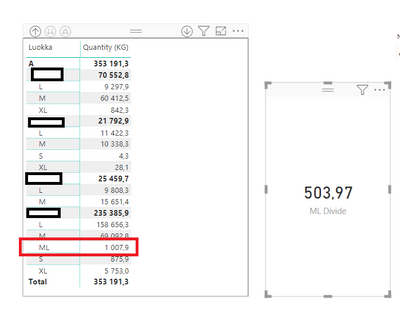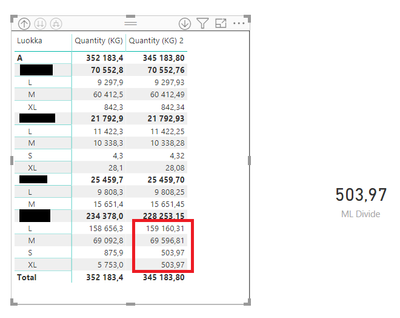Fabric Data Days starts November 4th!
Advance your Data & AI career with 50 days of live learning, dataviz contests, hands-on challenges, study groups & certifications and more!
Get registered- Power BI forums
- Get Help with Power BI
- Desktop
- Service
- Report Server
- Power Query
- Mobile Apps
- Developer
- DAX Commands and Tips
- Custom Visuals Development Discussion
- Health and Life Sciences
- Power BI Spanish forums
- Translated Spanish Desktop
- Training and Consulting
- Instructor Led Training
- Dashboard in a Day for Women, by Women
- Galleries
- Data Stories Gallery
- Themes Gallery
- Contests Gallery
- Quick Measures Gallery
- Visual Calculations Gallery
- Notebook Gallery
- Translytical Task Flow Gallery
- TMDL Gallery
- R Script Showcase
- Webinars and Video Gallery
- Ideas
- Custom Visuals Ideas (read-only)
- Issues
- Issues
- Events
- Upcoming Events
Join us at FabCon Atlanta from March 16 - 20, 2026, for the ultimate Fabric, Power BI, AI and SQL community-led event. Save $200 with code FABCOMM. Register now.
- Power BI forums
- Forums
- Get Help with Power BI
- DAX Commands and Tips
- Filter calculation to apply only on spesific value...
- Subscribe to RSS Feed
- Mark Topic as New
- Mark Topic as Read
- Float this Topic for Current User
- Bookmark
- Subscribe
- Printer Friendly Page
- Mark as New
- Bookmark
- Subscribe
- Mute
- Subscribe to RSS Feed
- Permalink
- Report Inappropriate Content
Filter calculation to apply only on spesific values
Hi,
I have created a measure "Quantity (KG) wich shows a value for different weight classes (L, M, S, XL and ML). Now I would need to divide the quantity for weight class ML and add the value ONLY to weight classes M and L.
I created the following measure to get the divided value for weight class ML:
ML Divide = CALCULATE([Quantity (KG)];'Item'[Weight Class]="ML")/2
Now when added to a table it looks like this:
Is it possible to modify the measure so that the ML Divide value only shows in weight classes L and M and in weight classes S and XL it would be blank?
Thanks in advance!
Solved! Go to Solution.
- Mark as New
- Bookmark
- Subscribe
- Mute
- Subscribe to RSS Feed
- Permalink
- Report Inappropriate Content
@mattih Try this:
ML Divide =
DIVIDE (
CALCULATE (
[Quantity (KG)],
KEEPFILTERS ( 'Item'[Weight Class] IN { "M", "L" } )
),
2
)
- Mark as New
- Bookmark
- Subscribe
- Mute
- Subscribe to RSS Feed
- Permalink
- Report Inappropriate Content
@mattih Try this:
ML Divide =
DIVIDE (
CALCULATE (
[Quantity (KG)],
KEEPFILTERS ( 'Item'[Weight Class] IN { "M", "L" } )
),
2
)
- Mark as New
- Bookmark
- Subscribe
- Mute
- Subscribe to RSS Feed
- Permalink
- Report Inappropriate Content
Thanks, this was a little closer but I will try to explain more.
1. Quantity (KG) needs to be divided by weight class ML so we need the filter for it. ML is its own weight class:
ML Divide = CALCULATE([Quantity (KG)];'Item'[Weight class]="ML")/2
2. Now we get the divided sum of weight class ML:
So 1007,9 / 2 = 503,97.
3. Now I would need to ADD the divided value of ML weight class to weight classes L and M values but keep the same Quantity (KG) values for classes S and XL. I tried implementing your suggestion to a second measure:
Quantity (KG) 2 =
IF([ML Divide]<>BLANK();CALCULATE([Quantity (KG)];KEEPFILTERS('Item'[Weight Class] IN { "M"; "L" }))+[ML Divide];[Quantity (KG)])
4. With this measure I get the summarization correctly for weight classes M and L but for some reason it returns the value of ML Divide to classes S and XL where I would like it to return the value of Quantity (KG):
- Mark as New
- Bookmark
- Subscribe
- Mute
- Subscribe to RSS Feed
- Permalink
- Report Inappropriate Content
I managed to get it working by changing the ML Divide measure like so:
ML Divide = IF(CALCULATE([Quantity (KG)];KEEPFILTERS('Item'[Weight Class] IN { "M"; "L" }));CALCULATE([Quantity (KG)];'Item'[Weight Class]="ML")/2;BLANK())
Thank you very much for the suggestion @AntrikshSharma !
- Mark as New
- Bookmark
- Subscribe
- Mute
- Subscribe to RSS Feed
- Permalink
- Report Inappropriate Content
ML Divide = DIVIDE( Quantity (KG)],2)
ANd then chosse the filters for this visual as Weight class L ans M from filter section
- Mark as New
- Bookmark
- Subscribe
- Mute
- Subscribe to RSS Feed
- Permalink
- Report Inappropriate Content
Thanks, but the other weight classes still need to be shown in the visual.
Helpful resources

FabCon Global Hackathon
Join the Fabric FabCon Global Hackathon—running virtually through Nov 3. Open to all skill levels. $10,000 in prizes!

Power BI Monthly Update - October 2025
Check out the October 2025 Power BI update to learn about new features.

| User | Count |
|---|---|
| 8 | |
| 6 | |
| 3 | |
| 3 | |
| 3 |
| User | Count |
|---|---|
| 11 | |
| 9 | |
| 8 | |
| 7 | |
| 7 |