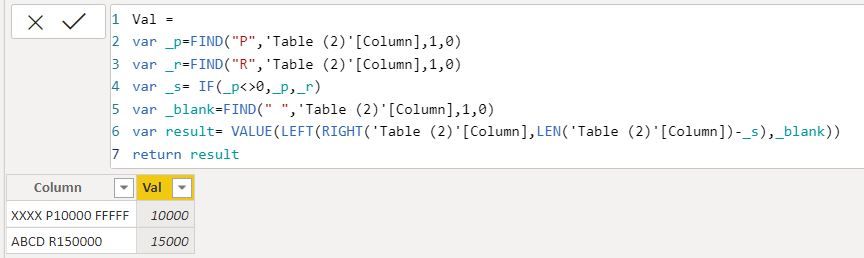Fabric Data Days starts November 4th!
Advance your Data & AI career with 50 days of live learning, dataviz contests, hands-on challenges, study groups & certifications and more!
Get registered- Power BI forums
- Get Help with Power BI
- Desktop
- Service
- Report Server
- Power Query
- Mobile Apps
- Developer
- DAX Commands and Tips
- Custom Visuals Development Discussion
- Health and Life Sciences
- Power BI Spanish forums
- Translated Spanish Desktop
- Training and Consulting
- Instructor Led Training
- Dashboard in a Day for Women, by Women
- Galleries
- Data Stories Gallery
- Themes Gallery
- Contests Gallery
- Quick Measures Gallery
- Visual Calculations Gallery
- Notebook Gallery
- Translytical Task Flow Gallery
- TMDL Gallery
- R Script Showcase
- Webinars and Video Gallery
- Ideas
- Custom Visuals Ideas (read-only)
- Issues
- Issues
- Events
- Upcoming Events
Join us at FabCon Atlanta from March 16 - 20, 2026, for the ultimate Fabric, Power BI, AI and SQL community-led event. Save $200 with code FABCOMM. Register now.
- Power BI forums
- Forums
- Get Help with Power BI
- DAX Commands and Tips
- Extracting a number from Text
- Subscribe to RSS Feed
- Mark Topic as New
- Mark Topic as Read
- Float this Topic for Current User
- Bookmark
- Subscribe
- Printer Friendly Page
- Mark as New
- Bookmark
- Subscribe
- Mute
- Subscribe to RSS Feed
- Permalink
- Report Inappropriate Content
Extracting a number from Text
- Mark as New
- Bookmark
- Subscribe
- Mute
- Subscribe to RSS Feed
- Permalink
- Report Inappropriate Content
I agree that this is much easier to do in the Query Editor. A robust way to extra numbers (or any desired characters) from a text string is to use Text.Select(). For example, you can add a column with a formula like this:
=Text.Select([ColumnWithText], {"0".. "9"})
The curly brackets create a list of the numbers from 0 to 9. Only those characters will be extracted. You can add other lists of desired characters too. Note that if you have two separate number strings within the text, this formula would put them together (may be good or bad for what you are trying to do).
If this works for you, please mark it as the solution.
Regards,
Pat
Did I answer your question? Mark my post as a solution! Kudos are also appreciated!
To learn more about Power BI, follow me on Twitter or subscribe on YouTube.
@mahoneypa HoosierBI on YouTube
- Mark as New
- Bookmark
- Subscribe
- Mute
- Subscribe to RSS Feed
- Permalink
- Report Inappropriate Content
@Anonymous
The best option is to work on Edit Query.
Replace your letter P, R into single delimiter. For example ","
Then you can split column using a custom delimiter. https://www.tutorialgateway.org/how-to-split-columns-in-power-bi/
Another option- using DAX calculated column
Val =
var _p=FIND("P",'Table (2)'[Column],1,0)
var _r=FIND("R",'Table (2)'[Column],1,0)
var _s= IF(_p<>0,_p,_r)
var _blank=FIND(" ",'Table (2)'[Column],1,0)
var result= VALUE(LEFT(RIGHT('Table (2)'[Column],LEN('Table (2)'[Column])-_s),_blank))
return result
Did I answer your question? Mark my post as a solution!
Appreciate with a kudos 🙂
Helpful resources
| User | Count |
|---|---|
| 11 | |
| 9 | |
| 8 | |
| 6 | |
| 6 |