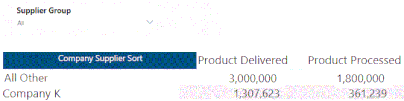FabCon is coming to Atlanta
Join us at FabCon Atlanta from March 16 - 20, 2026, for the ultimate Fabric, Power BI, AI and SQL community-led event. Save $200 with code FABCOMM.
Register now!- Power BI forums
- Get Help with Power BI
- Desktop
- Service
- Report Server
- Power Query
- Mobile Apps
- Developer
- DAX Commands and Tips
- Custom Visuals Development Discussion
- Health and Life Sciences
- Power BI Spanish forums
- Translated Spanish Desktop
- Training and Consulting
- Instructor Led Training
- Dashboard in a Day for Women, by Women
- Galleries
- Data Stories Gallery
- Themes Gallery
- Contests Gallery
- QuickViz Gallery
- Quick Measures Gallery
- Visual Calculations Gallery
- Notebook Gallery
- Translytical Task Flow Gallery
- TMDL Gallery
- R Script Showcase
- Webinars and Video Gallery
- Ideas
- Custom Visuals Ideas (read-only)
- Issues
- Issues
- Events
- Upcoming Events
The Power BI Data Visualization World Championships is back! Get ahead of the game and start preparing now! Learn more
- Power BI forums
- Forums
- Get Help with Power BI
- DAX Commands and Tips
- Re: Dynamic Filter to change in table DAX Direct Q...
- Subscribe to RSS Feed
- Mark Topic as New
- Mark Topic as Read
- Float this Topic for Current User
- Bookmark
- Subscribe
- Printer Friendly Page
- Mark as New
- Bookmark
- Subscribe
- Mute
- Subscribe to RSS Feed
- Permalink
- Report Inappropriate Content
Dynamic Filter to change in table DAX Direct Query
I have a slicer for supplier name on the top of a page and I have a table
| Date | Product Delivered | Product Processed | Company_Supplier_Name |
| 01/01/2020 | 127039 | 176102 | Company A |
| 08/01/2020 | 308639 | 358319 | Company B |
| 15/01/2020 | 40006 | 43606 | Company C |
| 22/01/2020 | 60111 | 60966 | Company D |
| 29/01/2020 | 63319 | 63178 | Company E |
| 05/02/2020 | 287630 | 50554 | Company F |
| 12/02/2020 | 153938 | 153824 | Company G |
| 19/02/2020 | 21400 | 21400 | Company H |
| 26/02/2020 | 189279 | 14888 | Company I |
| 04/03/2020 | 30878 | 91408 | Company J |
| 11/03/2020 | 89027 | 89008 | Company K |
If i click on the slicer at the top of the page e.g. "Company K" is there a way to have the total list of suppliers remain in the slicer (A:K) While having the table dynamically cahnge to just show "Company K" and "All others"
I have:
I'm currently using data via Direct Query so I would need a DAX formula as the addition of calculated column might not work.https://community.powerbi.com/t5/Desktop/Dynamically-changing-column-attributes-in-the-table/m-p/938...
Desired Outcome:
- Mark as New
- Bookmark
- Subscribe
- Mute
- Subscribe to RSS Feed
- Permalink
- Report Inappropriate Content
To achieve your desired outcome of dynamically changing the table in Power BI using a slicer while keeping all supplier names in the slicer, you can use a combination of DAX measures and the slicer.
Here are the steps to implement this:
Create a Slicer: Create a slicer on your report page that allows users to select the desired supplier. This slicer will control what is displayed in the table.
Create DAX Measures:
- Create a measure to calculate the total for the selected supplier.
- Create a measure to calculate the total for all other suppliers.
For example:
SelectedSupplierTotal = VAR SelectedSupplier = SELECTEDVALUE('SlicerTable'[Supplier]) RETURN CALCULATE(SUM('YourTable'[Product Delivered]), 'YourTable'[Company_Supplier_Name] = SelectedSupplier) AllOtherSuppliersTotal = VAR SelectedSupplier = SELECTEDVALUE('SlicerTable'[Supplier]) RETURN CALCULATE(SUM('YourTable'[Product Delivered]), 'YourTable'[Company_Supplier_Name] <> SelectedSupplier)
Create a Table: Create a table visual on your report page that displays the data. In the Values section of the table, use the SelectedSupplierTotal and AllOtherSuppliersTotal measures that you created.
Set Table Filters: In the table visual, apply the following filters:
- For the SelectedSupplierTotal measure, set a filter condition to display when SelectedSupplierTotal is greater than 0.
- For the AllOtherSuppliersTotal measure, set a filter condition to display when AllOtherSuppliersTotal is greater than 0.
Now, when a user selects a supplier from the slicer, the table will dynamically change to display the selected supplier's data and "All Others." When "All Suppliers" is selected in the slicer, the table will show all suppliers' data.
Ensure that you replace 'YourTable' with the actual name of your table, and 'SlicerTable' with the name of your slicer table.
This approach leverages DAX measures to calculate the totals dynamically based on the selected supplier and uses table filters to control the table's visibility.
- Mark as New
- Bookmark
- Subscribe
- Mute
- Subscribe to RSS Feed
- Permalink
- Report Inappropriate Content
The error you're seeing is because you're trying to reference a column directly in a measure without an aggregation function. In DAX, you can't directly reference a column's value without some context, like SUM, MAX, MIN, etc.
To achieve your desired outcome, you can use a combination of measures and calculated columns. But since you're on Direct Query mode, adding a calculated column might not be the best option. So, we'll focus on creating a measure.
First, let's create a measure to capture the selected value from the slicer:
SelectedCompany =
SELECTEDVALUE('YourTableName'[Company_Supplier_Name], "All")
This measure will return the selected company name from the slicer or "All" if nothing is selected.
Now, let's create another measure to determine if the current row should be displayed:
DisplayCompany =
IF(
[SelectedCompany] = "All" || 'YourTableName'[Company_Supplier_Name] = [SelectedCompany],
'YourTableName'[Company_Supplier_Name],
"All Others"
)
Now, you can use this DisplayCompany measure in your table visualization. When you select a company from the slicer, the table will show rows for that company and "All Others". When no company is selected, it will show all companies.
Lastly, to ensure that your table only displays the selected company and "All Others", you might need to adjust the table's filter or visual-level filter to only include rows where the DisplayCompany measure is not blank.
____________
⭐️ Fabric Group Channel
⭐️ Microsoft Fabric Community
Please join the Power BI UX/UI User Group if you need help with dashboard design and usability
Join to Data Governance User Group
Join to DENEB and Power BI Enthusiasts User Group
Join to Data Fabric Best Practices User Group
Subscribe to my medium blog
Helpful resources

Power BI Monthly Update - November 2025
Check out the November 2025 Power BI update to learn about new features.

Fabric Data Days
Advance your Data & AI career with 50 days of live learning, contests, hands-on challenges, study groups & certifications and more!

| User | Count |
|---|---|
| 20 | |
| 10 | |
| 9 | |
| 4 | |
| 4 |
| User | Count |
|---|---|
| 33 | |
| 31 | |
| 19 | |
| 12 | |
| 11 |