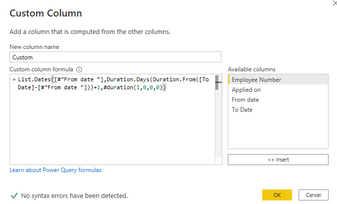FabCon is coming to Atlanta
Join us at FabCon Atlanta from March 16 - 20, 2026, for the ultimate Fabric, Power BI, AI and SQL community-led event. Save $200 with code FABCOMM.
Register now!- Power BI forums
- Get Help with Power BI
- Desktop
- Service
- Report Server
- Power Query
- Mobile Apps
- Developer
- DAX Commands and Tips
- Custom Visuals Development Discussion
- Health and Life Sciences
- Power BI Spanish forums
- Translated Spanish Desktop
- Training and Consulting
- Instructor Led Training
- Dashboard in a Day for Women, by Women
- Galleries
- Data Stories Gallery
- Themes Gallery
- Contests Gallery
- QuickViz Gallery
- Quick Measures Gallery
- Visual Calculations Gallery
- Notebook Gallery
- Translytical Task Flow Gallery
- TMDL Gallery
- R Script Showcase
- Webinars and Video Gallery
- Ideas
- Custom Visuals Ideas (read-only)
- Issues
- Issues
- Events
- Upcoming Events
The Power BI Data Visualization World Championships is back! Get ahead of the game and start preparing now! Learn more
- Power BI forums
- Forums
- Get Help with Power BI
- DAX Commands and Tips
- Dynamic Days calculation from 2 dates
- Subscribe to RSS Feed
- Mark Topic as New
- Mark Topic as Read
- Float this Topic for Current User
- Bookmark
- Subscribe
- Printer Friendly Page
- Mark as New
- Bookmark
- Subscribe
- Mute
- Subscribe to RSS Feed
- Permalink
- Report Inappropriate Content
Dynamic Days calculation from 2 dates
Hi Guys, i have a complex scenario as explained below.
i want to pull a weekly report for employees who applied for no of days of WFH in a week.
i want to find this based on WFH applied dates.
can you please tell me what is the best approach to capture the no of days for the selected week?
from the below example is Out put1 or Out put2 is possibile? how to achieve both the outputs?
But we need to calculate the no of days only for the given week, an employee can apply wfh for multiple days but we need to count the days only for the given week based on the from and to date.
@tamerj1 @amitchandak @Jihwan_Kim @daXtreme @Greg_Deckler @Pragati11 @mwegener
| Employee Number | Applied on | From date | To Date | Expected Output 2 | WFH Date | |
| 12345 | 20-08-2022 | 25-08-2022 | 26-08-2022 | 12345 | 25-08-2022 | |
| 34567 | 25-08-2022 | 26-08-2022 | 31-08-2022 | 12345 | 26-08-2022 | |
| 87969 | 22-08-2022 | 23-08-2022 | 06-09-2022 | 34567 | 26-08-2022 | |
| 34567 | 27-08-2022 | |||||
| Reporting week Aug 22nd to 26th | 34567 | 28-08-2022 | ||||
| Expected output 1 | 34567 | 29-08-2022 | ||||
| 34567 | 30-08-2022 | |||||
| Employee Number | No of days of WFH applied for the week | 34567 | 31-08-2022 | |||
| 12345 | 2 Days | 87969 | 23-08-2022 | |||
| 34567 | 1 Day | 87969 | 24-08-2022 | |||
| 87969 | 4 Days | 87969 | 25-08-2022 | |||
| 87969 | 26-08-2022 | |||||
| 87969 | 27-08-2022 | |||||
| 87969 | 28-08-2022 | |||||
| 87969 | 29-08-2022 | |||||
| 87969 | 30-08-2022 | |||||
| 87969 | 31-08-2022 | |||||
| 87969 | 01-09-2022 | |||||
| 87969 | 02-09-2022 | |||||
| 87969 | 03-09-2022 | |||||
| 87969 | 04-09-2022 | |||||
| 87969 | 05-09-2022 |
Solved! Go to Solution.
- Mark as New
- Bookmark
- Subscribe
- Mute
- Subscribe to RSS Feed
- Permalink
- Report Inappropriate Content
Hi @Anonymous ,
According to your description, I created a sample, and here is my solution.
To get the expected output 1, DATEDIFF function does help.
Create a column:
No of days of WFH applied for the week =
IF (
COUNTROWS (
FILTER (
'Table 1',
'Table 1'[Employee Number] = EARLIER ( 'Table 1'[Employee Number] )
&& 'Table 1'[To Date] <= DATE ( 2022, 8, 26 )
&& 'Table 1'[From date ] >= DATE ( 2022, 8, 22 )
)
) > 0,
DATEDIFF ( 'Table 1'[From date ], 'Table 1'[To Date], DAY ) + 1,
IF (
COUNTROWS (
FILTER (
'Table 1',
'Table 1'[Employee Number] = EARLIER ( 'Table 1'[Employee Number] )
&& 'Table 1'[To Date] > DATE ( 2022, 8, 26 )
&& 'Table 1'[From date ] >= DATE ( 2022, 8, 22 )
)
) > 0,
DATEDIFF ( 'Table 1'[From date ], DATE ( 2022, 8, 26 ), DAY ) + 1
)
)
Final Output:
To get the expected output 2, please use Power Query to create a custom column. And then expand to new rows, you will get the expected result.
Final output:
I attach my sample below for your reference.
Best Regards,
Community Support Team _ xiaosun
If this post helps, then please consider Accept it as the solution to help the other members find it more quickly.
- Mark as New
- Bookmark
- Subscribe
- Mute
- Subscribe to RSS Feed
- Permalink
- Report Inappropriate Content
Hi @Anonymous ,
According to your description, I created a sample, and here is my solution.
To get the expected output 1, DATEDIFF function does help.
Create a column:
No of days of WFH applied for the week =
IF (
COUNTROWS (
FILTER (
'Table 1',
'Table 1'[Employee Number] = EARLIER ( 'Table 1'[Employee Number] )
&& 'Table 1'[To Date] <= DATE ( 2022, 8, 26 )
&& 'Table 1'[From date ] >= DATE ( 2022, 8, 22 )
)
) > 0,
DATEDIFF ( 'Table 1'[From date ], 'Table 1'[To Date], DAY ) + 1,
IF (
COUNTROWS (
FILTER (
'Table 1',
'Table 1'[Employee Number] = EARLIER ( 'Table 1'[Employee Number] )
&& 'Table 1'[To Date] > DATE ( 2022, 8, 26 )
&& 'Table 1'[From date ] >= DATE ( 2022, 8, 22 )
)
) > 0,
DATEDIFF ( 'Table 1'[From date ], DATE ( 2022, 8, 26 ), DAY ) + 1
)
)
Final Output:
To get the expected output 2, please use Power Query to create a custom column. And then expand to new rows, you will get the expected result.
Final output:
I attach my sample below for your reference.
Best Regards,
Community Support Team _ xiaosun
If this post helps, then please consider Accept it as the solution to help the other members find it more quickly.
- Mark as New
- Bookmark
- Subscribe
- Mute
- Subscribe to RSS Feed
- Permalink
- Report Inappropriate Content
@Greg_Deckler i am trying to get the count of days for the selected week only how can a measure do that? a measure will give total no of days between 2 dates. but how do we compare with a week and get the no of days?
- Mark as New
- Bookmark
- Subscribe
- Mute
- Subscribe to RSS Feed
- Permalink
- Report Inappropriate Content
- Mark as New
- Bookmark
- Subscribe
- Mute
- Subscribe to RSS Feed
- Permalink
- Report Inappropriate Content
@tamerj1 @amitchandak @Jihwan_Kim @daXtreme @Greg_Deckler @Pragati11 @mwegener this is a complicated scenario, need your support please is it possible or not?
- Mark as New
- Bookmark
- Subscribe
- Mute
- Subscribe to RSS Feed
- Permalink
- Report Inappropriate Content
@Anonymous going to need to create a CALENDAR table in a VAR between the 2 dates. Use ADDCOLUMNS to add a WEEKNUM. Strikes me as similar to these:
Take a look at these two Quick Measures as I think you want something like them.
https://community.powerbi.com/t5/Quick-Measures-Gallery/Open-Tickets/m-p/409364
https://community.powerbi.com/t5/Quick-Measures-Gallery/Periodic-Billing/m-p/409365
Follow on LinkedIn
@ me in replies or I'll lose your thread!!!
Instead of a Kudo, please vote for this idea
Become an expert!: Enterprise DNA
External Tools: MSHGQM
YouTube Channel!: Microsoft Hates Greg
Latest book!: DAX For Humans
DAX is easy, CALCULATE makes DAX hard...
Helpful resources

Power BI Dataviz World Championships
The Power BI Data Visualization World Championships is back! Get ahead of the game and start preparing now!

| User | Count |
|---|---|
| 10 | |
| 5 | |
| 5 | |
| 3 | |
| 3 |
| User | Count |
|---|---|
| 24 | |
| 11 | |
| 9 | |
| 6 | |
| 6 |