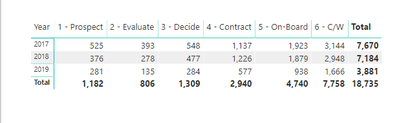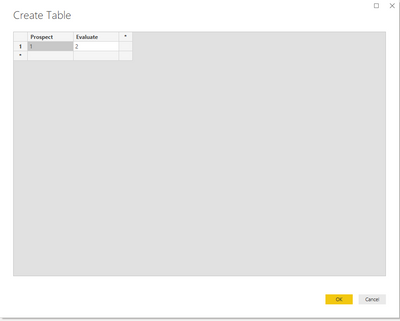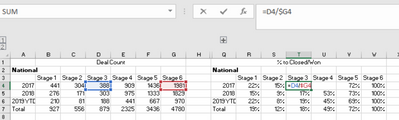Party with Power BI’s own Guy in a Cube
Power BI is turning 10! Tune in for a special live episode on July 24 with behind-the-scenes stories, product evolution highlights, and a sneak peek at what’s in store for the future.
Save the date- Power BI forums
- Get Help with Power BI
- Desktop
- Service
- Report Server
- Power Query
- Mobile Apps
- Developer
- DAX Commands and Tips
- Custom Visuals Development Discussion
- Health and Life Sciences
- Power BI Spanish forums
- Translated Spanish Desktop
- Training and Consulting
- Instructor Led Training
- Dashboard in a Day for Women, by Women
- Galleries
- Data Stories Gallery
- Themes Gallery
- Contests Gallery
- Quick Measures Gallery
- Notebook Gallery
- Translytical Task Flow Gallery
- TMDL Gallery
- R Script Showcase
- Webinars and Video Gallery
- Ideas
- Custom Visuals Ideas (read-only)
- Issues
- Issues
- Events
- Upcoming Events
Enhance your career with this limited time 50% discount on Fabric and Power BI exams. Ends August 31st. Request your voucher.
- Power BI forums
- Forums
- Get Help with Power BI
- DAX Commands and Tips
- Divide multiple columns by one column
- Subscribe to RSS Feed
- Mark Topic as New
- Mark Topic as Read
- Float this Topic for Current User
- Bookmark
- Subscribe
- Printer Friendly Page
- Mark as New
- Bookmark
- Subscribe
- Mute
- Subscribe to RSS Feed
- Permalink
- Report Inappropriate Content
Divide multiple columns by one column
I have a measure that counts the number of funnel deals per stage.
I need to create a calculation that divides Stage-1 through Stage - 5 by stage 6.... in other words
Stage-1/Stage-6
Stage-2/Stage-6
Stage-4/Stage-6
Stage-5/Stage-6
Stage-6/Stage-6
The count measure was very straight forward. Can't figure out how to make a measure that only includes stages 1-5, and a measure that only includes stage 6, allowing me to divide the former by the ladder.
Above is my count table, by stage. For example of what I'm looking for, I'd need:
525/7670
393/7670
376/7184
278/7184
.
.
.
Thanks in advance!
- Mark as New
- Bookmark
- Subscribe
- Mute
- Subscribe to RSS Feed
- Permalink
- Report Inappropriate Content
Hi @fischelr01 ,
You can do this in Power Query. Here is my solution.Solution
Let me know if you have any questions.
If this solves your issues, please mark it as the solution, so that others can find it easily. Kudos are nice too.
Nathaniel
Did I answer your question? Mark my post as a solution!
Proud to be a Super User!
- Mark as New
- Bookmark
- Subscribe
- Mute
- Subscribe to RSS Feed
- Permalink
- Report Inappropriate Content
I'm having trouble extracting your file. Is it possible to describe your solution in this thread?
Thanks!
- Mark as New
- Bookmark
- Subscribe
- Mute
- Subscribe to RSS Feed
- Permalink
- Report Inappropriate Content
Hi @fischelr01 ,
let
Source = Table.FromRows(Json.Document(Binary.Decompress(Binary.FromText("i45WMlTSUTJSio0FAA==", BinaryEncoding.Base64), Compression.Deflate)), let _t = ((type text) meta [Serialized.Text = true]) in type table [Prospect = _t, Evaluate = _t]),
#"Changed Type" = Table.TransformColumnTypes(Source,{{"Prospect", Int64.Type}, {"Evaluate", Int64.Type}}),
#"Added Custom" = Table.AddColumn(#"Changed Type", "Custom", each [Prospect]+[Evaluate]),
#"Renamed Columns" = Table.RenameColumns(#"Added Custom",{{"Custom", "Total"}}),
#"Added Custom1" = Table.AddColumn(#"Renamed Columns", "Custom", each Value.Divide([Prospect],[Total])),
#"Changed Type1" = Table.TransformColumnTypes(#"Added Custom1",{{"Custom", Percentage.Type}}),
#"Renamed Columns1" = Table.RenameColumns(#"Changed Type1",{{"Custom", "Pros %"}}),
#"Added Custom2" = Table.AddColumn(#"Renamed Columns1", "Evaluate %", each Value.Divide([Evaluate],[Total])),
#"Changed Type2" = Table.TransformColumnTypes(#"Added Custom2",{{"Evaluate %", Percentage.Type}}),
#"Added Custom3" = Table.AddColumn(#"Changed Type2", "Total %", each Value.Divide([Total],[Total])),
#"Changed Type3" = Table.TransformColumnTypes(#"Added Custom3",{{"Total %", Percentage.Type}, {"Pros %", type number}}),
#"Changed Type4" = Table.TransformColumnTypes(#"Changed Type3",{{"Pros %", Percentage.Type}})
in
#"Changed Type4" Here is the advanced editor in Power Query. If you go to the Home tab in Power Query, you will see it. Click on it to open, and then paste the above into it. If you do this in a new Power BI, you may have to enter a little table to see it active. Here is my table. Create this, then open the Advance Editor, copy and paste right over the code that is there. You will see the steps on the right side, and you can walk through each step to see what I did.
Let me know if you have any questions.
If this solves your issues, please mark it as the solution, so that others can find it easily. Kudos are nice too.
Nathaniel
Did I answer your question? Mark my post as a solution!
Proud to be a Super User!
- Mark as New
- Bookmark
- Subscribe
- Mute
- Subscribe to RSS Feed
- Permalink
- Report Inappropriate Content
Hi @fischelr01 ,
Not sure if I understand...would you provide what your expected outcome would look like?
Please read this post to get your question answered more quickly:
https://community.powerbi.com/t5/Community-Blog/How-to-Get-Your-Question-Answered-Quickly/ba-p/38490
Nathaniel
Did I answer your question? Mark my post as a solution!
Proud to be a Super User!
- Mark as New
- Bookmark
- Subscribe
- Mute
- Subscribe to RSS Feed
- Permalink
- Report Inappropriate Content
So, trying to mimic this from Excel.
Stages 1-5 are all divided by stage-6.
Thanks!
Helpful resources
| User | Count |
|---|---|
| 25 | |
| 11 | |
| 8 | |
| 6 | |
| 6 |
| User | Count |
|---|---|
| 27 | |
| 13 | |
| 11 | |
| 9 | |
| 6 |