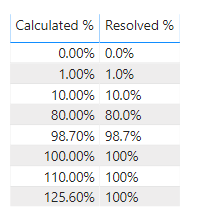Fabric Data Days starts November 4th!
Advance your Data & AI career with 50 days of live learning, dataviz contests, hands-on challenges, study groups & certifications and more!
Get registered- Power BI forums
- Get Help with Power BI
- Desktop
- Service
- Report Server
- Power Query
- Mobile Apps
- Developer
- DAX Commands and Tips
- Custom Visuals Development Discussion
- Health and Life Sciences
- Power BI Spanish forums
- Translated Spanish Desktop
- Training and Consulting
- Instructor Led Training
- Dashboard in a Day for Women, by Women
- Galleries
- Data Stories Gallery
- Themes Gallery
- Contests Gallery
- QuickViz Gallery
- Quick Measures Gallery
- Visual Calculations Gallery
- Notebook Gallery
- Translytical Task Flow Gallery
- TMDL Gallery
- R Script Showcase
- Webinars and Video Gallery
- Ideas
- Custom Visuals Ideas (read-only)
- Issues
- Issues
- Events
- Upcoming Events
Get Fabric Certified for FREE during Fabric Data Days. Don't miss your chance! Request now
- Power BI forums
- Forums
- Get Help with Power BI
- DAX Commands and Tips
- Re: Define Percentage format in DAX
- Subscribe to RSS Feed
- Mark Topic as New
- Mark Topic as Read
- Float this Topic for Current User
- Bookmark
- Subscribe
- Printer Friendly Page
- Mark as New
- Bookmark
- Subscribe
- Mute
- Subscribe to RSS Feed
- Permalink
- Report Inappropriate Content
Define Percentage format in DAX
Solved! Go to Solution.
- Mark as New
- Bookmark
- Subscribe
- Mute
- Subscribe to RSS Feed
- Permalink
- Report Inappropriate Content
Hi @carlol,
If I understand your challenge, you want something like the corresponding value on the right for the calculated value on the left?
If so, your original measure is almost there - the issue is that the 100 you're returning for your > 100 scenario is being treated as a raw number, and then a text value for anything less than that in the form of the FORMAT calculation. The result is just stuck in as resolved.
To make all values the same type, just modify the 100 to the text value "100%", e.g.:
Coverage% =
IF (
DIVIDE ( SUM ( 'IHFD vwCoverage'[IHFD] ), SUM ( 'IHFD vwCoverage'[HIPE] ) ) >= 1,
"100%",
FORMAT (
DIVIDE ( SUM ( 'IHFD vwCoverage'[IHFD] ), SUM ( 'IHFD vwCoverage'[HIPE] ) ),
"0.0%"
)
)(note that your orignal formula would return anything derived as 100% as "100.0%" as this isn't greater than 1, so I modified the operator to be greater than or equal to)
Here's an alternative solution that reduces calculation logic for the % result and gives you a threshold you can easily modify if you change your logic later on:
Coverage % =
VAR Threshold = 1
VAR Result =
DIVIDE ( SUM ( 'IHFD vwCoverage'[IHFD] ), SUM ( 'IHFD vwCoverage'[HIPE] ) )
RETURN
IF (
Result >= Threshold,
FORMAT ( Threshold, "0%" ),
FORMAT ( Result, "0.0%" )
)Hopefully this is all you need to carry on.
Good luck!
Daniel
If my post helps, then please consider accepting as a solution to help other forum members find the answer more quickly 🙂
Did I answer your question? Mark my post as a solution!
Proud to be a Super User!
On how to ask a technical question, if you really want an answer (courtesy of SQLBI)
- Mark as New
- Bookmark
- Subscribe
- Mute
- Subscribe to RSS Feed
- Permalink
- Report Inappropriate Content
Hi @carlol,
If I understand your challenge, you want something like the corresponding value on the right for the calculated value on the left?
If so, your original measure is almost there - the issue is that the 100 you're returning for your > 100 scenario is being treated as a raw number, and then a text value for anything less than that in the form of the FORMAT calculation. The result is just stuck in as resolved.
To make all values the same type, just modify the 100 to the text value "100%", e.g.:
Coverage% =
IF (
DIVIDE ( SUM ( 'IHFD vwCoverage'[IHFD] ), SUM ( 'IHFD vwCoverage'[HIPE] ) ) >= 1,
"100%",
FORMAT (
DIVIDE ( SUM ( 'IHFD vwCoverage'[IHFD] ), SUM ( 'IHFD vwCoverage'[HIPE] ) ),
"0.0%"
)
)(note that your orignal formula would return anything derived as 100% as "100.0%" as this isn't greater than 1, so I modified the operator to be greater than or equal to)
Here's an alternative solution that reduces calculation logic for the % result and gives you a threshold you can easily modify if you change your logic later on:
Coverage % =
VAR Threshold = 1
VAR Result =
DIVIDE ( SUM ( 'IHFD vwCoverage'[IHFD] ), SUM ( 'IHFD vwCoverage'[HIPE] ) )
RETURN
IF (
Result >= Threshold,
FORMAT ( Threshold, "0%" ),
FORMAT ( Result, "0.0%" )
)Hopefully this is all you need to carry on.
Good luck!
Daniel
If my post helps, then please consider accepting as a solution to help other forum members find the answer more quickly 🙂
Did I answer your question? Mark my post as a solution!
Proud to be a Super User!
On how to ask a technical question, if you really want an answer (courtesy of SQLBI)
- Mark as New
- Bookmark
- Subscribe
- Mute
- Subscribe to RSS Feed
- Permalink
- Report Inappropriate Content
Thanks Daniel!
Helpful resources

Fabric Data Days
Advance your Data & AI career with 50 days of live learning, contests, hands-on challenges, study groups & certifications and more!

Power BI Monthly Update - October 2025
Check out the October 2025 Power BI update to learn about new features.

| User | Count |
|---|---|
| 8 | |
| 7 | |
| 6 | |
| 5 | |
| 4 |
| User | Count |
|---|---|
| 25 | |
| 11 | |
| 8 | |
| 8 | |
| 8 |