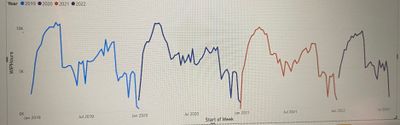FabCon is coming to Atlanta
Join us at FabCon Atlanta from March 16 - 20, 2026, for the ultimate Fabric, Power BI, AI and SQL community-led event. Save $200 with code FABCOMM.
Register now!- Power BI forums
- Get Help with Power BI
- Desktop
- Service
- Report Server
- Power Query
- Mobile Apps
- Developer
- DAX Commands and Tips
- Custom Visuals Development Discussion
- Health and Life Sciences
- Power BI Spanish forums
- Translated Spanish Desktop
- Training and Consulting
- Instructor Led Training
- Dashboard in a Day for Women, by Women
- Galleries
- Data Stories Gallery
- Themes Gallery
- Contests Gallery
- QuickViz Gallery
- Quick Measures Gallery
- Visual Calculations Gallery
- Notebook Gallery
- Translytical Task Flow Gallery
- TMDL Gallery
- R Script Showcase
- Webinars and Video Gallery
- Ideas
- Custom Visuals Ideas (read-only)
- Issues
- Issues
- Events
- Upcoming Events
The Power BI Data Visualization World Championships is back! Get ahead of the game and start preparing now! Learn more
- Power BI forums
- Forums
- Get Help with Power BI
- DAX Commands and Tips
- Datesbetween
- Subscribe to RSS Feed
- Mark Topic as New
- Mark Topic as Read
- Float this Topic for Current User
- Bookmark
- Subscribe
- Printer Friendly Page
- Mark as New
- Bookmark
- Subscribe
- Mute
- Subscribe to RSS Feed
- Permalink
- Report Inappropriate Content
Datesbetween
Hi guys, I'm néw to writing Dax queries and I'm currently stuck trying to use the "Datesbetween" feature to write queries with multiple criteria. I'm trying to have a stacked trend lines with multiple years. I want the lines to be overlapping in a combined trend form.
The query bellow is not working. I'll appreciate inputs at this point.
E.g
TrendYears = CALCULATE(SUM(merged_data[Workinghours]), Datesbetween (merged_data[Date], date(2019,1,1), date(2019,12,31)),
Datesbetween (merged_data[Date], date(2020,1,1), date(2020,12,31)),
Datesbetween (merged_data[Date], date(2021,1,1), date(2021,12,31)),
Datesbetween (merged_data[Date], date(2022,1,1), date(2022, 5, 25)))
Solved! Go to Solution.
- Mark as New
- Bookmark
- Subscribe
- Mute
- Subscribe to RSS Feed
- Permalink
- Report Inappropriate Content
To produce a line chart that shows multiple years worth of data I would suggest the following steps:
- Create a date dimension table (if you don't already have one), with the columns Date, Month and Year.
- Create a relationship between the date dimension table and the merged_data[Date] column.
- Create a measure for Working Hours = SUM( merged_data[WorkingHours])
- Add a line chart visual to your report
- Add the Working Hours measure to the Values section of the line chart
- Add the Month column (from the date dimension table) to the x-axis of the line chart
- Add the Year column from the date dimension table to the Legend section of the line chart.
- Mark as New
- Bookmark
- Subscribe
- Mute
- Subscribe to RSS Feed
- Permalink
- Report Inappropriate Content
Hi @Nas211
In your date dimension table, create the following two columns:
Month Number = MONTH( 'Calendar'[Date] )
Month Name Short = FORMAT( 'Calendar'[Date], "MMM" )
In your line chart visual, add Month Name Short to the x-axis. (If you want the full month name, e.g. January rather than Jan, add an extra "m" into the FORMAT function.)
By default the months will be sorted alphabetically. To sort them in calendar order, go to Data view, select the Month Name Short from the fields list, and at the top of the page you'll see "Sort by Column". Click on that and then select "Month Number". This tells Power BI to sort the month name column numerically in order of the month numbers.
- Mark as New
- Bookmark
- Subscribe
- Mute
- Subscribe to RSS Feed
- Permalink
- Report Inappropriate Content
Hi @Nas211 ,
Could you tell me if your problem has been solved? If it is, kindly Accept it as the solution. More people will benefit from it. Or if you are still confused about it, please provide me with more details about your table and your problem or share me with your pbix file after removing sensitive data.
Refer to:
How to provide sample data in the Power BI Forum
How to Get Your Question Answered Quickly
Best Regards,
Jianbo Li
If this post helps, then please consider Accept it as the solution to help the other members find it more quickly.
- Mark as New
- Bookmark
- Subscribe
- Mute
- Subscribe to RSS Feed
- Permalink
- Report Inappropriate Content
To produce a line chart that shows multiple years worth of data I would suggest the following steps:
- Create a date dimension table (if you don't already have one), with the columns Date, Month and Year.
- Create a relationship between the date dimension table and the merged_data[Date] column.
- Create a measure for Working Hours = SUM( merged_data[WorkingHours])
- Add a line chart visual to your report
- Add the Working Hours measure to the Values section of the line chart
- Add the Month column (from the date dimension table) to the x-axis of the line chart
- Add the Year column from the date dimension table to the Legend section of the line chart.
- Mark as New
- Bookmark
- Subscribe
- Mute
- Subscribe to RSS Feed
- Permalink
- Report Inappropriate Content
Thanks for the swift response. I was wondering if the Year column from the date dimension table to the Legend section of the line chart will show each individual year trendline (2019, 2020,2021 and 2022); that is a total of 4 lines?
- Mark as New
- Bookmark
- Subscribe
- Mute
- Subscribe to RSS Feed
- Permalink
- Report Inappropriate Content
Hi @Nas211 ,
Yes that's exactly what it should do.
I think the DAX in your initial post will not work as your definingmultiple conflicting filters. That calculation will essentially try to return any rows in the tablethat satisfies ALL of the DATESBETWEEN functions at the same time (which isn't possible). So hopefully by using some data modelling instead of DAX you can produce a simpler solution.
- Mark as New
- Bookmark
- Subscribe
- Mute
- Subscribe to RSS Feed
- Permalink
- Report Inappropriate Content
Hi, your initial suggestion works great! But I'd like to have these lines stacked. The X axis should only have Single month names like Jan2019 to Jul 2022. Here, the months for each year shows which prevents the trendlines from stacking.
What are your thoughts?
Thanks.
- Mark as New
- Bookmark
- Subscribe
- Mute
- Subscribe to RSS Feed
- Permalink
- Report Inappropriate Content
Hi @Nas211
In your date dimension table, create the following two columns:
Month Number = MONTH( 'Calendar'[Date] )
Month Name Short = FORMAT( 'Calendar'[Date], "MMM" )
In your line chart visual, add Month Name Short to the x-axis. (If you want the full month name, e.g. January rather than Jan, add an extra "m" into the FORMAT function.)
By default the months will be sorted alphabetically. To sort them in calendar order, go to Data view, select the Month Name Short from the fields list, and at the top of the page you'll see "Sort by Column". Click on that and then select "Month Number". This tells Power BI to sort the month name column numerically in order of the month numbers.
- Mark as New
- Bookmark
- Subscribe
- Mute
- Subscribe to RSS Feed
- Permalink
- Report Inappropriate Content
Thanks. It did work. I appreciate the the inputs.
Helpful resources

Power BI Dataviz World Championships
The Power BI Data Visualization World Championships is back! Get ahead of the game and start preparing now!

| User | Count |
|---|---|
| 16 | |
| 7 | |
| 4 | |
| 3 | |
| 3 |
| User | Count |
|---|---|
| 25 | |
| 13 | |
| 12 | |
| 10 | |
| 6 |