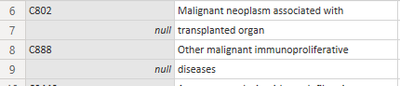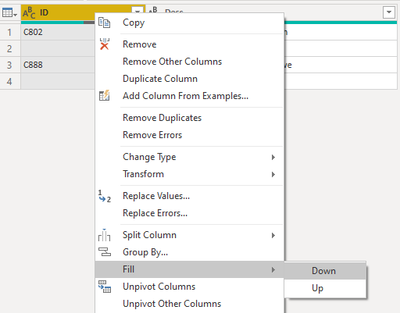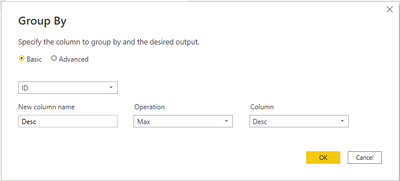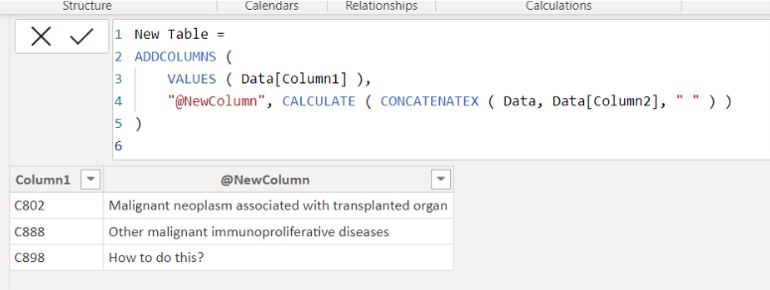Fabric Data Days starts November 4th!
Advance your Data & AI career with 50 days of live learning, dataviz contests, hands-on challenges, study groups & certifications and more!
Get registered- Power BI forums
- Get Help with Power BI
- Desktop
- Service
- Report Server
- Power Query
- Mobile Apps
- Developer
- DAX Commands and Tips
- Custom Visuals Development Discussion
- Health and Life Sciences
- Power BI Spanish forums
- Translated Spanish Desktop
- Training and Consulting
- Instructor Led Training
- Dashboard in a Day for Women, by Women
- Galleries
- Data Stories Gallery
- Themes Gallery
- Contests Gallery
- Quick Measures Gallery
- Visual Calculations Gallery
- Notebook Gallery
- Translytical Task Flow Gallery
- TMDL Gallery
- R Script Showcase
- Webinars and Video Gallery
- Ideas
- Custom Visuals Ideas (read-only)
- Issues
- Issues
- Events
- Upcoming Events
Get Fabric Certified for FREE during Fabric Data Days. Don't miss your chance! Learn more
- Power BI forums
- Forums
- Get Help with Power BI
- DAX Commands and Tips
- Re: DAX to Concatenate Correspond Rows?
- Subscribe to RSS Feed
- Mark Topic as New
- Mark Topic as Read
- Float this Topic for Current User
- Bookmark
- Subscribe
- Printer Friendly Page
- Mark as New
- Bookmark
- Subscribe
- Mute
- Subscribe to RSS Feed
- Permalink
- Report Inappropriate Content
DAX to Concatenate Correspond Rows?
Hello,
I am trying to concatenate 2 correspond rows in the same column. Here is my example:
I need Malignant neoplasm associated with transplanted organ on the same row to C802.
So the final result would look like this:
I tried a lag but the null rows are throwing me off. Any help will be greatly appreciated.
Solved! Go to Solution.
- Mark as New
- Bookmark
- Subscribe
- Mute
- Subscribe to RSS Feed
- Permalink
- Report Inappropriate Content
Right click your first column and fill down
This will give your descriptions the same ID.
Then right click the same row and select group by and set it to MAX of the description
and you should get something like this
Replace the highlighted text 'List.Max' with 'Text.Combine' (also throw a space in there to seperate the strings) and you get....
changes are highlighted
- Mark as New
- Bookmark
- Subscribe
- Mute
- Subscribe to RSS Feed
- Permalink
- Report Inappropriate Content
Hi,
I am not sure if I understood your question correctly, but if you can go into Power Query Editor, try using FILLDOWN function in order to make null value same as the above value.
https://docs.microsoft.com/en-us/power-query/fill-values-column
And then try creating a new table by writing a DAX formula something like below.
Please check the below picture and the attached pbix file.
New Table =
ADDCOLUMNS (
VALUES ( Data[Column1] ),
"@NewColumn", CALCULATE ( CONCATENATEX ( Data, Data[Column2], " " ) )
)
If this post helps, then please consider accepting it as the solution to help other members find it faster, and give a big thumbs up.
Click here to visit my LinkedIn page
Click here to schedule a short Teams meeting to discuss your question.
- Mark as New
- Bookmark
- Subscribe
- Mute
- Subscribe to RSS Feed
- Permalink
- Report Inappropriate Content
Hi,
I am not sure if I understood your question correctly, but if you can go into Power Query Editor, try using FILLDOWN function in order to make null value same as the above value.
https://docs.microsoft.com/en-us/power-query/fill-values-column
And then try creating a new table by writing a DAX formula something like below.
Please check the below picture and the attached pbix file.
New Table =
ADDCOLUMNS (
VALUES ( Data[Column1] ),
"@NewColumn", CALCULATE ( CONCATENATEX ( Data, Data[Column2], " " ) )
)
If this post helps, then please consider accepting it as the solution to help other members find it faster, and give a big thumbs up.
Click here to visit my LinkedIn page
Click here to schedule a short Teams meeting to discuss your question.
- Mark as New
- Bookmark
- Subscribe
- Mute
- Subscribe to RSS Feed
- Permalink
- Report Inappropriate Content
Thank you @JihwanKim . This is what I need. Also @Syk your solution works too. Thank you both again.
- Mark as New
- Bookmark
- Subscribe
- Mute
- Subscribe to RSS Feed
- Permalink
- Report Inappropriate Content
Right click your first column and fill down
This will give your descriptions the same ID.
Then right click the same row and select group by and set it to MAX of the description
and you should get something like this
Replace the highlighted text 'List.Max' with 'Text.Combine' (also throw a space in there to seperate the strings) and you get....
changes are highlighted
Helpful resources

Fabric Data Days
Advance your Data & AI career with 50 days of live learning, contests, hands-on challenges, study groups & certifications and more!

Power BI Monthly Update - October 2025
Check out the October 2025 Power BI update to learn about new features.

| User | Count |
|---|---|
| 9 | |
| 5 | |
| 4 | |
| 3 | |
| 3 |
| User | Count |
|---|---|
| 24 | |
| 12 | |
| 11 | |
| 9 | |
| 8 |