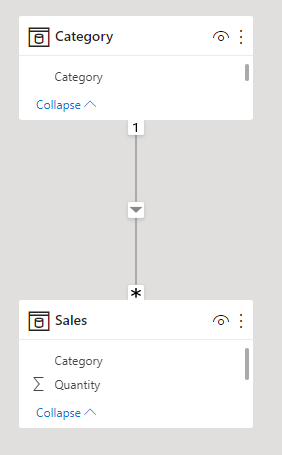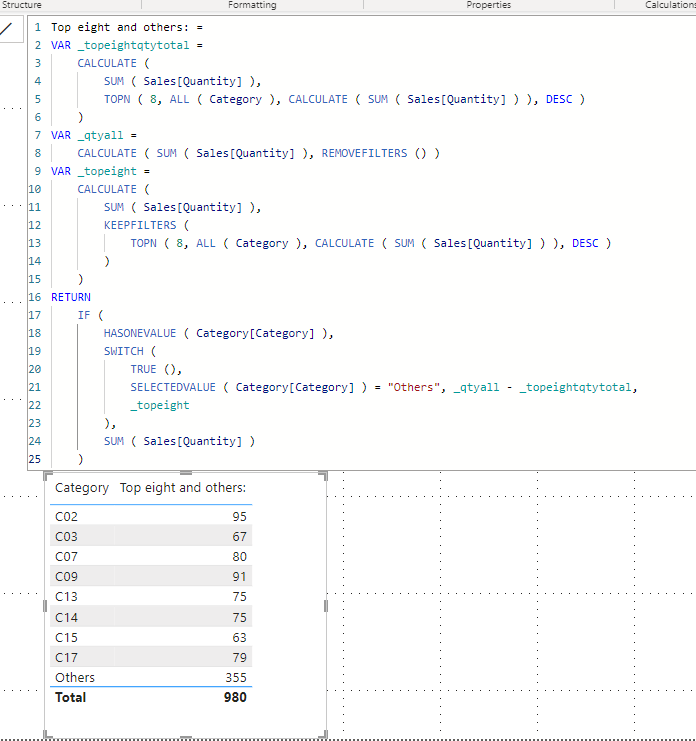FabCon is coming to Atlanta
Join us at FabCon Atlanta from March 16 - 20, 2026, for the ultimate Fabric, Power BI, AI and SQL community-led event. Save $200 with code FABCOMM.
Register now!- Power BI forums
- Get Help with Power BI
- Desktop
- Service
- Report Server
- Power Query
- Mobile Apps
- Developer
- DAX Commands and Tips
- Custom Visuals Development Discussion
- Health and Life Sciences
- Power BI Spanish forums
- Translated Spanish Desktop
- Training and Consulting
- Instructor Led Training
- Dashboard in a Day for Women, by Women
- Galleries
- Data Stories Gallery
- Themes Gallery
- Contests Gallery
- Quick Measures Gallery
- Notebook Gallery
- Translytical Task Flow Gallery
- TMDL Gallery
- R Script Showcase
- Webinars and Video Gallery
- Ideas
- Custom Visuals Ideas (read-only)
- Issues
- Issues
- Events
- Upcoming Events
To celebrate FabCon Vienna, we are offering 50% off select exams. Ends October 3rd. Request your discount now.
- Power BI forums
- Forums
- Get Help with Power BI
- DAX Commands and Tips
- Re: DAX Studio EVALUATE Procedure in Power BI
- Subscribe to RSS Feed
- Mark Topic as New
- Mark Topic as Read
- Float this Topic for Current User
- Bookmark
- Subscribe
- Printer Friendly Page
- Mark as New
- Bookmark
- Subscribe
- Mute
- Subscribe to RSS Feed
- Permalink
- Report Inappropriate Content
DAX Studio EVALUATE Procedure in Power BI
Hi
This is the first time I have wtitten in Dax Studio.
I have written an EVALUATE procedure to give me the Top 8 products and Others with Sales Volumes.
In DAX Studio it appears to work great In Results its just as I expected.
However How do I use this in PowerBI.
You cant copy the code and use it in a Measure and I Cant see anywghere in Power Bi or DAX Studio that links the two together.
I need the table for a chart.
What step am I missing here
Solved! Go to Solution.
- Mark as New
- Bookmark
- Subscribe
- Mute
- Subscribe to RSS Feed
- Permalink
- Report Inappropriate Content
Hi,
If you need a measure, please check the below picture and the attached pbix file.
I tried to create a sample pbix file like below.
In my opinion, if you are trying to create a measure, the formula that is created in DAX Studio cannot be simply used by copy-pasting.
Top eight and others: =
VAR _topeightqtytotal =
CALCULATE (
SUM ( Sales[Quantity] ),
TOPN ( 8, ALL ( Category ), CALCULATE ( SUM ( Sales[Quantity] ) ), DESC )
)
VAR _qtyall =
CALCULATE ( SUM ( Sales[Quantity] ), REMOVEFILTERS () )
VAR _topeight =
CALCULATE (
SUM ( Sales[Quantity] ),
KEEPFILTERS (
TOPN ( 8, ALL ( Category ), CALCULATE ( SUM ( Sales[Quantity] ) ), DESC )
)
)
RETURN
IF (
HASONEVALUE ( Category[Category] ),
SWITCH (
TRUE (),
SELECTEDVALUE ( Category[Category] ) = "Others", _qtyall - _topeightqtytotal,
_topeight
),
SUM ( Sales[Quantity] )
)
If this post helps, then please consider accepting it as the solution to help other members find it faster, and give a big thumbs up.
Click here to visit my LinkedIn page
Click here to schedule a short Teams meeting to discuss your question.
- Mark as New
- Bookmark
- Subscribe
- Mute
- Subscribe to RSS Feed
- Permalink
- Report Inappropriate Content
Hi,
If you need a measure, please check the below picture and the attached pbix file.
I tried to create a sample pbix file like below.
In my opinion, if you are trying to create a measure, the formula that is created in DAX Studio cannot be simply used by copy-pasting.
Top eight and others: =
VAR _topeightqtytotal =
CALCULATE (
SUM ( Sales[Quantity] ),
TOPN ( 8, ALL ( Category ), CALCULATE ( SUM ( Sales[Quantity] ) ), DESC )
)
VAR _qtyall =
CALCULATE ( SUM ( Sales[Quantity] ), REMOVEFILTERS () )
VAR _topeight =
CALCULATE (
SUM ( Sales[Quantity] ),
KEEPFILTERS (
TOPN ( 8, ALL ( Category ), CALCULATE ( SUM ( Sales[Quantity] ) ), DESC )
)
)
RETURN
IF (
HASONEVALUE ( Category[Category] ),
SWITCH (
TRUE (),
SELECTEDVALUE ( Category[Category] ) = "Others", _qtyall - _topeightqtytotal,
_topeight
),
SUM ( Sales[Quantity] )
)
If this post helps, then please consider accepting it as the solution to help other members find it faster, and give a big thumbs up.
Click here to visit my LinkedIn page
Click here to schedule a short Teams meeting to discuss your question.
- Mark as New
- Bookmark
- Subscribe
- Mute
- Subscribe to RSS Feed
- Permalink
- Report Inappropriate Content
Hi @Jihwan_Kim
thankyou for your reply and help.
The only issue I see with your solution is you assume a category called "Others" which I dont have or I am missreading your solution.
I have around 59 products (C01 to C59) as in your example, and I need to create a table and pie chart - Dont ask!!! of the top 8 products by sales volume this quarter and the other 51 products summed as Others.
I have attached an excel table with same dummy data and a pivot chart showing what I am trying to build.