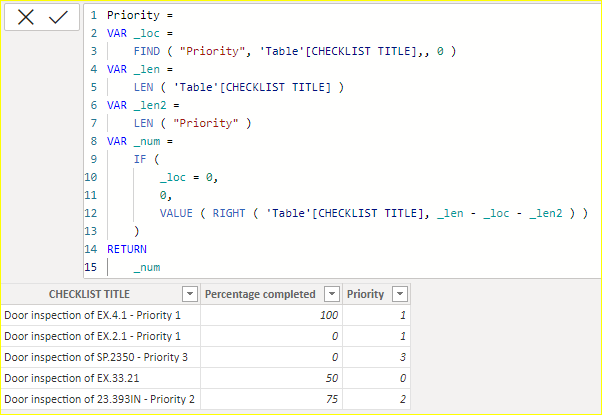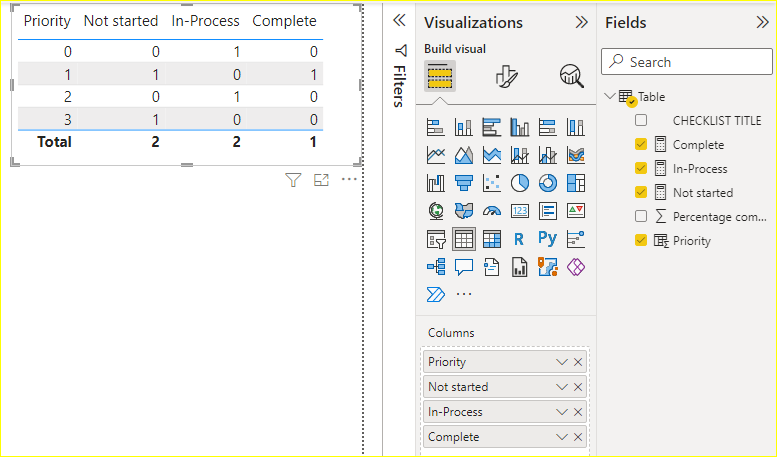Fabric Data Days starts November 4th!
Advance your Data & AI career with 50 days of live learning, dataviz contests, hands-on challenges, study groups & certifications and more!
Get registered- Power BI forums
- Get Help with Power BI
- Desktop
- Service
- Report Server
- Power Query
- Mobile Apps
- Developer
- DAX Commands and Tips
- Custom Visuals Development Discussion
- Health and Life Sciences
- Power BI Spanish forums
- Translated Spanish Desktop
- Training and Consulting
- Instructor Led Training
- Dashboard in a Day for Women, by Women
- Galleries
- Data Stories Gallery
- Themes Gallery
- Contests Gallery
- Quick Measures Gallery
- Visual Calculations Gallery
- Notebook Gallery
- Translytical Task Flow Gallery
- TMDL Gallery
- R Script Showcase
- Webinars and Video Gallery
- Ideas
- Custom Visuals Ideas (read-only)
- Issues
- Issues
- Events
- Upcoming Events
Get Fabric Certified for FREE during Fabric Data Days. Don't miss your chance! Learn more
- Power BI forums
- Forums
- Get Help with Power BI
- DAX Commands and Tips
- DAX Commands to populate a column from a piece of ...
- Subscribe to RSS Feed
- Mark Topic as New
- Mark Topic as Read
- Float this Topic for Current User
- Bookmark
- Subscribe
- Printer Friendly Page
- Mark as New
- Bookmark
- Subscribe
- Mute
- Subscribe to RSS Feed
- Permalink
- Report Inappropriate Content
DAX Commands to populate a column from a piece of another column and display the counts
I want to create a visual that can be filter by priority. The priority data, unfortunaley, currently resides in the checklist title field.
1. I need to parse the priority from the checklist title into a column named "Priority". The priority column already exists in the table.
2. Add a visual (table) that displays the number of priority 0, 1, 2 and 3 checklists with percentage that are not started (0), in process (>0 and <100) and number that are complete (100).
The raw data looks like this.
| CHECKLIST TITLE | Priority | Percentage completed |
Door inspection of EX.4.1 - Priority 1 | 100 | |
Door inspection of EX.2.1 - Priority 1 | 0 | |
Door inspection of SP.2350 - Priority 3 | 0 | |
Door inspection of EX.33.21 | 50 | |
Door inspection of 23.393IN - Priority 2 | 75 |
Step 1:
I need to populate the priority column using the checklist title priority value. If the checklist title does not have a priority, I want to populate the priority field with zero.
| CHECKLIST TITLE | Priority | Percentage completed |
Door inspection of EX.4.1 - Priority 1 | 1 | 100 |
Door inspection of EX.2.1 - Priority 1 | 1 | 0 |
Door inspection of SP.2350 - Priority 3 | 3 | 0 |
Door inspection of EX.33.21 | 0 | 50 |
Door inspection of 23.393IN - Priority 2 | 2 | 75 |
In SQL, I would use an update statement and set the Priority column using a like command. How do I do this in DAX?
Step 2:
I want to use a visual to see how many priority 0, 1, 2 and 3 checklist have not been started, in-process and completed. The visual would display like this:
| Priority | Not started | In-Process | Complete |
| 0 | 0 | 1 | 0 |
| 1 | 1 | 0 | 1 |
| 2 | 0 | 1 | 0 |
| 3 | 1 | 0 | 0 |
I am on day two of trying to learn Power BI and DAX. Any help would be appriecated!
Solved! Go to Solution.
- Mark as New
- Bookmark
- Subscribe
- Mute
- Subscribe to RSS Feed
- Permalink
- Report Inappropriate Content
Hi @Strongbuck ,
Step 1:
New a calculated column:
Priority =
VAR _loc =
FIND ( "Priority", 'Table'[CHECKLIST TITLE],, 0 )
VAR _len =
LEN ( 'Table'[CHECKLIST TITLE] )
VAR _len2 =
LEN ( "Priority" )
VAR _num =
IF (
_loc = 0,
0,
VALUE ( RIGHT ( 'Table'[CHECKLIST TITLE], _len - _loc - _len2 ) )
)
RETURN
_numStep 2:
New 3 measures:
Not started = CALCULATE(COUNTROWS('Table'),'Table'[Percentage completed]=0) + 0In-Process = CALCULATE(COUNTROWS('Table'),'Table'[Percentage completed]>0&&'Table'[Percentage completed]<100) + 0Complete = CALCULATE(COUNTROWS('Table'),'Table'[Percentage completed]=100) + 0Best Regards,
Gao
Community Support Team
If there is any post helps, then please consider Accept it as the solution to help the other members find it more quickly. If I misunderstand your needs or you still have problems on it, please feel free to let us know. Thanks a lot!
How to get your questions answered quickly -- How to provide sample data
- Mark as New
- Bookmark
- Subscribe
- Mute
- Subscribe to RSS Feed
- Permalink
- Report Inappropriate Content
Hi @Strongbuck ,
Step 1:
New a calculated column:
Priority =
VAR _loc =
FIND ( "Priority", 'Table'[CHECKLIST TITLE],, 0 )
VAR _len =
LEN ( 'Table'[CHECKLIST TITLE] )
VAR _len2 =
LEN ( "Priority" )
VAR _num =
IF (
_loc = 0,
0,
VALUE ( RIGHT ( 'Table'[CHECKLIST TITLE], _len - _loc - _len2 ) )
)
RETURN
_numStep 2:
New 3 measures:
Not started = CALCULATE(COUNTROWS('Table'),'Table'[Percentage completed]=0) + 0In-Process = CALCULATE(COUNTROWS('Table'),'Table'[Percentage completed]>0&&'Table'[Percentage completed]<100) + 0Complete = CALCULATE(COUNTROWS('Table'),'Table'[Percentage completed]=100) + 0Best Regards,
Gao
Community Support Team
If there is any post helps, then please consider Accept it as the solution to help the other members find it more quickly. If I misunderstand your needs or you still have problems on it, please feel free to let us know. Thanks a lot!
How to get your questions answered quickly -- How to provide sample data
- Mark as New
- Bookmark
- Subscribe
- Mute
- Subscribe to RSS Feed
- Permalink
- Report Inappropriate Content
Well, it has been hours and no one responded to my question. I found directions for the first step so I figured I would document it for the next person that is new to Power BI. I followed the directions I found at
https://learn.microsoft.com/en-us/power-bi/create-reports/desktop-add-custom-column
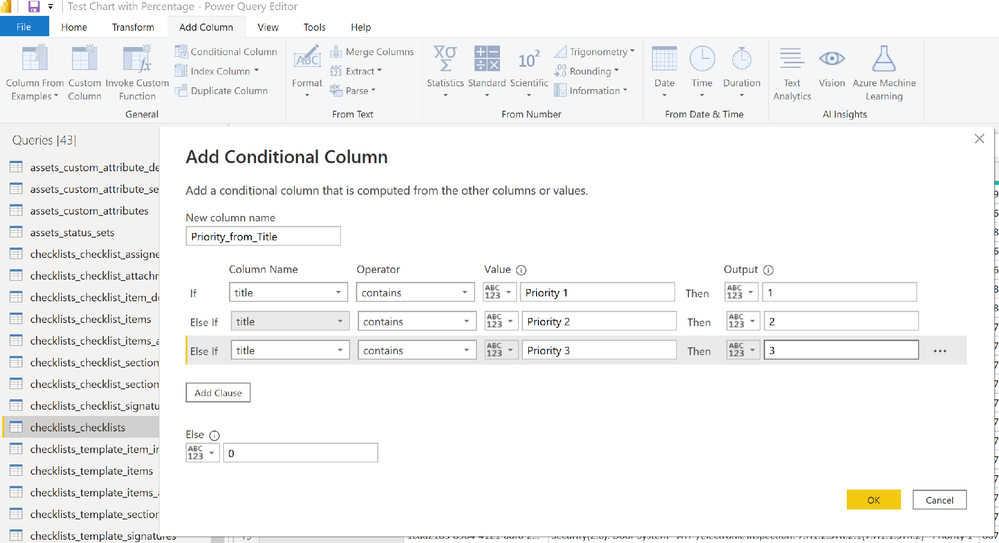
Helpful resources

Fabric Data Days
Advance your Data & AI career with 50 days of live learning, contests, hands-on challenges, study groups & certifications and more!

Power BI Monthly Update - October 2025
Check out the October 2025 Power BI update to learn about new features.

| User | Count |
|---|---|
| 9 | |
| 5 | |
| 4 | |
| 3 | |
| 3 |
| User | Count |
|---|---|
| 23 | |
| 12 | |
| 11 | |
| 9 | |
| 8 |