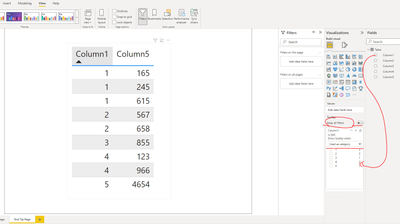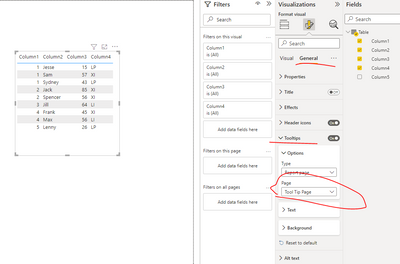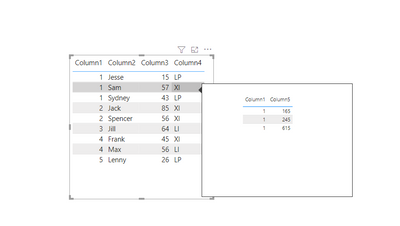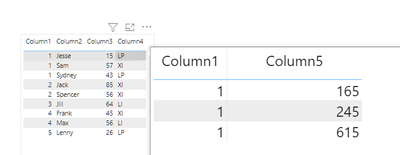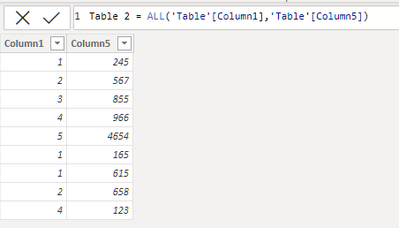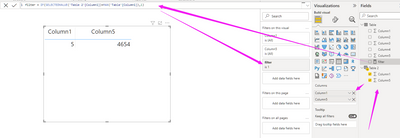Join us at FabCon Vienna from September 15-18, 2025
The ultimate Fabric, Power BI, SQL, and AI community-led learning event. Save €200 with code FABCOMM.
Get registered- Power BI forums
- Get Help with Power BI
- Desktop
- Service
- Report Server
- Power Query
- Mobile Apps
- Developer
- DAX Commands and Tips
- Custom Visuals Development Discussion
- Health and Life Sciences
- Power BI Spanish forums
- Translated Spanish Desktop
- Training and Consulting
- Instructor Led Training
- Dashboard in a Day for Women, by Women
- Galleries
- Data Stories Gallery
- Themes Gallery
- Contests Gallery
- Quick Measures Gallery
- Notebook Gallery
- Translytical Task Flow Gallery
- TMDL Gallery
- R Script Showcase
- Webinars and Video Gallery
- Ideas
- Custom Visuals Ideas (read-only)
- Issues
- Issues
- Events
- Upcoming Events
Compete to become Power BI Data Viz World Champion! First round ends August 18th. Get started.
- Power BI forums
- Forums
- Get Help with Power BI
- DAX Commands and Tips
- Re: Customizing tool tip for table value
- Subscribe to RSS Feed
- Mark Topic as New
- Mark Topic as Read
- Float this Topic for Current User
- Bookmark
- Subscribe
- Printer Friendly Page
- Mark as New
- Bookmark
- Subscribe
- Mute
- Subscribe to RSS Feed
- Permalink
- Report Inappropriate Content
Customizing tool tip for table value
Main page
| Column 1 |
| 1 |
| 2 |
| 3 |
| 4 |
Tool tip page
| Column 1 | Column 2 |
| 1 | 89 |
| 1 | 93 |
| 1 | 46 |
| 1 | 57 |
| 2 | 65 |
| 2 | 89 |
| 3 | 93 |
| 3 | 46 |
| 4 | 57 |
| 4 | 65 |
Desired outcome
| Tool Tip Page | Column 2 |
| 1 | 89 |
| 1 | 93 |
| 1 | 46 |
| 1 | 57 |
Solved! Go to Solution.
- Mark as New
- Bookmark
- Subscribe
- Mute
- Subscribe to RSS Feed
- Permalink
- Report Inappropriate Content
Hi, @ssjordan95
Please try following steps:
1. add a tooltip page (allow use as tooltip page)
(need to turn off 'Keep all filters' and drag the field 'Column1' to the pane as tooltip filed)
Related tutorials:
Create tooltips based on report pages
2.In main page, select the visual for which you want to specify the manual tooltip, then in the Visualizations pane, select the Format section and expand the Tooltips card.
Result:
Best Regards,
Community Support Team _ Eason
If this post helps, then please consider Accept it as the solution to help the other members find it more quickly.
- Mark as New
- Bookmark
- Subscribe
- Mute
- Subscribe to RSS Feed
- Permalink
- Report Inappropriate Content
@ssjordan95 Can't replicate, see attached PBIX beneath signature. Are you missing a relationship in your model?
Follow on LinkedIn
@ me in replies or I'll lose your thread!!!
Instead of a Kudo, please vote for this idea
Become an expert!: Enterprise DNA
External Tools: MSHGQM
YouTube Channel!: Microsoft Hates Greg
Latest book!: DAX For Humans
DAX is easy, CALCULATE makes DAX hard...
- Mark as New
- Bookmark
- Subscribe
- Mute
- Subscribe to RSS Feed
- Permalink
- Report Inappropriate Content
- Mark as New
- Bookmark
- Subscribe
- Mute
- Subscribe to RSS Feed
- Permalink
- Report Inappropriate Content
Hi, @ssjordan95
Please try following steps:
1. add a tooltip page (allow use as tooltip page)
(need to turn off 'Keep all filters' and drag the field 'Column1' to the pane as tooltip filed)
Related tutorials:
Create tooltips based on report pages
2.In main page, select the visual for which you want to specify the manual tooltip, then in the Visualizations pane, select the Format section and expand the Tooltips card.
Result:
Best Regards,
Community Support Team _ Eason
If this post helps, then please consider Accept it as the solution to help the other members find it more quickly.
- Mark as New
- Bookmark
- Subscribe
- Mute
- Subscribe to RSS Feed
- Permalink
- Report Inappropriate Content
Hi
Is there anyway to display tooltip when hover on LP only from column 4.
- Mark as New
- Bookmark
- Subscribe
- Mute
- Subscribe to RSS Feed
- Permalink
- Report Inappropriate Content
Hi Greg, on the main page, there is actually a table with column 1 and column 2 - my mistake. Seems like the tool tip carries over the filter for both columns from the main page when I'd only like to filter for column 1. Let me expand my example, see below.
Main Page
| Column1 | Column2 | Column3 | Column4 |
| 1 | Sam | 57 | XI |
| 2 | Jack | 85 | XI |
| 3 | Jill | 64 | LI |
| 4 | Max | 56 | LI |
| 5 | Lenny | 26 | LP |
| 1 | Jesse | 15 | LP |
| 1 | Sydney | 43 | LP |
| 2 | Spencer | 56 | XI |
| 4 | Frank | 45 | XI |
Tool Tip Page
| Column1 | Column5 |
| 1 | 245 |
| 2 | 567 |
| 3 | 855 |
| 4 | 966 |
| 5 | 4654 |
| 1 | 165 |
| 1 | 615 |
| 2 | 658 |
| 4 | 123 |
Desired Outcome if Hovering Over '1'
| Column1 | Column5 |
| 1 | 245 |
| 1 | 165 |
| 1 | 615 |
Full Data Set
| Column1 | Column2 | Column3 | Column4 | Column5 |
| 1 | Sam | 57 | XI | 245 |
| 2 | Jack | 85 | XI | 567 |
| 3 | Jill | 64 | LI | 855 |
| 4 | Max | 56 | LI | 966 |
| 5 | Lenny | 26 | LP | 4654 |
| 1 | Jesse | 15 | LP | 165 |
| 1 | Sydney | 43 | LP | 615 |
| 2 | Spencer | 56 | XI | 658 |
| 4 | Frank | 45 | XI | 123 |
- Mark as New
- Bookmark
- Subscribe
- Mute
- Subscribe to RSS Feed
- Permalink
- Report Inappropriate Content
this is the final outcome
the steps are:
1, create a new table
2, put the columns of new table in the table viusal of Tool Tips page. and create a new meausre to filter this visual,like this
Helpful resources
| User | Count |
|---|---|
| 20 | |
| 8 | |
| 7 | |
| 7 | |
| 6 |
| User | Count |
|---|---|
| 28 | |
| 12 | |
| 11 | |
| 9 | |
| 8 |