Fabric Data Days starts November 4th!
Advance your Data & AI career with 50 days of live learning, dataviz contests, hands-on challenges, study groups & certifications and more!
Get registered- Power BI forums
- Get Help with Power BI
- Desktop
- Service
- Report Server
- Power Query
- Mobile Apps
- Developer
- DAX Commands and Tips
- Custom Visuals Development Discussion
- Health and Life Sciences
- Power BI Spanish forums
- Translated Spanish Desktop
- Training and Consulting
- Instructor Led Training
- Dashboard in a Day for Women, by Women
- Galleries
- Data Stories Gallery
- Themes Gallery
- Contests Gallery
- Quick Measures Gallery
- Visual Calculations Gallery
- Notebook Gallery
- Translytical Task Flow Gallery
- TMDL Gallery
- R Script Showcase
- Webinars and Video Gallery
- Ideas
- Custom Visuals Ideas (read-only)
- Issues
- Issues
- Events
- Upcoming Events
Join us at FabCon Atlanta from March 16 - 20, 2026, for the ultimate Fabric, Power BI, AI and SQL community-led event. Save $200 with code FABCOMM. Register now.
- Power BI forums
- Forums
- Get Help with Power BI
- DAX Commands and Tips
- Cummulative Count
- Subscribe to RSS Feed
- Mark Topic as New
- Mark Topic as Read
- Float this Topic for Current User
- Bookmark
- Subscribe
- Printer Friendly Page
- Mark as New
- Bookmark
- Subscribe
- Mute
- Subscribe to RSS Feed
- Permalink
- Report Inappropriate Content
Cummulative Count
Hi Community I need your help!
I have the following scenario:
I have a list of tasks that are related to a sprint. In this tabele ALL tasks (active and closed) are listed. For each Task ID I have the following collumns. The collumn "Active Date" presents the day on which a task was in the state "Active". The collumn "Closed Date" represents the day on which a task was in the state "Closed/Compleded".
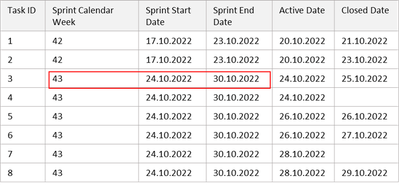
Now, what I'd like to do is to show in a visual the cummulative count of active and closed/completed tasks during the days of one selected Sprint. For the sprint of calendar week 43 the visual should look similar to picture 1.
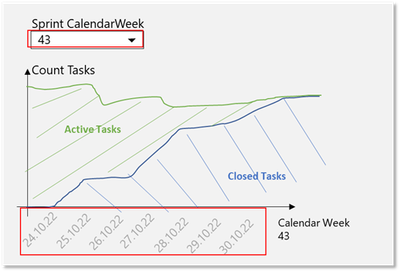
I now that I need two different measures (one for the cummulative count of the tasks that are "active", and one for those that are "compleded") however the difficulty is that it should only cummulatively count the respective tasks based on the selected Sprint Week in the Filter. This means that with each start of a new sprint the measure begins to count from 0 and does not include the previous sprints into the calculation.
I've tried to make it more clear with table 2.
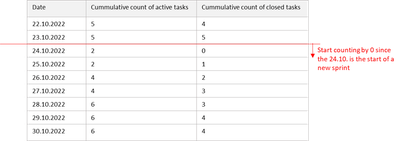
I hope that you guys can help me! Thank you in advance!
Here is some sample data:
| Task ID | Sprint CW | Sprint Start Date | Sprint End Date | Activated Date | Completed Date |
| 1 | 41-42 | 08.10.2022 | 22.10.2022 | 05.10.2022 | 20.10.2022 |
| 2 | 41-42 | 08.10.2022 | 22.10.2022 | 06.10.2022 | 10.10.2022 |
| 3 | 41-42 | 08.10.2022 | 22.10.2022 | 06.10.2022 | 11.10.2022 |
| 4 | 41-42 | 08.10.2022 | 22.10.2022 | 06.10.2022 | 20.10.2022 |
| 5 | 41-42 | 08.10.2022 | 22.10.2022 | 06.10.2022 | 25.10.2022 |
| 6 | 41-42 | 08.10.2022 | 22.10.2022 | 07.10.2022 | 10.10.2022 |
| 7 | 41-42 | 08.10.2022 | 22.10.2022 | 07.10.2022 | 20.10.2022 |
| 8 | 41-42 | 08.10.2022 | 22.10.2022 | 12.08.2022 | 19.10.2022 |
| 9 | 41-42 | 08.10.2022 | 22.10.2022 | 12.08.2022 | 19.10.2022 |
| 10 | 41-42 | 08.10.2022 | 22.10.2022 | 12.10.2022 | 12.10.2022 |
| 11 | 41-42 | 08.10.2022 | 22.10.2022 | 13.10.2022 | 17.10.2022 |
| 12 | 41-42 | 08.10.2022 | 22.10.2022 | 14.08.2022 | null |
| 13 | 41-42 | 08.10.2022 | 22.10.2022 | 14.10.2022 | 21.10.2022 |
| 14 | 41-42 | 08.10.2022 | 22.10.2022 | 16.09.2022 | 20.10.2022 |
| 15 | 41-42 | 08.10.2022 | 22.10.2022 | 18.10.2022 | 18.10.2022 |
| 16 | 41-42 | 08.10.2022 | 22.10.2022 | 19.08.2022 | 10.10.2022 |
| 17 | 41-42 | 08.10.2022 | 22.10.2022 | 19.10.2022 | 20.10.2022 |
| 18 | 41-42 | 08.10.2022 | 22.10.2022 | 20.09.2022 | 20.10.2022 |
| 19 | 41-42 | 08.10.2022 | 22.10.2022 | 20.10.2022 | 21.10.2022 |
| 20 | 41-42 | 08.10.2022 | 22.10.2022 | 20.10.2022 | 21.10.2022 |
| 21 | 41-42 | 08.10.2022 | 22.10.2022 | 20.10.2022 | 21.10.2022 |
| 22 | 41-42 | 08.10.2022 | 22.10.2022 | 20.10.2022 | 25.10.2022 |
| 23 | 41-42 | 08.10.2022 | 22.10.2022 | 20.10.2022 | 21.10.2022 |
| 24 | 41-42 | 08.10.2022 | 22.10.2022 | 21.10.2022 | 21.10.2022 |
| 25 | 41-42 | 08.10.2022 | 22.10.2022 | 23.09.2022 | 20.10.2022 |
| 26 | 41-42 | 08.10.2022 | 22.10.2022 | 27.05.2022 | 20.10.2022 |
| 27 | 41-42 | 08.10.2022 | 22.10.2022 | 28.06.2022 | 20.10.2022 |
| 28 | 43-44 | 22.10.2022 | 05.11.2022 | 01.07.2022 | null |
| 29 | 43-44 | 22.10.2022 | 05.11.2022 | 03.10.2022 | 25.10.2022 |
| 30 | 43-44 | 22.10.2022 | 05.11.2022 | 04.10.2022 | null |
| 31 | 43-44 | 22.10.2022 | 05.11.2022 | 06.10.2022 | 25.10.2022 |
| 32 | 43-44 | 22.10.2022 | 05.11.2022 | 07.10.2022 | null |
| 33 | 43-44 | 22.10.2022 | 05.11.2022 | 11.08.2022 | null |
| 34 | 43-44 | 22.10.2022 | 05.11.2022 | 11.10.2022 | null |
| 35 | 43-44 | 22.10.2022 | 05.11.2022 | 11.10.2022 | null |
| 36 | 43-44 | 22.10.2022 | 05.11.2022 | 11.10.2022 | null |
| 37 | 43-44 | 22.10.2022 | 05.11.2022 | 11.10.2022 | null |
| 38 | 43-44 | 22.10.2022 | 05.11.2022 | 12.10.2022 | null |
| 39 | 43-44 | 22.10.2022 | 05.11.2022 | 12.10.2022 | null |
| 40 | 43-44 | 22.10.2022 | 05.11.2022 | 12.10.2022 | null |
| 41 | 43-44 | 22.10.2022 | 05.11.2022 | 12.10.2022 | null |
| 42 | 43-44 | 22.10.2022 | 05.11.2022 | 12.10.2022 | null |
| 43 | 43-44 | 22.10.2022 | 05.11.2022 | 12.10.2022 | null |
| 44 | 43-44 | 22.10.2022 | 05.11.2022 | 12.10.2022 | null |
| 45 | 43-44 | 22.10.2022 | 05.11.2022 | 12.10.2022 | null |
| 46 | 43-44 | 22.10.2022 | 05.11.2022 | 12.10.2022 | null |
| 47 | 43-44 | 22.10.2022 | 05.11.2022 | 12.10.2022 | null |
| 48 | 43-44 | 22.10.2022 | 05.11.2022 | 12.10.2022 | null |
| 49 | 43-44 | 22.10.2022 | 05.11.2022 | 12.10.2022 | null |
| 50 | 43-44 | 22.10.2022 | 05.11.2022 | 12.10.2022 | null |
| 51 | 43-44 | 22.10.2022 | 05.11.2022 | 12.10.2022 | null |
| 52 | 43-44 | 22.10.2022 | 05.11.2022 | 12.10.2022 | null |
| 53 | 43-44 | 22.10.2022 | 05.11.2022 | 13.10.2022 | 27.10.2022 |
| 54 | 43-44 | 22.10.2022 | 05.11.2022 | 14.10.2022 | null |
Solved! Go to Solution.
- Mark as New
- Bookmark
- Subscribe
- Mute
- Subscribe to RSS Feed
- Permalink
- Report Inappropriate Content
Hi there. I've created a sample file with the first data set (from the picture as I was too impatient to wait for your data). Please check it out. It should be what you wanted... but let me know if you've got any further questions. File attached.
- Mark as New
- Bookmark
- Subscribe
- Mute
- Subscribe to RSS Feed
- Permalink
- Report Inappropriate Content
Hi @Janica123
This data you've pasted... I can see it's not consistent. There are tasks without an activation date but with a closed date. There are tasks which span more than 1 sprint. There are many questions to be asked about this data. For instance, one of them would be: How should one treat tasks without an activation date? Should such data not be first cleansed in Power Query to make it... well, logical, consistent and ready for consumption by Power BI?
- Mark as New
- Bookmark
- Subscribe
- Mute
- Subscribe to RSS Feed
- Permalink
- Report Inappropriate Content
Hi @daXtreme ,
thank you very much for your effort!! Yes, your right I've inserted the wrong sample and all the tasks have an activation date, sorry for that. I've corrected it now in the post.
Regarding the fact that the tasks span more than one sprint, this is correct. In the use case they work with sprints with a length of 2 weeks thats why the "Sprint CW" is most often in this form. This means also, that the time span I'd like to look at are the respective dates of those two calendar weeks selected.
- Mark as New
- Bookmark
- Subscribe
- Mute
- Subscribe to RSS Feed
- Permalink
- Report Inappropriate Content
- Mark as New
- Bookmark
- Subscribe
- Mute
- Subscribe to RSS Feed
- Permalink
- Report Inappropriate Content
- Mark as New
- Bookmark
- Subscribe
- Mute
- Subscribe to RSS Feed
- Permalink
- Report Inappropriate Content
@daXtreme thank you very very much I think this is a very good alternatve to solve my problem! I only need to adjust the sprint week and dates to a 2week period, but I think this should not be a problem 🙂
One last question, is it also possible to cummulatively count the closed and active tasks like demonstrated in the picture in the post?
- Mark as New
- Bookmark
- Subscribe
- Mute
- Subscribe to RSS Feed
- Permalink
- Report Inappropriate Content
Sorry... What do you mean exactly?
- Mark as New
- Bookmark
- Subscribe
- Mute
- Subscribe to RSS Feed
- Permalink
- Report Inappropriate Content
I've solved it already by choosing the stackt version of the visual 🙂 Thanks again for your time and effort, I really apprechiate it!
- Mark as New
- Bookmark
- Subscribe
- Mute
- Subscribe to RSS Feed
- Permalink
- Report Inappropriate Content
hmm if you have a measure for count , try use :
All Time COUNT =
VAR seldate = MAX('Calendar Table'[Date])
VAR firstdate CALCULATE(FIRSTDATE([date]),REMOVEFILTERS('Calendar Table'[Date]))
Return
CALCULATE([measure],DATESBETWEEN('Calendar Table'[Date],firstdate,seldate))
this will give you aa stacking of count over each period
- Mark as New
- Bookmark
- Subscribe
- Mute
- Subscribe to RSS Feed
- Permalink
- Report Inappropriate Content
It would be really nice if you could supply some representative and relevant sample of your data. It's hard to retrieve text data from a picture and typing it by hand... not too much fun😩
Helpful resources

FabCon Global Hackathon
Join the Fabric FabCon Global Hackathon—running virtually through Nov 3. Open to all skill levels. $10,000 in prizes!

Power BI Monthly Update - October 2025
Check out the October 2025 Power BI update to learn about new features.

| User | Count |
|---|---|
| 8 | |
| 6 | |
| 3 | |
| 3 | |
| 3 |
| User | Count |
|---|---|
| 11 | |
| 9 | |
| 8 | |
| 6 | |
| 6 |
