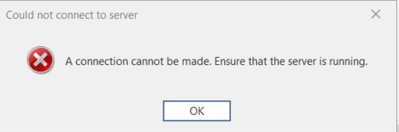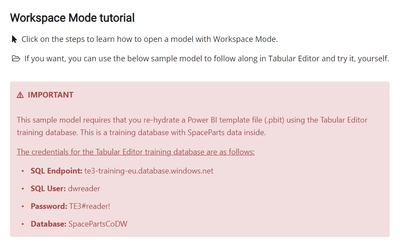Join us at FabCon Vienna from September 15-18, 2025
The ultimate Fabric, Power BI, SQL, and AI community-led learning event. Save €200 with code FABCOMM.
Get registered- Power BI forums
- Get Help with Power BI
- Desktop
- Service
- Report Server
- Power Query
- Mobile Apps
- Developer
- DAX Commands and Tips
- Custom Visuals Development Discussion
- Health and Life Sciences
- Power BI Spanish forums
- Translated Spanish Desktop
- Training and Consulting
- Instructor Led Training
- Dashboard in a Day for Women, by Women
- Galleries
- Data Stories Gallery
- Themes Gallery
- Contests Gallery
- Quick Measures Gallery
- Notebook Gallery
- Translytical Task Flow Gallery
- TMDL Gallery
- R Script Showcase
- Webinars and Video Gallery
- Ideas
- Custom Visuals Ideas (read-only)
- Issues
- Issues
- Events
- Upcoming Events
Enhance your career with this limited time 50% discount on Fabric and Power BI exams. Ends August 31st. Request your voucher.
- Power BI forums
- Forums
- Get Help with Power BI
- DAX Commands and Tips
- Re: Connect to Spaceparts dataset using Tabular Ed...
- Subscribe to RSS Feed
- Mark Topic as New
- Mark Topic as Read
- Float this Topic for Current User
- Bookmark
- Subscribe
- Printer Friendly Page
- Mark as New
- Bookmark
- Subscribe
- Mute
- Subscribe to RSS Feed
- Permalink
- Report Inappropriate Content
Connect to Spaceparts dataset using Tabular Editor 3
Hi Community,
Does any one connect to Spaceparts dataset recently using Tabular Editor 3? I tried it today. but I got this error message. Can any one describe thw to load data model
- SQL Endpoint: te3-training-eu.database.windows.net
Thank you.
- Mark as New
- Bookmark
- Subscribe
- Mute
- Subscribe to RSS Feed
- Permalink
- Report Inappropriate Content
Hi,
I'm trying to connect to the SpaceParts database from PowerBI desktop. Following along with https://elearning.easygenerator.com/629114d6-0048-462f-b350-4b72671c3e1e/#/sections/2cb805f5ecf34098...
This is how I filled in the first pop up:
Using the given username and password does not seem to work:
- Mark as New
- Bookmark
- Subscribe
- Mute
- Subscribe to RSS Feed
- Permalink
- Report Inappropriate Content
1. Get Data from SQL in Power BI
server: te3-training-eu.database.windows.net
username: dwreader
password: TE3#reader!
2. Save file as .pbip
3. Load .pbip in Tabular Editor
- Mark as New
- Bookmark
- Subscribe
- Mute
- Subscribe to RSS Feed
- Permalink
- Report Inappropriate Content
It seems like you're encountering an issue connecting to the Spaceparts dataset using Tabular Editor 3. The error message you've mentioned is not provided, but I can provide you with general guidance on how to connect to a data model using Tabular Editor 3.
Before you begin, make sure you have the necessary permissions to access the SQL Server database at the provided endpoint.
Here are the general steps to connect to a data model using Tabular Editor 3:
Open Tabular Editor 3:
- Launch Tabular Editor 3 on your computer.
Connect to Database:
- In the top menu, click on "File" and then select "Connect to Database."
Specify Connection Details:
- In the "Connect to Database" dialog, enter the necessary connection details:
- Server: te3-training-eu.database.windows.net
- Authentication: Choose the appropriate authentication method (Windows or Database).
- Database: Specify the database name.
- In the "Connect to Database" dialog, enter the necessary connection details:
Connect and Load Model:
- Click the "Connect" button to establish a connection to the database.
- If the connection is successful, you should see a list of available databases.
- Select the Spaceparts dataset or the specific database you are working with.
Load Data Model:
- Once connected, you can load the data model by selecting the appropriate option. This may involve selecting a specific Analysis Services (Tabular) database or model.
Handle Errors:
- If you encounter any errors during the connection or loading process, carefully review the error message for more information. It may provide insights into what went wrong.
Check Permissions:
- Ensure that your account has the necessary permissions to access the specified SQL Server database.
Troubleshooting:
- If you encounter specific error messages, you may want to search for solutions in the Tabular Editor documentation, forums, or community discussions.
If you provide more details about the specific error message you are encountering, I can offer more targeted assistance. Additionally, check for any updates to Tabular Editor 3, as newer versions may address bugs or compatibility issues.
- Mark as New
- Bookmark
- Subscribe
- Mute
- Subscribe to RSS Feed
- Permalink
- Report Inappropriate Content
Hi @123abc
Thank you for your relpy. I'm just trying this scenario.
https://elearning.easygenerator.com/bf59ece3-8526-4349-9dbe-f63a708aa850/#/sections/65858d9304de4fe6...
Can you help me on this?
Thank you.
Helpful resources
| User | Count |
|---|---|
| 10 | |
| 9 | |
| 6 | |
| 6 | |
| 5 |
| User | Count |
|---|---|
| 21 | |
| 14 | |
| 14 | |
| 9 | |
| 7 |