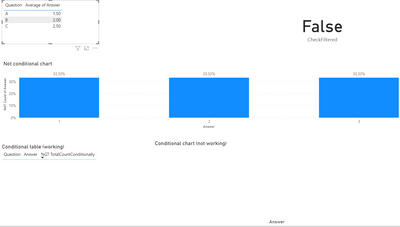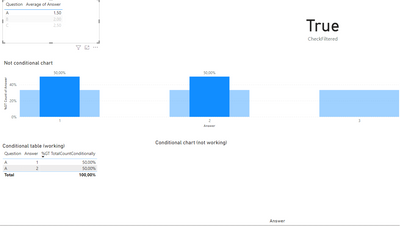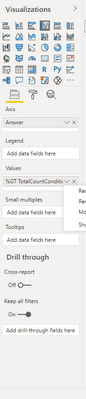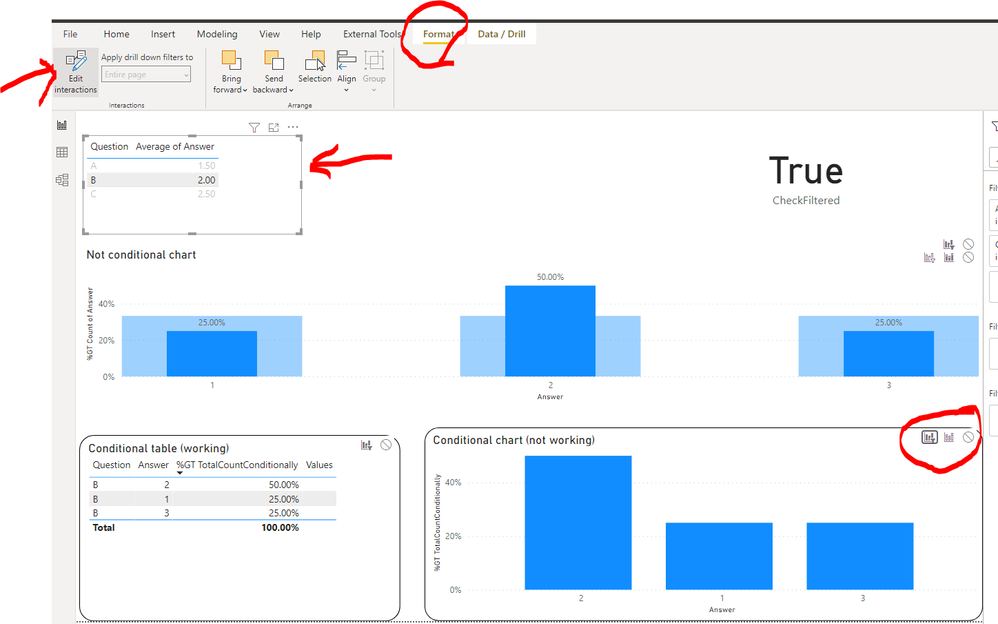Fabric Data Days starts November 4th!
Advance your Data & AI career with 50 days of live learning, dataviz contests, hands-on challenges, study groups & certifications and more!
Get registered- Power BI forums
- Get Help with Power BI
- Desktop
- Service
- Report Server
- Power Query
- Mobile Apps
- Developer
- DAX Commands and Tips
- Custom Visuals Development Discussion
- Health and Life Sciences
- Power BI Spanish forums
- Translated Spanish Desktop
- Training and Consulting
- Instructor Led Training
- Dashboard in a Day for Women, by Women
- Galleries
- Data Stories Gallery
- Themes Gallery
- Contests Gallery
- Quick Measures Gallery
- Visual Calculations Gallery
- Notebook Gallery
- Translytical Task Flow Gallery
- TMDL Gallery
- R Script Showcase
- Webinars and Video Gallery
- Ideas
- Custom Visuals Ideas (read-only)
- Issues
- Issues
- Events
- Upcoming Events
Join us at FabCon Atlanta from March 16 - 20, 2026, for the ultimate Fabric, Power BI, AI and SQL community-led event. Save $200 with code FABCOMM. Register now.
- Power BI forums
- Forums
- Get Help with Power BI
- DAX Commands and Tips
- Conditionally (item selected/filtered) show data i...
- Subscribe to RSS Feed
- Mark Topic as New
- Mark Topic as Read
- Float this Topic for Current User
- Bookmark
- Subscribe
- Printer Friendly Page
- Mark as New
- Bookmark
- Subscribe
- Mute
- Subscribe to RSS Feed
- Permalink
- Report Inappropriate Content
Conditionally (item selected/filtered) show data in clustered chart
Hi everyone,
I have the following question:
- How can you conditionally show data in a 'clustered colum chart' whenever a certain item is highlighted/filtered?
I have the following set-up:
Data
- A table (Table) with 3 columns: respondentId, Question, Answer (long format)
- Two measures: checkFiltered and TotalCountConditionally
The table (named 'Table') looks like this:
| RespondentId | Question | Answer |
| 1 | A | 1 |
| 1 | B | 2 |
| 1 | C | 3 |
| 2 | A | 2 |
| 2 | B | 3 |
| 2 | C | 1 |
| ... | ... | ... |
The two measures are calculated as follows:
CheckFiltered = IF(ISFILTERED('Table'), TRUE(), FALSE())TotalCountConditionally =
VAR Data = CALCULATE(COUNTA('Table'[Answer]))
VAR Check = [CheckFiltered]
RETURN IF(Check = TRUE(), Data, BLANK())
These measures were perfectly in a table. As soon as I click a specific question (A, B or C), the filtered data gives me the distribution of the answers (e.g., how many times did A get a number 1, a number 2, ...). The same thing whenever I don't select anything.
- No item selected:
Item selected:
However, when using the data in a chart, the data never gets shown at all. No matter when I select something or not, the clustered chart won't show the data (despite the fact that, whenever I click on 'Show data as table', it does reveal the correct data).
My clustered chart is set-up like this:
- Axis: Answer
- Values: TotalCountConditionally
I hope someone can help me out with this. I've attached the file so people might have a look at it. It only contains dummy data
- PowerBI file: https://easyupload.io/15p2kn
Kind regards,
RJ
Solved! Go to Solution.
- Mark as New
- Bookmark
- Subscribe
- Mute
- Subscribe to RSS Feed
- Permalink
- Report Inappropriate Content
Hi @RJ1993 Steps:
Click on Format tab, click on Edit Interactions - make sure to turn this off afterwards-select table in upper left, then go down to your graph, and click on the Filter icon in the upper left corner of the graph. Then it works!
Let me know if you have any questions.
If this solves your issues, please mark it as the solution, so that others can find it easily. Kudos 👍are nice too.
Nathaniel
Did I answer your question? Mark my post as a solution!
Proud to be a Super User!
- Mark as New
- Bookmark
- Subscribe
- Mute
- Subscribe to RSS Feed
- Permalink
- Report Inappropriate Content
Hi @RJ1993 , if I understand what you are trying to do:
Let me know if you have any questions.
If this solves your issues, please mark it as the solution, so that others can find it easily. Kudos 👍are nice too.
Nathaniel
Did I answer your question? Mark my post as a solution!
Proud to be a Super User!
- Mark as New
- Bookmark
- Subscribe
- Mute
- Subscribe to RSS Feed
- Permalink
- Report Inappropriate Content
Hi @RJ1993 Steps:
Click on Format tab, click on Edit Interactions - make sure to turn this off afterwards-select table in upper left, then go down to your graph, and click on the Filter icon in the upper left corner of the graph. Then it works!
Let me know if you have any questions.
If this solves your issues, please mark it as the solution, so that others can find it easily. Kudos 👍are nice too.
Nathaniel
Did I answer your question? Mark my post as a solution!
Proud to be a Super User!
- Mark as New
- Bookmark
- Subscribe
- Mute
- Subscribe to RSS Feed
- Permalink
- Report Inappropriate Content
- Mark as New
- Bookmark
- Subscribe
- Mute
- Subscribe to RSS Feed
- Permalink
- Report Inappropriate Content
Hi @RJ1993 , you are welcome!
Did I answer your question? Mark my post as a solution!
Proud to be a Super User!
Helpful resources

FabCon Global Hackathon
Join the Fabric FabCon Global Hackathon—running virtually through Nov 3. Open to all skill levels. $10,000 in prizes!

Power BI Monthly Update - October 2025
Check out the October 2025 Power BI update to learn about new features.

| User | Count |
|---|---|
| 10 | |
| 6 | |
| 4 | |
| 3 | |
| 3 |
| User | Count |
|---|---|
| 11 | |
| 11 | |
| 8 | |
| 8 | |
| 8 |