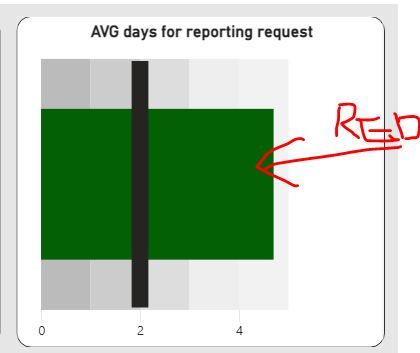FabCon is coming to Atlanta
Join us at FabCon Atlanta from March 16 - 20, 2026, for the ultimate Fabric, Power BI, AI and SQL community-led event. Save $200 with code FABCOMM.
Register now!- Power BI forums
- Get Help with Power BI
- Desktop
- Service
- Report Server
- Power Query
- Mobile Apps
- Developer
- DAX Commands and Tips
- Custom Visuals Development Discussion
- Health and Life Sciences
- Power BI Spanish forums
- Translated Spanish Desktop
- Training and Consulting
- Instructor Led Training
- Dashboard in a Day for Women, by Women
- Galleries
- Data Stories Gallery
- Themes Gallery
- Contests Gallery
- QuickViz Gallery
- Quick Measures Gallery
- Visual Calculations Gallery
- Notebook Gallery
- Translytical Task Flow Gallery
- TMDL Gallery
- R Script Showcase
- Webinars and Video Gallery
- Ideas
- Custom Visuals Ideas (read-only)
- Issues
- Issues
- Events
- Upcoming Events
The Power BI Data Visualization World Championships is back! Get ahead of the game and start preparing now! Learn more
- Power BI forums
- Forums
- Get Help with Power BI
- DAX Commands and Tips
- Conditional Formatting - Bullet Chart
- Subscribe to RSS Feed
- Mark Topic as New
- Mark Topic as Read
- Float this Topic for Current User
- Bookmark
- Subscribe
- Printer Friendly Page
- Mark as New
- Bookmark
- Subscribe
- Mute
- Subscribe to RSS Feed
- Permalink
- Report Inappropriate Content
Conditional Formatting - Bullet Chart
Hi Everybody
I am using bullet chart visuals from OkViz and struck at the conditionally formatting side. Usecase, if the AVG days for reporting request is less than Target days then Default Green for the Actual Bar otherwise Red, currently conditional format is working but the color effect is applied on the whole bar. I need to get an color effect depending on target line.
This is a free visuals, so i understand the limitation, but like to know your thoughts if their is a possiblity or workaround to create condition based on the Target Lines or any other visuals which can helps to fit the requirements.
Many Thanks
Solved! Go to Solution.
- Mark as New
- Bookmark
- Subscribe
- Mute
- Subscribe to RSS Feed
- Permalink
- Report Inappropriate Content
Hi:
Perhaps one workaround would be to create two measures. One Positive One Negative.
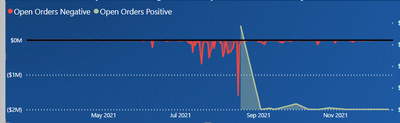
Here's the field population (I used different fields)
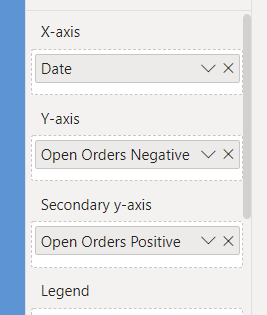
- Mark as New
- Bookmark
- Subscribe
- Mute
- Subscribe to RSS Feed
- Permalink
- Report Inappropriate Content
Hi:
Perhaps one workaround would be to create two measures. One Positive One Negative.
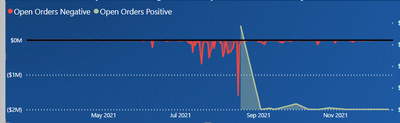
Here's the field population (I used different fields)
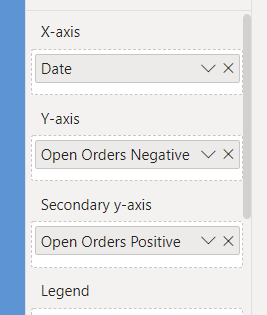
Helpful resources

Power BI Dataviz World Championships
The Power BI Data Visualization World Championships is back! Get ahead of the game and start preparing now!

| User | Count |
|---|---|
| 5 | |
| 5 | |
| 4 | |
| 4 | |
| 2 |
| User | Count |
|---|---|
| 12 | |
| 10 | |
| 8 | |
| 7 | |
| 7 |