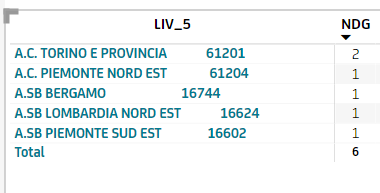FabCon is coming to Atlanta
Join us at FabCon Atlanta from March 16 - 20, 2026, for the ultimate Fabric, Power BI, AI and SQL community-led event. Save $200 with code FABCOMM.
Register now!- Power BI forums
- Get Help with Power BI
- Desktop
- Service
- Report Server
- Power Query
- Mobile Apps
- Developer
- DAX Commands and Tips
- Custom Visuals Development Discussion
- Health and Life Sciences
- Power BI Spanish forums
- Translated Spanish Desktop
- Training and Consulting
- Instructor Led Training
- Dashboard in a Day for Women, by Women
- Galleries
- Data Stories Gallery
- Themes Gallery
- Contests Gallery
- QuickViz Gallery
- Quick Measures Gallery
- Visual Calculations Gallery
- Notebook Gallery
- Translytical Task Flow Gallery
- TMDL Gallery
- R Script Showcase
- Webinars and Video Gallery
- Ideas
- Custom Visuals Ideas (read-only)
- Issues
- Issues
- Events
- Upcoming Events
The Power BI Data Visualization World Championships is back! Get ahead of the game and start preparing now! Learn more
- Power BI forums
- Forums
- Get Help with Power BI
- DAX Commands and Tips
- Concat strings and indentation in Matrix
- Subscribe to RSS Feed
- Mark Topic as New
- Mark Topic as Read
- Float this Topic for Current User
- Bookmark
- Subscribe
- Printer Friendly Page
- Mark as New
- Bookmark
- Subscribe
- Mute
- Subscribe to RSS Feed
- Permalink
- Report Inappropriate Content
Concat strings and indentation in Matrix
Hello everyone!
I need your help to solve a problem. I need to insert two concatenated fields, namely Description and Code, as rows in a Power BI matrix. I would like the Code to be properly aligned as if it were in a separate column from the Description, even though they are actually in the same column.
I've tried different codes, some work in a table, but when dragged into the matrix, they appear misaligned.
Do you have any ideas? Thank you very much.
As-is:
Solved! Go to Solution.
- Mark as New
- Bookmark
- Subscribe
- Mute
- Subscribe to RSS Feed
- Permalink
- Report Inappropriate Content
Hi @BeaBF,
First of all, you must use a monospace font (Courier New, for example).
Secondly, you must switch off the "Word wrap" option in the "Row headers" setting of the Matrix visual (see this solution - https://community.fabric.microsoft.com/t5/Desktop/Keep-spaces-in-column-fields-when-using-table-matr...).
Then everything works with a calculated column like this:
And the same in plain text:
LIV_5 =
VAR MinIdent = 1
VAR MaxLen = MAXX ( ALL ( data ), LEN ([Description] ))
VAR QtyExtraSpaces = MaxLen - LEN ( [Description] ) + MinIdent
RETURN [Description] & REPT (UNICHAR(32), QtyExtraSpaces ) & CONVERT ( [Code], STRING )
Best Regards,
Alexander
- Mark as New
- Bookmark
- Subscribe
- Mute
- Subscribe to RSS Feed
- Permalink
- Report Inappropriate Content
Hi @BeaBF,
First of all, you must use a monospace font (Courier New, for example).
Secondly, you must switch off the "Word wrap" option in the "Row headers" setting of the Matrix visual (see this solution - https://community.fabric.microsoft.com/t5/Desktop/Keep-spaces-in-column-fields-when-using-table-matr...).
Then everything works with a calculated column like this:
And the same in plain text:
LIV_5 =
VAR MinIdent = 1
VAR MaxLen = MAXX ( ALL ( data ), LEN ([Description] ))
VAR QtyExtraSpaces = MaxLen - LEN ( [Description] ) + MinIdent
RETURN [Description] & REPT (UNICHAR(32), QtyExtraSpaces ) & CONVERT ( [Code], STRING )
Best Regards,
Alexander
- Mark as New
- Bookmark
- Subscribe
- Mute
- Subscribe to RSS Feed
- Permalink
- Report Inappropriate Content
Hi @barritown!
First of all, thank you very much for your help. It's just what I had already implemented, with a slightly different formula but returning the same output.
I realized from your answer that the problem is the font, but I have a mandatory font to use.
Do you know if there is any resolution for this problem?
- Mark as New
- Bookmark
- Subscribe
- Mute
- Subscribe to RSS Feed
- Permalink
- Report Inappropriate Content
Hi @BeaBF,
Unfortunately, without a monospace font the problem seems to me unsolvable. I hoped to solve it with the help of the tabulation symbol instead of extra spaces but it doesn't work.
Helpful resources

Power BI Dataviz World Championships
The Power BI Data Visualization World Championships is back! Get ahead of the game and start preparing now!

| User | Count |
|---|---|
| 19 | |
| 13 | |
| 10 | |
| 4 | |
| 4 |
| User | Count |
|---|---|
| 31 | |
| 28 | |
| 19 | |
| 11 | |
| 10 |