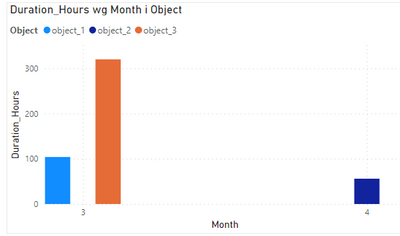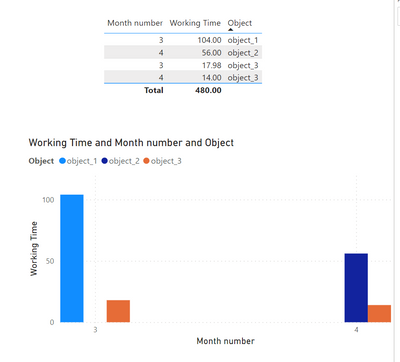Party with Power BI’s own Guy in a Cube
Power BI is turning 10! Tune in for a special live episode on July 24 with behind-the-scenes stories, product evolution highlights, and a sneak peek at what’s in store for the future.
Save the date- Power BI forums
- Get Help with Power BI
- Desktop
- Service
- Report Server
- Power Query
- Mobile Apps
- Developer
- DAX Commands and Tips
- Custom Visuals Development Discussion
- Health and Life Sciences
- Power BI Spanish forums
- Translated Spanish Desktop
- Training and Consulting
- Instructor Led Training
- Dashboard in a Day for Women, by Women
- Galleries
- Webinars and Video Gallery
- Data Stories Gallery
- Themes Gallery
- Contests Gallery
- Quick Measures Gallery
- Notebook Gallery
- Translytical Task Flow Gallery
- R Script Showcase
- Ideas
- Custom Visuals Ideas (read-only)
- Issues
- Issues
- Events
- Upcoming Events
Enhance your career with this limited time 50% discount on Fabric and Power BI exams. Ends August 31st. Request your voucher.
- Power BI forums
- Forums
- Get Help with Power BI
- DAX Commands and Tips
- Calculating hour in range timestmap divded by give...
- Subscribe to RSS Feed
- Mark Topic as New
- Mark Topic as Read
- Float this Topic for Current User
- Bookmark
- Subscribe
- Printer Friendly Page
- Mark as New
- Bookmark
- Subscribe
- Mute
- Subscribe to RSS Feed
- Permalink
- Report Inappropriate Content
Calculating hour in range timestmap divded by given month
Hello,
Sample table:
I have calculated the hour between two timestamps.
Duration_Hours = DATEDIFF('Work'[Work_Start],'Work'[Work_End],HOUR) but, I would also like to know how many hours are in a given month if the timestamps are between 2 months period like object_3.
Now object_3 duration is only in March.
Is there any option to divide that duration hours into appropriate months?
Sample .pbix file:
Best Regards,
Michal
- Mark as New
- Bookmark
- Subscribe
- Mute
- Subscribe to RSS Feed
- Permalink
- Report Inappropriate Content
Hi,
Please refer to this post,full credit to @AllisonKennedy. https://community.fabric.microsoft.com/t5/Desktop/How-to-calculate-hours-between-to-DateTimes-amp-sh...
The measure needs a bit more work, but at least to start you off?
1. Create a date table. If you haven't got one, here is one using power query.
let
// Edit this start date to match your dataset.
//
// Basic Date table courtesy of www.excelwithallison.com
startDate = #date(2019, 1, 1),
endDate = Date.EndOfYear(Date.From(DateTime.LocalNow())),
Dates = List.Dates(startDate, Duration.Days(endDate - startDate), #duration (1,0,0,0)),
#"Converted to Table" = Table.FromList(Dates, Splitter.SplitByNothing(), null, null, ExtraValues.Error),
#"Renamed Columns" = Table.RenameColumns(#"Converted to Table",{{"Column1", "Date"}}),
#"Changed Type" = Table.TransformColumnTypes(#"Renamed Columns",{{"Date", type date}}),
#"Inserted DateKey" = Table.AddColumn(#"Changed Type", "DateKey", each Date.ToText([Date],"yyyyMMdd"), type text),
#"Inserted Year" = Table.AddColumn(#"Inserted DateKey", "Year", each Date.Year([Date]), Int64.Type),
#"Inserted Quarter" = Table.AddColumn(#"Inserted Year", "Quarter", each Date.QuarterOfYear([Date]), Int64.Type),
#"Inserted Month Name" = Table.AddColumn(#"Inserted Quarter", "Month name", each Date.MonthName([Date]), type text),
#"Inserted Month" = Table.AddColumn(#"Inserted Month Name", "Month number", each Date.Month([Date]), Int64.Type),
#"Inserted Day of Month" = Table.AddColumn(#"Inserted Month", "Day of month", each Date.Day([Date]), Int64.Type),
#"Inserted Day of Year" = Table.AddColumn(#"Inserted Day of Month", "Day of Year", each Date.DayOfYear([Date]), Int64.Type),
#"Inserted Day of Week" = Table.AddColumn(#"Inserted Day of Year", "Day of Week", each Date.DayOfWeek([Date]), Int64.Type),
#"Inserted Day Name" = Table.AddColumn(#"Inserted Day of Week", "Day name", each Date.DayOfWeekName([Date]), type text),
// In Week functions
// 0 represents Sunday start
// 1 represents Monday start
// 2 represents Tuesday start
#"Inserted Week of Year" = Table.AddColumn(#"Inserted Day Name", "Week of Year", each Date.WeekOfYear([Date],1), Int64.Type),
#"Inserted Week of Month" = Table.AddColumn(#"Inserted Week of Year", "Week of Month", each Date.WeekOfMonth([Date],1), Int64.Type),
#"Inserted Suffix" = Table.AddColumn(#"Inserted Week of Month", "Start of Day", each Text.From([Date], "en-NZ") & " 12:00 am", type text),
#"Inserted Suffix1" = Table.AddColumn(#"Inserted Suffix", "End of Day", each Text.From([Date], "en-NZ") & " 11:59 pm", type text),
#"Changed Type1" = Table.TransformColumnTypes(#"Inserted Suffix1",{{"Start of Day", type datetime}, {"End of Day", type datetime}})
in
#"Changed Type1"
2. Measure in your Work Table:
Working Time =
VAR _Result =
SUMX('Work',
VAR _WorkStart = 'Work'[Work_Start]
VAR _WorkEnd = 'Work'[Work_End]
VAR _DimDate = FILTER('Date',
('Date'[Start of Day] <= _WorkStart && _WorkStart <= 'Date'[End of Day] )
||( 'Date'[Start of Day] <=_WorkEnd && _WorkEnd <= 'Date'[End of Day] )
)
VAR _DayStart = MINX(_DimDate, 'Date'[Start of Day])
VAR _DayEnd = MAXX(_DimDate, 'Date'[End of Day] )
VAR _Start = MAX(_WorkStart, _DayStart)
VAR _End = MIN(_WorkEnd, _DayEnd)
RETURN
DATEDIFF(_Start, _End, MINUTE)/60
)
RETURN
_Result
Helpful resources

Power BI Monthly Update - July 2025
Check out the July 2025 Power BI update to learn about new features.

Join our Fabric User Panel
This is your chance to engage directly with the engineering team behind Fabric and Power BI. Share your experiences and shape the future.

| User | Count |
|---|---|
| 26 | |
| 10 | |
| 10 | |
| 9 | |
| 6 |