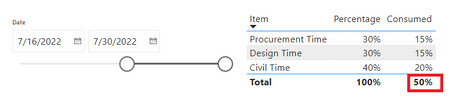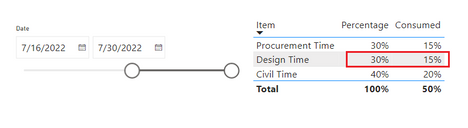FabCon is coming to Atlanta
Join us at FabCon Atlanta from March 16 - 20, 2026, for the ultimate Fabric, Power BI, AI and SQL community-led event. Save $200 with code FABCOMM.
Register now!- Power BI forums
- Get Help with Power BI
- Desktop
- Service
- Report Server
- Power Query
- Mobile Apps
- Developer
- DAX Commands and Tips
- Custom Visuals Development Discussion
- Health and Life Sciences
- Power BI Spanish forums
- Translated Spanish Desktop
- Training and Consulting
- Instructor Led Training
- Dashboard in a Day for Women, by Women
- Galleries
- Data Stories Gallery
- Themes Gallery
- Contests Gallery
- Quick Measures Gallery
- Notebook Gallery
- Translytical Task Flow Gallery
- TMDL Gallery
- R Script Showcase
- Webinars and Video Gallery
- Ideas
- Custom Visuals Ideas (read-only)
- Issues
- Issues
- Events
- Upcoming Events
Calling all Data Engineers! Fabric Data Engineer (Exam DP-700) live sessions are back! Starting October 16th. Sign up.
- Power BI forums
- Forums
- Get Help with Power BI
- DAX Commands and Tips
- Calculate formula by 50% time of another value
- Subscribe to RSS Feed
- Mark Topic as New
- Mark Topic as Read
- Float this Topic for Current User
- Bookmark
- Subscribe
- Printer Friendly Page
- Mark as New
- Bookmark
- Subscribe
- Mute
- Subscribe to RSS Feed
- Permalink
- Report Inappropriate Content
Calculate formula by 50% time of another value
I am using a Formula on New Measure;
Please walk though my problem.
Using A measure, I calculated percentages of specific work.
E.g.
Design Time = 30%
Procurement Time= 30%
Civil Time = 40%
Total = 100%
Project Duration is 30 Days
Now suppose 50% time of above each work is already consumed.
I Showed this by using a slicer which has 30 days and I put slicer bar on 15 days.
Now When I put Bar on 15 days (Total days are 30) that means 50% of work tome is completed.
I need 2 kinds of results
Design Time: 50% consume out of 100% according to Separate schedule
And
Design Time= 15% consume out of 30% according to whole project schedule
(Result-1) I want to show the design team that your 50% time is already consumed.
(Result-2) And total project weightage of design is 30% out of which 15% is consumed.
And which can be achieved by below formula
Formula = Divide (Nominator, denominator) or Divide (A & B)
Now when I put date slicer on 15 days (50% of total days) the formula should work as below
A = 50% of B Value
B = 100% of B Value
I want to make B as constant and A as 50% then the formula show me result.
How I can achieve this, please give any suggestions
Solved! Go to Solution.
- Mark as New
- Bookmark
- Subscribe
- Mute
- Subscribe to RSS Feed
- Permalink
- Report Inappropriate Content
Hi @usmanghani ,
According to your description, I created a table as below:
Please try following steps.
1.Create a measure called Total to calculate time all item spent. The time spent here is assumed to be 100
Total = SUM('Project'[Spend])
2.Create a measure called Percentage to calculate the percentage of time spent on all items.
Percentage = DIVIDE([Total],CALCULATE([Total],ALL('Project'[Item])))
3.Create a measure called Consumed to calculate time has been consumed.
Consumed = [Total] / 100
4.In report page, when you put slicer Bar on 15 days (Actually on day 16), you can show the design team that your 50% time is already consumed, which is the result-1 you want.
At the same time, you can show total project weightage of design is 30% out of which 15% is consumed, which is the result-2 you want.
Best Regards,
Yadong Fang
If this post helps, then please consider Accept it as the solution to help the other members find it more quickly.
- Mark as New
- Bookmark
- Subscribe
- Mute
- Subscribe to RSS Feed
- Permalink
- Report Inappropriate Content
Hi @usmanghani ,
According to your description, I created a table as below:
Please try following steps.
1.Create a measure called Total to calculate time all item spent. The time spent here is assumed to be 100
Total = SUM('Project'[Spend])
2.Create a measure called Percentage to calculate the percentage of time spent on all items.
Percentage = DIVIDE([Total],CALCULATE([Total],ALL('Project'[Item])))
3.Create a measure called Consumed to calculate time has been consumed.
Consumed = [Total] / 100
4.In report page, when you put slicer Bar on 15 days (Actually on day 16), you can show the design team that your 50% time is already consumed, which is the result-1 you want.
At the same time, you can show total project weightage of design is 30% out of which 15% is consumed, which is the result-2 you want.
Best Regards,
Yadong Fang
If this post helps, then please consider Accept it as the solution to help the other members find it more quickly.
- Mark as New
- Bookmark
- Subscribe
- Mute
- Subscribe to RSS Feed
- Permalink
- Report Inappropriate Content
Hi, Can you show tables, relations and measures? If possible share your project to for more details.