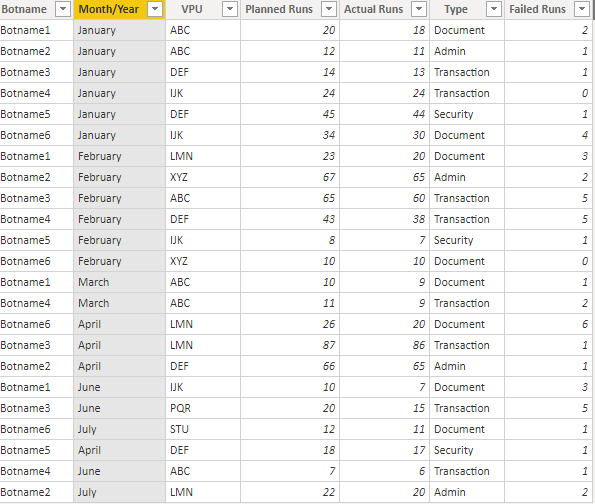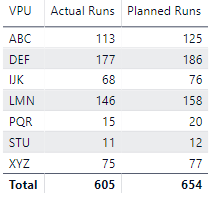FabCon is coming to Atlanta
Join us at FabCon Atlanta from March 16 - 20, 2026, for the ultimate Fabric, Power BI, AI and SQL community-led event. Save $200 with code FABCOMM.
Register now!- Power BI forums
- Get Help with Power BI
- Desktop
- Service
- Report Server
- Power Query
- Mobile Apps
- Developer
- DAX Commands and Tips
- Custom Visuals Development Discussion
- Health and Life Sciences
- Power BI Spanish forums
- Translated Spanish Desktop
- Training and Consulting
- Instructor Led Training
- Dashboard in a Day for Women, by Women
- Galleries
- Data Stories Gallery
- Themes Gallery
- Contests Gallery
- Quick Measures Gallery
- Notebook Gallery
- Translytical Task Flow Gallery
- TMDL Gallery
- R Script Showcase
- Webinars and Video Gallery
- Ideas
- Custom Visuals Ideas (read-only)
- Issues
- Issues
- Events
- Upcoming Events
Join the Fabric FabCon Global Hackathon—running virtually through Nov 3. Open to all skill levels. $10,000 in prizes! Register now.
- Power BI forums
- Forums
- Get Help with Power BI
- DAX Commands and Tips
- Aggregate column value based on category
- Subscribe to RSS Feed
- Mark Topic as New
- Mark Topic as Read
- Float this Topic for Current User
- Bookmark
- Subscribe
- Printer Friendly Page
- Mark as New
- Bookmark
- Subscribe
- Mute
- Subscribe to RSS Feed
- Permalink
- Report Inappropriate Content
Aggregate column value based on category
I have this table:
And I want to create a new table with one column containing VPU names and two other columns containing the sum of actual runs for each VPU category and planned runs for each VPU category. Like this:
I cant figure out how to use the column values in one table to create a new table. Please help me out. Thanks!
Solved! Go to Solution.
- Mark as New
- Bookmark
- Subscribe
- Mute
- Subscribe to RSS Feed
- Permalink
- Report Inappropriate Content
Then you can create a table in the Query Editor. Copy the original table, and then apply this Group By transformation:
#"Grouped Rows" = Table.Group(#"<PREVIOUS STEP NAME>", {"VPU"}, {{"Planned Runs", each List.Sum([Planned Runs]), type number}, {"Actual Runs", each List.Sum([Actual Runs]), type number}})And you'll have a second table aggregated by the VPU. You can also use the Group By wizard in the Transform tab to do the same thing.
- Mark as New
- Bookmark
- Subscribe
- Mute
- Subscribe to RSS Feed
- Permalink
- Report Inappropriate Content
Are you trying to create a new data table in your model, or do you just want to display this info in a visual table?
I would suggest the latter, if that fits your criteria. It would be as easy as dragging the fields into a table visual and making sure that Planned and Actual runs are aggregated as sums.
- Mark as New
- Bookmark
- Subscribe
- Mute
- Subscribe to RSS Feed
- Permalink
- Report Inappropriate Content
@Cmcmahan wrote:Are you trying to create a new data table in your model, or do you just want to display this info in a visual table?
I would suggest the latter, if that fits your criteria. It would be as easy as dragging the fields into a table visual and making sure that Planned and Actual runs are aggregated as sums.
I am trying to create a new data table and not a visual. I figured out how to create a visual, but I want it as a data table that has a relationship with the original table based on VPU categories. Thanks for your help though. Appreciate it.
- Mark as New
- Bookmark
- Subscribe
- Mute
- Subscribe to RSS Feed
- Permalink
- Report Inappropriate Content
Then you can create a table in the Query Editor. Copy the original table, and then apply this Group By transformation:
#"Grouped Rows" = Table.Group(#"<PREVIOUS STEP NAME>", {"VPU"}, {{"Planned Runs", each List.Sum([Planned Runs]), type number}, {"Actual Runs", each List.Sum([Actual Runs]), type number}})And you'll have a second table aggregated by the VPU. You can also use the Group By wizard in the Transform tab to do the same thing.
Helpful resources
| User | Count |
|---|---|
| 9 | |
| 8 | |
| 5 | |
| 4 | |
| 3 |