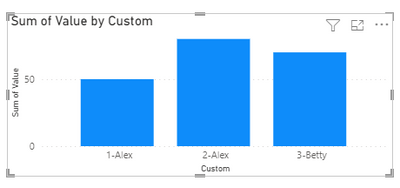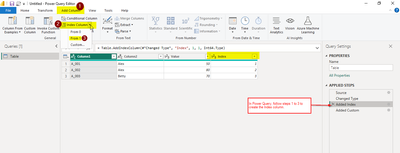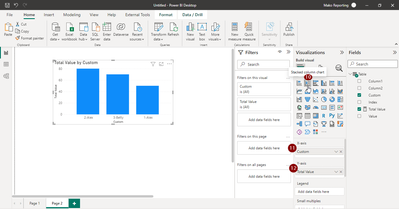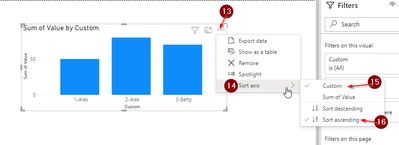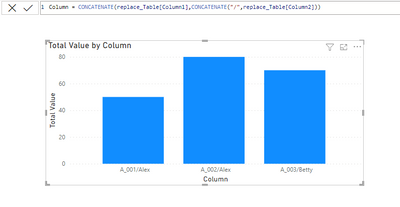Huge last-minute discounts for FabCon Vienna from September 15-18, 2025
Supplies are limited. Contact info@espc.tech right away to save your spot before the conference sells out.
Get your discount- Power BI forums
- Get Help with Power BI
- Desktop
- Service
- Report Server
- Power Query
- Mobile Apps
- Developer
- DAX Commands and Tips
- Custom Visuals Development Discussion
- Health and Life Sciences
- Power BI Spanish forums
- Translated Spanish Desktop
- Training and Consulting
- Instructor Led Training
- Dashboard in a Day for Women, by Women
- Galleries
- Data Stories Gallery
- Themes Gallery
- Contests Gallery
- Quick Measures Gallery
- Notebook Gallery
- Translytical Task Flow Gallery
- TMDL Gallery
- R Script Showcase
- Webinars and Video Gallery
- Ideas
- Custom Visuals Ideas (read-only)
- Issues
- Issues
- Events
- Upcoming Events
Score big with last-minute savings on the final tickets to FabCon Vienna. Secure your discount
- Power BI forums
- Forums
- Get Help with Power BI
- Custom Visuals Development Discussion
- Re: How to replace the value of x-axis based on an...
- Subscribe to RSS Feed
- Mark Topic as New
- Mark Topic as Read
- Float this Topic for Current User
- Bookmark
- Subscribe
- Printer Friendly Page
- Mark as New
- Bookmark
- Subscribe
- Mute
- Subscribe to RSS Feed
- Permalink
- Report Inappropriate Content
How to replace the value of x-axis based on another column
Given the data below:
| Column1 | Column2 | Value |
| A_001 | Alex | 50 |
| A_002 | Alex | 80 |
| A_003 | Betty | 70 |
I am creating a column chart based on the data above. I put Column1 as my X-axis and Value as my Y-axis.
However, I do not want the X-axis value to show as A_001/A_002. I would like it to show the name such as Alex in Column2.
I cannot put Column2 as my X-axis because there are chances of identical values as shown in the table, which will merge and stack up the value by Power Bi.
Can anyone advise?
- Mark as New
- Bookmark
- Subscribe
- Mute
- Subscribe to RSS Feed
- Permalink
- Report Inappropriate Content
I have added an index column in Power Query and concatenated it with your Column2, to create a column named "Custom".
Required Output:
Note: You won't be able to eradicate "1-" ; "2-" and achieve the required outputs.
Steps:
You can follow the below images to achieve the required output.
Thank You.
If this solution answers your question, do mark it as Solved.
- Mark as New
- Bookmark
- Subscribe
- Mute
- Subscribe to RSS Feed
- Permalink
- Report Inappropriate Content
Hi, thank you for your answer. However, the index 1, 2, 3 in the text doesn't seem clean to me. But thanks anyway!
- Mark as New
- Bookmark
- Subscribe
- Mute
- Subscribe to RSS Feed
- Permalink
- Report Inappropriate Content
>> Create New Column :
If this post helps, please consider accept as solution to help other members find it more quickly.
- Mark as New
- Bookmark
- Subscribe
- Mute
- Subscribe to RSS Feed
- Permalink
- Report Inappropriate Content
Hi, I have thought of concatenating with other columns to make it an unique value. However, the text is just too long after the concatenation. Is there anyway to only show certain number of characters in the visual?
- Mark as New
- Bookmark
- Subscribe
- Mute
- Subscribe to RSS Feed
- Permalink
- Report Inappropriate Content
can you share sample output format.