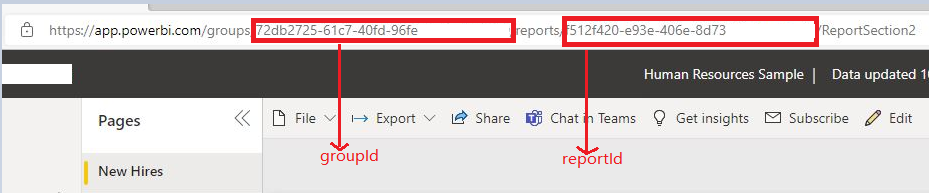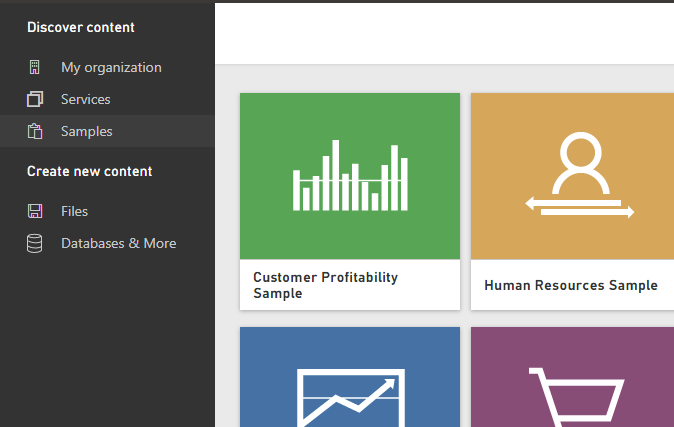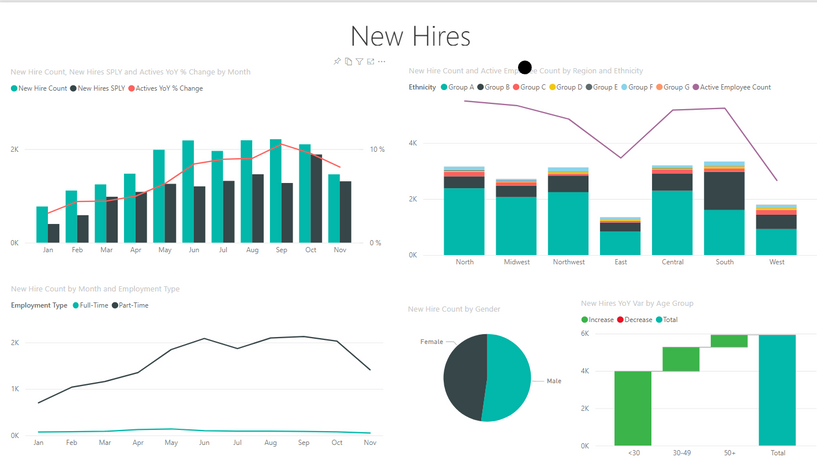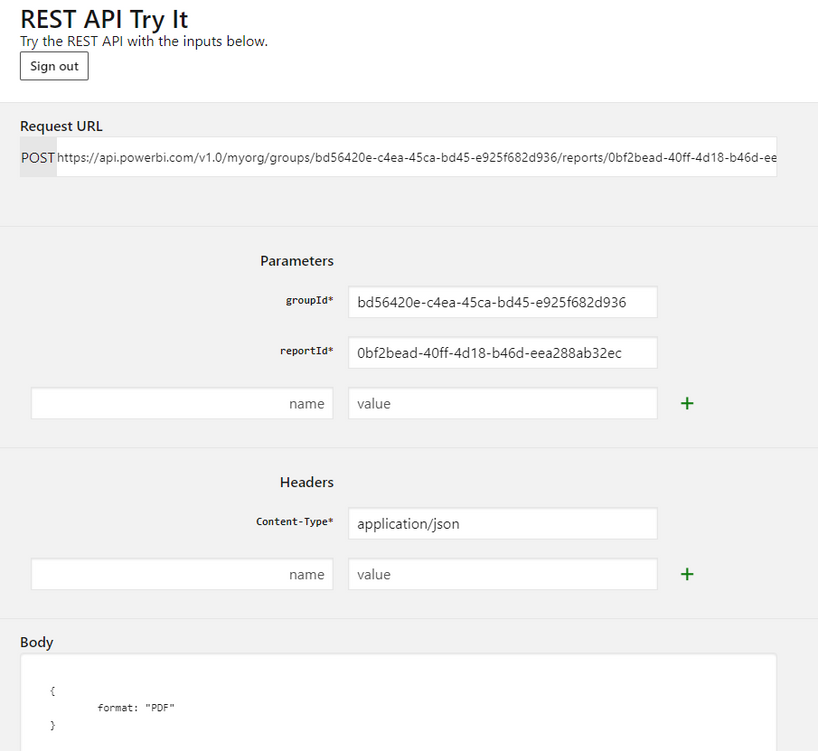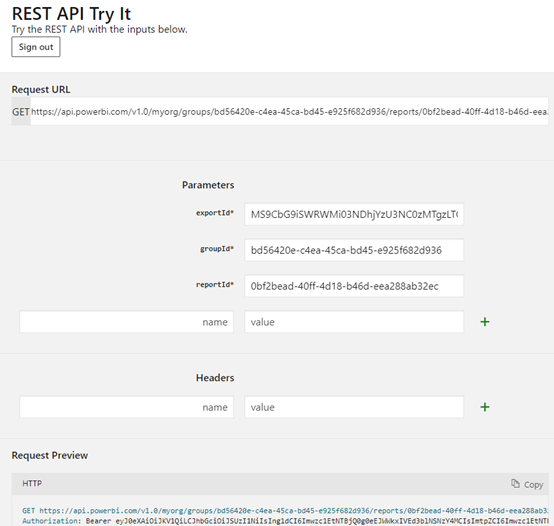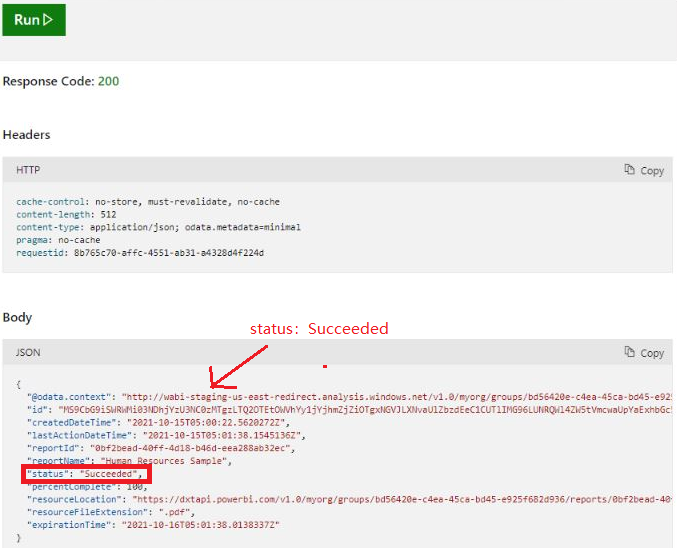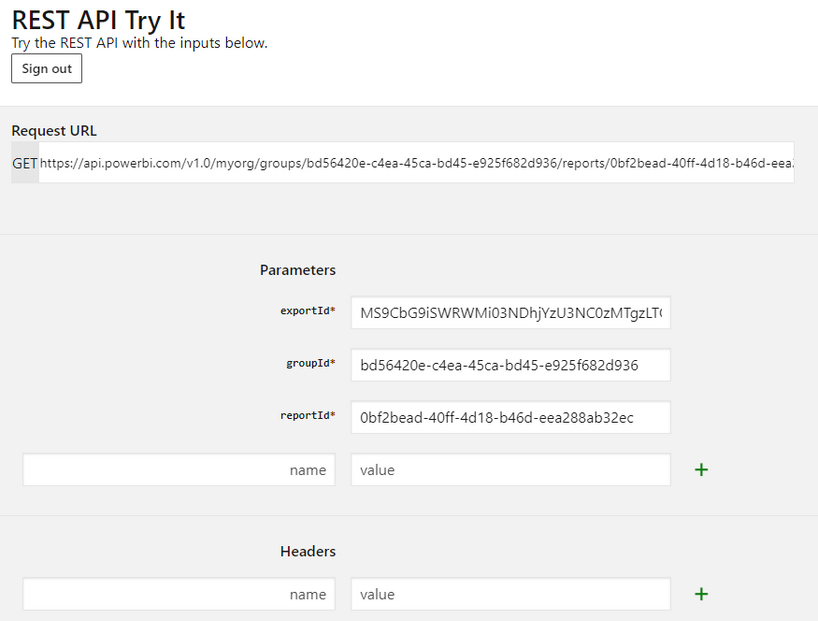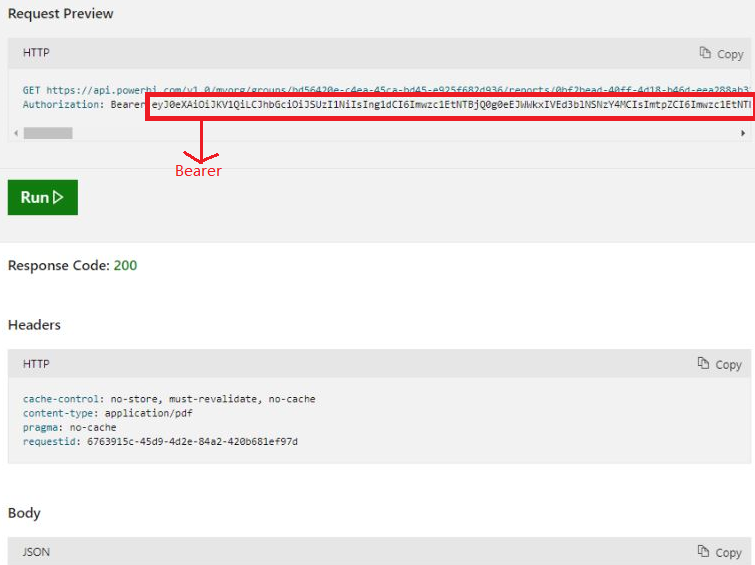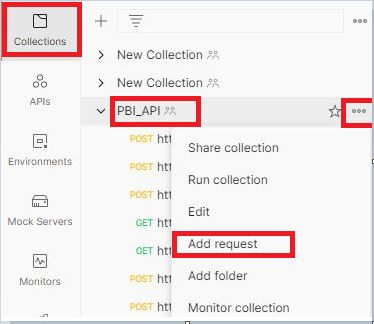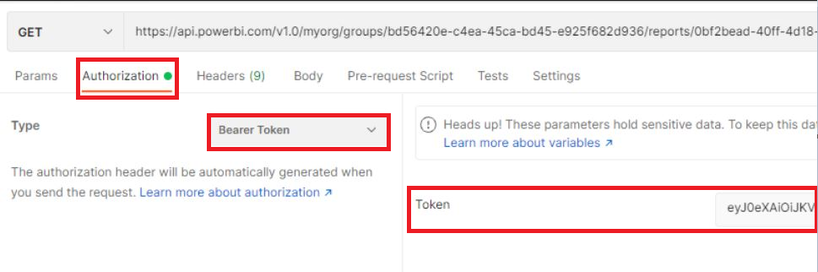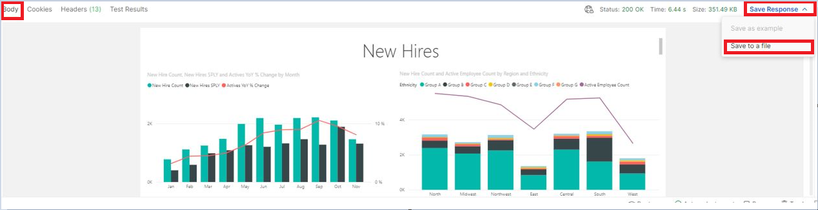Join us at FabCon Vienna from September 15-18, 2025
The ultimate Fabric, Power BI, SQL, and AI community-led learning event. Save €200 with code FABCOMM.
Get registeredEnhance your career with this limited time 50% discount on Fabric and Power BI exams. Ends August 31st. Request your voucher.
- Microsoft Fabric Community
- Fabric community blogs
- Power BI Community Blog
- How to use Power BI Rest API to export the Power B...
- Subscribe to RSS Feed
- Mark as New
- Mark as Read
- Bookmark
- Subscribe
- Printer Friendly Page
- Report Inappropriate Content
How to use Power BI Rest API to export the Power BI Report in PDF format
- Subscribe to RSS Feed
- Mark as New
- Mark as Read
- Bookmark
- Subscribe
- Printer Friendly Page
- Report Inappropriate Content
Scenarios:
In Power BI Service, we can export reports in PDF format and easily create documents or slides based on Power BI Reports. Here is another way that allows us to use the Rest API call and export the Power BI Report in PDF. This method cannot be run in Pro and PPU, it is only suitable for implementation in premium workspace.
The specific operation is:
- Call the Report – Export to File in Group Rest API and the prepared groupId and reportId, and issue the Post command to get the exportId.
- Call the Reports-Get Export to File Status in Group Rest API and the prepared groupId, reportId and exportId to query the current status. If the session is successful, go to the third step, if it does not appear, follow the error message to repair.
- Execute the Reports-Get File of Export to File in Group Rest API to get the Bearer code.
- In the Postman software, get the Power BI Report in PDF format.
Tip: The position of groupId and reportId is in the URL:
Sample data:
Get data: Samples -- Human Resources Sample.
PBIX visual:
Expected result:
Successfully exported Power BI Report in PDF format through Rest API.
Step 1: Execute the first Rest API and issue the Post command to get the exportId.
Go to the Report – Export to File in Group page.
1). Enter the Report – Export to File in Group page
2). Click Try It, copy the prepared groupId and reportId, and fill in format: "PDF" in the Body
3). Click Run, generate the exportId we need, and save the exportId
Notice:
Introduction of the information in the Body column:
"@odata.context": The content of the Post request sent
"id": action ID of the operation
"createdDateTime": the time when the operation was created
"lastActionDateTime": the last time of the operation
"reportId": report action ID
"status": Status
"percentComplete": complete percentage progress
"expirationTime": the expiration time of operation
Step 2: Execute the second Rest API to query the current status. If the session is successful, go to the third step.
1). Enter the Reports-Get Export to File Status in Group interface
2). Click Try It , copy and paste the prepared groupId, reportId and exportId into the right places
3). Click Run and find that the message "status: Succeeded" appears, the session is successful.
Step 3: Execute the third Rest API, get the Bearer code, and experiment with PDF export.
1). Enter the Reports-Get File of Export to File in Group interface
2). Click Try It, copy and paste the prepared groupId, reportId and exportId into the right places
3). Click Run, If the execution is successful, the Bearer code and Request URL will be obtained, then the experiment is a success.
Step 4: Enter the Postman software and get the PDF file of the Power BI Report.
1). Go to Collections--PBI_API—click the ellipsis—click “Add request”
2). On the new interface that appears, place the Request URL and change it to GET.
3). Click Authorization, change the Type to Bearer Token, and place the Bearer code obtained in the Token column.
4). Click Headers, copy and paste the prepared groupId, reportId and exportId into the right places.
5). Click Send, the PBIX visual object is generated in the Body interface below, and click Save Response-Save to file.
6). Generate PDF.
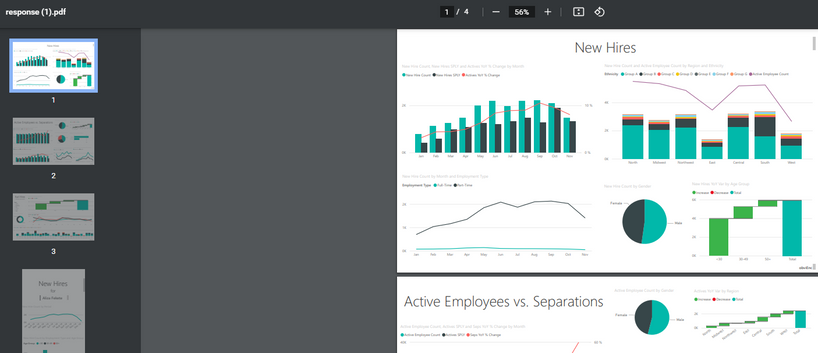
Note:
Postman is an API platform for building and using APIs. Postman simplifies each step of the API lifecycle and streamlines collaboration so you can create better APIs—faster.
Postman related information:
Web version of Postman:
Download Postman:
https://www.postman.com/downloads/
Hope this article can help you solve similar problems.
Author: Yang Liu
Reviewer: Ula Huang, Kerry Wang
You must be a registered user to add a comment. If you've already registered, sign in. Otherwise, register and sign in.
- Do Not Use Web.BrowserContents (2/2)
- Do Not Use Web.BrowserContents (1/2)
- Calculation Groups and Field Parameters
- Power BI CI/CD Made Simple – A Beginner’s Guide wi...
- Power BI Apply All & Clear All Slicers (Step-by-St...
- Fabric Tutorial - Taming Large Data Models in Powe...
- 🧠 CALCULATE() vs. CALCULATETABLE() in Power BI: W...
- Show Total When Nothing is Selected in Matrix Tabl...
- Beyond Static Charts: Building an Interactive Pie ...
- ⚡ Translytical Task Flow Contest: Now Live!
-
Abhilash_P
 on:
Power BI CI/CD Made Simple – A Beginner’s Guide wi...
on:
Power BI CI/CD Made Simple – A Beginner’s Guide wi...
- fernandolozer on: Power BI Apply All & Clear All Slicers (Step-by-St...
-
 bhanu_gautam
on:
🧠 CALCULATE() vs. CALCULATETABLE() in Power BI: W...
bhanu_gautam
on:
🧠 CALCULATE() vs. CALCULATETABLE() in Power BI: W...
-
 slindsay
on:
🏆 Power BI DataViz World Championships | EU Editi...
slindsay
on:
🏆 Power BI DataViz World Championships | EU Editi...
-
 slindsay
on:
How are Fabric Community Dataviz Contests Judged?
slindsay
on:
How are Fabric Community Dataviz Contests Judged?
- UdhayakumarT on: Power BI Integration with Databricks
- Anton_J on: Document PBIP report using AI
-
 v-mdharahman
on:
DAX Measures Not Recognized in Dynamic Text Boxes ...
v-mdharahman
on:
DAX Measures Not Recognized in Dynamic Text Boxes ...
- HerraZhang on: 🌟 Judges’ Favorites: Honoring More Standout Entri...
-
LucasKoch2900
 on:
🎉 And the Winners Are… Celebrating the Best of th...
on:
🎉 And the Winners Are… Celebrating the Best of th...
-
How to
684 -
Tips & Tricks
659 -
Events
153 -
Support insights
121 -
Opinion
84 -
DAX
66 -
Power BI
65 -
Power Query
62 -
Power BI Dev Camp
45 -
Power BI Desktop
40 -
Roundup
38 -
Dataflow
25 -
Featured User Group Leader
24 -
Power BI Embedded
20 -
Time Intelligence
19 -
Tips&Tricks
18 -
PowerBI REST API
12 -
Data Protection
12 -
Power BI Service
8 -
Power Query Tips & Tricks
8 -
finance
8 -
Direct Query
7 -
Power Automate
6 -
Data Visualization
6 -
Python
6 -
Power BI REST API
6 -
Auto ML
6 -
financial reporting
6 -
Data Analysis
6 -
service
5 -
Power BI PowerShell
5 -
Machine Learning
5 -
Income Statement
5 -
Dax studio
5 -
powerbi
5 -
Desktop
4 -
PowerShell
4 -
Tips and Tricks
4 -
Bookmarks
4 -
Line chart
4 -
Group By
4 -
community
4 -
RLS
4 -
M language
4 -
Paginated Reports
4 -
External tool
4 -
Power BI Goals
4 -
CALCULATE
3 -
R visual
3 -
Reports
3 -
PowerApps
3 -
Data Science
3 -
Azure
3 -
Data model
3 -
Conditional Formatting
3 -
Visualisation
3 -
Life Sciences
3 -
Administration
3 -
M code
3 -
Visuals
3 -
SQL Server 2017 Express Edition
3 -
R script
3 -
Aggregation
3 -
Webinar
3 -
calendar
3 -
Gateways
3 -
R
3 -
M Query
3 -
index
2 -
RANKX
2 -
Date
2 -
PBI Desktop
2 -
Date Dimension
2 -
Integer
2 -
Visualization
2 -
Power BI Challenge
2 -
Query Parameter
2 -
SharePoint
2 -
Power BI Installation and Updates
2 -
How Things Work
2 -
Tabular Editor
2 -
rank
2 -
ladataweb
2 -
Troubleshooting
2 -
Date DIFF
2 -
Transform data
2 -
Healthcare
2 -
Incremental Refresh
2 -
Number Ranges
2 -
Query Plans
2 -
Power BI & Power Apps
2 -
Random numbers
2 -
Day of the Week
2 -
Custom Visual
2 -
VLOOKUP
2 -
pivot
2 -
calculated column
2 -
M
2 -
hierarchies
2 -
Power BI Anniversary
2 -
Language M
2 -
inexact
2 -
Date Comparison
2 -
Power BI Premium Per user
2 -
Forecasting
2 -
REST API
2 -
Editor
2 -
Split
2 -
measure
2 -
Microsoft-flow
2 -
Paginated Report Builder
2 -
Working with Non Standatd Periods
2 -
powerbi.tips
2 -
Custom function
2 -
Reverse
2 -
PUG
2 -
Custom Measures
2 -
Filtering
2 -
Row and column conversion
2 -
Python script
2 -
Nulls
2 -
DVW Analytics
2 -
parameter
2 -
Industrial App Store
2 -
Week
2 -
Date duration
2 -
Formatting
2 -
Weekday Calendar
2 -
Support insights.
2 -
construct list
2 -
slicers
2 -
SAP
2 -
Power Platform
2 -
Workday
2 -
external tools
2 -
deployment
1 -
ssrs traffic light indicators
1 -
SQL
1 -
trick
1 -
Scripts
1 -
Color Map
1 -
Industrial
1 -
Weekday
1 -
Working Date
1 -
Space Issue
1 -
Emerson
1 -
Date Table
1 -
Cluster Analysis
1 -
Stacked Area Chart
1 -
union tables
1 -
Number
1 -
Start of Week
1 -
Tips& Tricks
1 -
Theme Colours
1 -
Text
1 -
Flow
1 -
Publish to Web
1 -
Extract
1 -
Topper Color On Map
1 -
Historians
1 -
context transition
1 -
Custom textbox
1 -
OPC
1 -
Zabbix
1 -
Label: DAX
1 -
Business Analysis
1 -
Supporting Insight
1 -
rank value
1 -
Synapse
1 -
End of Week
1 -
Tips&Trick
1 -
Excel
1 -
Showcase
1 -
custom connector
1 -
Waterfall Chart
1 -
Power BI On-Premise Data Gateway
1 -
patch
1 -
Top Category Color
1 -
A&E data
1 -
Previous Order
1 -
Substring
1 -
Wonderware
1 -
Power M
1 -
Format DAX
1 -
Custom functions
1 -
accumulative
1 -
DAX&Power Query
1 -
Premium Per User
1 -
GENERATESERIES
1 -
Report Server
1 -
Audit Logs
1 -
analytics pane
1 -
step by step
1 -
Top Brand Color on Map
1 -
Tutorial
1 -
Previous Date
1 -
XMLA End point
1 -
color reference
1 -
Date Time
1 -
Marker
1 -
Lineage
1 -
CSV file
1 -
conditional accumulative
1 -
Matrix Subtotal
1 -
Check
1 -
null value
1 -
Show and Tell
1 -
Cumulative Totals
1 -
Report Theme
1 -
Bookmarking
1 -
oracle
1 -
mahak
1 -
pandas
1 -
Networkdays
1 -
Button
1 -
Dataset list
1 -
Keyboard Shortcuts
1 -
Fill Function
1 -
LOOKUPVALUE()
1 -
Tips &Tricks
1 -
Plotly package
1 -
Sameperiodlastyear
1 -
Office Theme
1 -
matrix
1 -
bar chart
1 -
Measures
1 -
powerbi argentina
1 -
Canvas Apps
1 -
total
1 -
Filter context
1 -
Difference between two dates
1 -
get data
1 -
OSI
1 -
Query format convert
1 -
ETL
1 -
Json files
1 -
Merge Rows
1 -
CONCATENATEX()
1 -
take over Datasets;
1 -
Networkdays.Intl
1 -
refresh M language Python script Support Insights
1 -
Tutorial Requests
1 -
Governance
1 -
Fun
1 -
Power BI gateway
1 -
gateway
1 -
Elementary
1 -
Custom filters
1 -
Vertipaq Analyzer
1 -
powerbi cordoba
1 -
Model Driven Apps
1 -
REMOVEFILTERS
1 -
XMLA endpoint
1 -
translations
1 -
OSI pi
1 -
Parquet
1 -
Change rows to columns
1 -
remove spaces
1 -
Get row and column totals
1 -
Retail
1 -
Power BI Report Server
1 -
School
1 -
Cost-Benefit Analysis
1 -
DIisconnected Tables
1 -
Sandbox
1 -
Honeywell
1 -
Combine queries
1 -
X axis at different granularity
1 -
ADLS
1 -
Primary Key
1 -
Microsoft 365 usage analytics data
1 -
Randomly filter
1 -
Week of the Day
1 -
Azure AAD
1 -
query
1 -
Dynamic Visuals
1 -
KPI
1 -
Intro
1 -
Icons
1 -
ISV
1 -
Ties
1 -
unpivot
1 -
Practice Model
1 -
Continuous streak
1 -
ProcessVue
1 -
Create function
1 -
Table.Schema
1 -
Acknowledging
1 -
Postman
1 -
Text.ContainsAny
1 -
Power BI Show
1 -
Get latest sign-in data for each user
1 -
Power Pivot
1 -
API
1 -
Kingsley
1 -
Merge
1 -
variable
1 -
Issues
1 -
function
1 -
stacked column chart
1 -
ho
1 -
ABB
1 -
KNN algorithm
1 -
List.Zip
1 -
optimization
1 -
Artificial Intelligence
1 -
Map Visual
1 -
Text.ContainsAll
1 -
Tuesday
1 -
help
1 -
group
1 -
Scorecard
1 -
Json
1 -
Tops
1 -
financial reporting hierarchies RLS
1 -
Featured Data Stories
1 -
MQTT
1 -
Custom Periods
1 -
Partial group
1 -
Reduce Size
1 -
FBL3N
1 -
Wednesday
1 -
Q&A
1 -
Quick Tips
1 -
data
1 -
PBIRS
1 -
Usage Metrics in Power BI
1 -
Multivalued column
1 -
Pipeline
1 -
Path
1 -
Yokogawa
1 -
Dynamic calculation
1 -
Data Wrangling
1 -
native folded query
1 -
transform table
1 -
UX
1 -
Cell content
1 -
General Ledger
1 -
Thursday
1 -
update
1 -
Table
1 -
Natural Query Language
1 -
Infographic
1 -
automation
1 -
Prediction
1 -
newworkspacepowerbi
1 -
Performance KPIs
1 -
HR Analytics
1 -
keepfilters
1 -
Connect Data
1 -
Financial Year
1 -
Schneider
1 -
dynamically delete records
1 -
Copy Measures
1 -
Friday
1 -
Training
1 -
Event
1 -
Custom Visuals
1 -
Free vs Pro
1 -
Format
1 -
Active Employee
1 -
Custom Date Range on Date Slicer
1 -
refresh error
1 -
PAS
1 -
certain duration
1 -
DA-100
1 -
bulk renaming of columns
1 -
Single Date Picker
1 -
Monday
1 -
PCS
1 -
Saturday
1 -
Slicer
1 -
Visual
1 -
forecast
1 -
Regression
1 -
CICD
1 -
Current Employees
1 -
date hierarchy
1 -
relationship
1 -
SIEMENS
1 -
Multiple Currency
1 -
Power BI Premium
1 -
On-premises data gateway
1 -
Binary
1 -
Power BI Connector for SAP
1 -
Sunday
1 -
Workspace
1 -
Announcement
1 -
Features
1 -
domain
1 -
pbiviz
1 -
sport statistics
1 -
Intelligent Plant
1 -
Circular dependency
1 -
GE
1 -
Exchange rate
1 -
Dendrogram
1 -
range of values
1 -
activity log
1 -
Decimal
1 -
Charticulator Challenge
1 -
Field parameters
1
- 08-10-2025 - 08-13-2025
- 08-03-2025 - 08-09-2025
- 07-27-2025 - 08-02-2025
- 07-20-2025 - 07-26-2025
- 07-13-2025 - 07-19-2025
- 07-06-2025 - 07-12-2025
- 06-29-2025 - 07-05-2025
- 06-22-2025 - 06-28-2025
- 06-15-2025 - 06-21-2025
- 06-08-2025 - 06-14-2025
- 06-01-2025 - 06-07-2025
- 05-25-2025 - 05-31-2025
- 05-18-2025 - 05-24-2025
- 05-11-2025 - 05-17-2025
- View Complete Archives