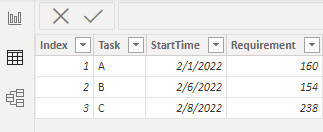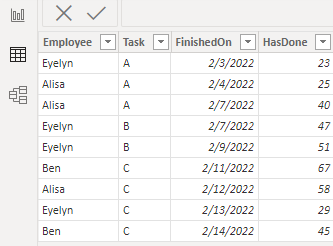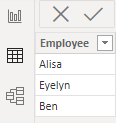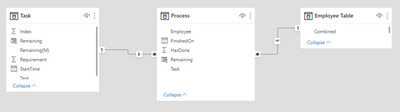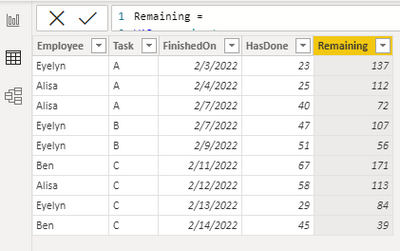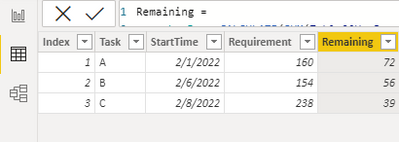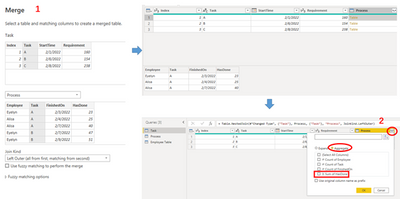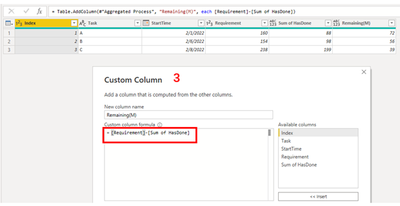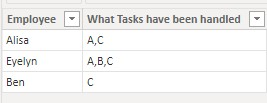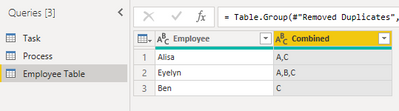Join us at the 2025 Microsoft Fabric Community Conference
Microsoft Fabric Community Conference 2025, March 31 - April 2, Las Vegas, Nevada. Use code MSCUST for a $150 discount.
Register nowGet certified as a Fabric Data Engineer: Check your eligibility for a 50% exam voucher offer and join us for free live learning sessions to get prepared for Exam DP-700. Get started
- Microsoft Fabric Community
- Fabric community blogs
- Power BI Community Blog
- How to find values from another table
- Subscribe to RSS Feed
- Mark as New
- Mark as Read
- Bookmark
- Subscribe
- Printer Friendly Page
- Report Inappropriate Content
- Subscribe to RSS Feed
- Mark as New
- Mark as Read
- Bookmark
- Subscribe
- Printer Friendly Page
- Report Inappropriate Content
In this article, we will talk about how to look up values in either original table or another table. Now we will show you some examples to help you better understand it.
Sample Data:
Task:
Process:
Employee:
Relationships:
Scenario1:
Suppose I would like to calculate the remaining task numbers after employee finishes each task.
Method using DAX:
1. Since the Requirement is the single value of each Task, we could use LOOKUPVALUE() to transfer it from Table1 to Table2.
2. Get the cumulative sum of “HasDone” value for each Task
3. Finally, use Requirement minus sum of HasDone.
Remaining =
VAR _required =
LOOKUPVALUE ( Task[Requirement], [Task], 'Process'[Task] )
VAR _hasDone =
CALCULATE (
SUM ( Process[HasDone] ),
FILTER (
'Process',
[Task] = EARLIER ( Process[Task] )
&& [FinishedOn] <= EARLIER ( Process[FinishedOn] )
)
)
RETURN
_required – _hasDone
Output:
Scenario2:
Suppose I would like to get the latest working date and the finally remaining for each task in Table1
Method using DAX:
Since the each Task in Table2 has multiple finished Date and has value , we could not use LOOKUPVALUE() any more. In this case, we need to get the cumulative sum of “HasDone” value for each Task and then use the Requirement to minus it.
Remaining =
var _hasDone=CALCULATE(SUM(Process[HasDone]),FILTER('Process',[Task]=EARLIER(Task[Task])))
return [Requirement] - _hasDone
Output:
Method using M in Power Query:
1. Merge Task and Process table.
2. Click Expand icon -- Select Aggregate -- Only select Sum of HasDone
3. Add a custom column to calculate the remaining
Whole M syntax:
let
Source = Table.FromRows(Json.Document(Binary.Decompress(Binary.FromText("i45WMlTSUXIEYiMDIyN9I30Q19DMQClWJ1rJCMh2QkiZgaRMTcBSxkC2M0LKAsQ0tlCKjQUA", BinaryEncoding.Base64), Compression.Deflate)), let _t = ((type nullable text) meta [Serialized.Text = true]) in type table [Index = _t, Task = _t, StartTime = _t, Requirement = _t]),
#"Changed Type" = Table.TransformColumnTypes(Source,{{"Index", Int64.Type}, {"Task", type text}, {"StartTime", type date}, {"Requirement", Int64.Type}}),
#"Merged Queries" = Table.NestedJoin(#"Changed Type", {"Task"}, Process, {"Task"}, "Process", JoinKind.LeftOuter),
#"Aggregated Process" = Table.AggregateTableColumn(#"Merged Queries", "Process", {{"HasDone", List.Sum, "Sum of HasDone"}}),
#"Added Custom" = Table.AddColumn(#"Aggregated Process", "Remaining(M)", each [Requirement]-[Sum of HasDone]),
#"Removed Columns" = Table.RemoveColumns(#"Added Custom",{"Sum of HasDone"})
in
#"Removed Columns"
Output:
Scenario3:
Suppose I would like to find out what different tasks each employee has handled.
Method using DAX:
Since each employee may handle multiple tasks, we should use CONCATENATEX() to combine all tasks
What Tasks have been handled =
VAR _t =
SUMMARIZE (
FILTER ( 'Process', [Employee] = EARLIER ( 'Employee Table'[Employee] ) ),
[Task]
)
RETURN
CONCATENATEX ( _t, [Task], "," )
Output:
Method using M in Power Query:
1. Merge Employee and Process table.
2. Click Expand icon --Select Expand -- Only select Task column
3. Remove duplicate rows
4. Combine all Tasks of each Employee
Whole M syntax:
let
Source = Table.FromRows(Json.Document(Binary.Decompress(Binary.FromText("i45WcszJLE5UitWJVnJKzQPTrpWpOZVAZiwA", BinaryEncoding.Base64), Compression.Deflate)), let _t = ((type nullable text) meta [Serialized.Text = true]) in type table [Employee = _t]),
#"Changed Type" = Table.TransformColumnTypes(Source,{{"Employee", type text}}),
#"Merged Queries" =Table.NestedJoin(#"Changed Type", {"Employee"}, Process, {"Employee"}, "Process", JoinKind.LeftOuter),
#"Expanded Process" = Table.ExpandTableColumn(#"Merged Queries", "Process", {"Task"}, {"Task"}),
#"Removed Duplicates" = Table.Distinct(#"Expanded Process"),
#"Grouped Rows" = Table.Group(#"Removed Duplicates", {"Employee"}, {{"Combined", each Text.Combine([Task],","), type text}})
in
#"Grouped Rows"
Output:
Hope this article helps everyone with similar questions.
Author: Eyelyn Qin
Reviewer: Kerry Wang & Ula Huang
You must be a registered user to add a comment. If you've already registered, sign in. Otherwise, register and sign in.
- 🏆 Power BI DataViz World Championships | Meet the...
- Securing Data using Sensitivity Labels in Power BI
- 🏆 Power BI Data Visualization World Championships...
- Unlock the Power of Python in Power BI: Automating...
- Simplifying Trust in Power BI Content : The Role o...
- Exclude Table Refresh in Power BI using TMDL
- 🏆 Power BI DataViz World Championships | Week 1 C...
- Developing an Azerbaijan Shape Map
- Frequently Asked Questions | Power BI DataViz Worl...
- Using Variables While Creating Custom Columns in P...
-
 slindsay
on:
🏆 Power BI Data Visualization World Championships...
slindsay
on:
🏆 Power BI Data Visualization World Championships...
-
 slindsay
on:
🏆 Power BI DataViz World Championships | Week 1 C...
slindsay
on:
🏆 Power BI DataViz World Championships | Week 1 C...
- Jalə on: Developing an Azerbaijan Shape Map
-
 slindsay
on:
Frequently Asked Questions | Power BI DataViz Worl...
slindsay
on:
Frequently Asked Questions | Power BI DataViz Worl...
- LYPowerBI on: Using Variables While Creating Custom Columns in P...
- cravity-hub on: Embedding Power BI Report in Web Pages
-
Poweraegg
 on:
Connecting Fact Tables in Microsoft Fabric: A Brid...
on:
Connecting Fact Tables in Microsoft Fabric: A Brid...
-
 PradipVS
on:
Power BI - Powered by Copilot
PradipVS
on:
Power BI - Powered by Copilot
-
Rufyda
 on:
🏆 Power BI Data Visualization World Championships...
on:
🏆 Power BI Data Visualization World Championships...
- meriamzaoioui on: Microsoft Fabric: Implementing Version Control for...
-
How to
645 -
Tips & Tricks
615 -
Support insights
121 -
Events
115 -
Opinion
79 -
DAX
66 -
Power BI
65 -
Power Query
62 -
Power BI Dev Camp
45 -
Power BI Desktop
40 -
Roundup
36 -
Power BI Embedded
20 -
Time Intelligence
19 -
Tips&Tricks
18 -
Featured User Group Leader
15 -
PowerBI REST API
12 -
Dataflow
9 -
Power BI Service
8 -
Power Query Tips & Tricks
8 -
finance
8 -
Direct Query
7 -
Power Automate
6 -
Data Visualization
6 -
Python
6 -
Power BI REST API
6 -
Auto ML
6 -
Data Protection
6 -
financial reporting
6 -
Data Analysis
6 -
powerbi
5 -
service
5 -
Power BI PowerShell
5 -
Machine Learning
5 -
Income Statement
5 -
Dax studio
5 -
Power BI Goals
4 -
PowerShell
4 -
Desktop
4 -
Bookmarks
4 -
Line chart
4 -
Group By
4 -
community
4 -
RLS
4 -
M language
4 -
Paginated Reports
4 -
External tool
4 -
R
3 -
M Query
3 -
Webinar
3 -
CALCULATE
3 -
R visual
3 -
Reports
3 -
PowerApps
3 -
Data Science
3 -
Azure
3 -
Data model
3 -
Conditional Formatting
3 -
Visualisation
3 -
Administration
3 -
M code
3 -
Visuals
3 -
SQL Server 2017 Express Edition
3 -
R script
3 -
Aggregation
3 -
calendar
3 -
Gateways
3 -
slicers
2 -
SAP
2 -
Power Platform
2 -
Workday
2 -
external tools
2 -
index
2 -
RANKX
2 -
PBI Desktop
2 -
Date Dimension
2 -
Integer
2 -
Visualization
2 -
Power BI Challenge
2 -
Query Parameter
2 -
Date
2 -
SharePoint
2 -
Power BI Installation and Updates
2 -
How Things Work
2 -
Tabular Editor
2 -
rank
2 -
ladataweb
2 -
Troubleshooting
2 -
Date DIFF
2 -
Transform data
2 -
Tips and Tricks
2 -
Incremental Refresh
2 -
Number Ranges
2 -
Query Plans
2 -
Power BI & Power Apps
2 -
Random numbers
2 -
Day of the Week
2 -
Custom Visual
2 -
VLOOKUP
2 -
pivot
2 -
calculated column
2 -
M
2 -
hierarchies
2 -
Power BI Anniversary
2 -
Language M
2 -
inexact
2 -
Date Comparison
2 -
Power BI Premium Per user
2 -
Forecasting
2 -
REST API
2 -
Editor
2 -
Split
2 -
measure
2 -
Microsoft-flow
2 -
Paginated Report Builder
2 -
Working with Non Standatd Periods
2 -
powerbi.tips
2 -
Custom function
2 -
Reverse
2 -
PUG
2 -
Custom Measures
2 -
Filtering
2 -
Row and column conversion
2 -
Python script
2 -
Nulls
2 -
DVW Analytics
2 -
parameter
2 -
Industrial App Store
2 -
Week
2 -
Date duration
2 -
Formatting
2 -
Weekday Calendar
2 -
Support insights.
2 -
construct list
2 -
Training
1 -
Announcement
1 -
Features
1 -
domain
1 -
pbiviz
1 -
sport statistics
1 -
Intelligent Plant
1 -
Circular dependency
1 -
GE
1 -
Exchange rate
1 -
Dendrogram
1 -
range of values
1 -
activity log
1 -
Decimal
1 -
Charticulator Challenge
1 -
Field parameters
1 -
deployment
1 -
ssrs traffic light indicators
1 -
SQL
1 -
trick
1 -
Scripts
1 -
Color Map
1 -
Industrial
1 -
Weekday
1 -
Working Date
1 -
Space Issue
1 -
Emerson
1 -
Date Table
1 -
Cluster Analysis
1 -
Stacked Area Chart
1 -
union tables
1 -
Number
1 -
Start of Week
1 -
Tips& Tricks
1 -
Workspace
1 -
Theme Colours
1 -
Text
1 -
Flow
1 -
Publish to Web
1 -
Extract
1 -
Topper Color On Map
1 -
Historians
1 -
context transition
1 -
Custom textbox
1 -
OPC
1 -
Zabbix
1 -
Label: DAX
1 -
Business Analysis
1 -
Supporting Insight
1 -
rank value
1 -
Synapse
1 -
End of Week
1 -
Tips&Trick
1 -
Showcase
1 -
custom connector
1 -
Waterfall Chart
1 -
Power BI On-Premise Data Gateway
1 -
patch
1 -
Top Category Color
1 -
A&E data
1 -
Previous Order
1 -
Substring
1 -
Wonderware
1 -
Power M
1 -
Format DAX
1 -
Custom functions
1 -
accumulative
1 -
DAX&Power Query
1 -
Premium Per User
1 -
GENERATESERIES
1 -
Report Server
1 -
Audit Logs
1 -
analytics pane
1 -
step by step
1 -
Top Brand Color on Map
1 -
Tutorial
1 -
Previous Date
1 -
XMLA End point
1 -
color reference
1 -
Date Time
1 -
Marker
1 -
Lineage
1 -
CSV file
1 -
conditional accumulative
1 -
Matrix Subtotal
1 -
Check
1 -
null value
1 -
Excel
1 -
Cumulative Totals
1 -
Report Theme
1 -
Bookmarking
1 -
oracle
1 -
mahak
1 -
pandas
1 -
Networkdays
1 -
Button
1 -
Dataset list
1 -
Keyboard Shortcuts
1 -
Fill Function
1 -
LOOKUPVALUE()
1 -
Tips &Tricks
1 -
Plotly package
1 -
refresh M language Python script Support Insights
1 -
Sameperiodlastyear
1 -
Office Theme
1 -
matrix
1 -
bar chart
1 -
Measures
1 -
powerbi argentina
1 -
Canvas Apps
1 -
total
1 -
Filter context
1 -
Difference between two dates
1 -
get data
1 -
OSI
1 -
Query format convert
1 -
ETL
1 -
Json files
1 -
Merge Rows
1 -
CONCATENATEX()
1 -
take over Datasets;
1 -
Networkdays.Intl
1 -
Get row and column totals
1 -
Governance
1 -
Fun
1 -
Power BI gateway
1 -
gateway
1 -
Elementary
1 -
Custom filters
1 -
Vertipaq Analyzer
1 -
powerbi cordoba
1 -
Model Driven Apps
1 -
REMOVEFILTERS
1 -
XMLA endpoint
1 -
translations
1 -
OSI pi
1 -
Parquet
1 -
Change rows to columns
1 -
remove spaces
1 -
Azure AAD
1 -
Retail
1 -
Power BI Report Server
1 -
School
1 -
Cost-Benefit Analysis
1 -
DIisconnected Tables
1 -
Sandbox
1 -
Honeywell
1 -
Combine queries
1 -
X axis at different granularity
1 -
ADLS
1 -
Primary Key
1 -
Microsoft 365 usage analytics data
1 -
Randomly filter
1 -
Week of the Day
1 -
Get latest sign-in data for each user
1 -
query
1 -
Dynamic Visuals
1 -
KPI
1 -
Intro
1 -
Icons
1 -
ISV
1 -
Ties
1 -
unpivot
1 -
Practice Model
1 -
Continuous streak
1 -
ProcessVue
1 -
Create function
1 -
Table.Schema
1 -
Acknowledging
1 -
Postman
1 -
Text.ContainsAny
1 -
Power BI Show
1 -
Life Sciences
1 -
API
1 -
Kingsley
1 -
Merge
1 -
variable
1 -
Issues
1 -
function
1 -
stacked column chart
1 -
ho
1 -
ABB
1 -
KNN algorithm
1 -
List.Zip
1 -
optimization
1 -
Artificial Intelligence
1 -
Map Visual
1 -
Text.ContainsAll
1 -
Tuesday
1 -
help
1 -
group
1 -
Scorecard
1 -
Json
1 -
Tops
1 -
financial reporting hierarchies RLS
1 -
Featured Data Stories
1 -
MQTT
1 -
Custom Periods
1 -
Partial group
1 -
Reduce Size
1 -
FBL3N
1 -
Wednesday
1 -
Power Pivot
1 -
Quick Tips
1 -
data
1 -
PBIRS
1 -
Usage Metrics in Power BI
1 -
Multivalued column
1 -
Pipeline
1 -
Path
1 -
Yokogawa
1 -
Dynamic calculation
1 -
Data Wrangling
1 -
native folded query
1 -
transform table
1 -
UX
1 -
Cell content
1 -
General Ledger
1 -
Thursday
1 -
Table
1 -
Natural Query Language
1 -
Infographic
1 -
automation
1 -
Prediction
1 -
newworkspacepowerbi
1 -
Performance KPIs
1 -
HR Analytics
1 -
keepfilters
1 -
Connect Data
1 -
Financial Year
1 -
Schneider
1 -
dynamically delete records
1 -
Copy Measures
1 -
Friday
1 -
Q&A
1 -
Event
1 -
Custom Visuals
1 -
Free vs Pro
1 -
Format
1 -
Active Employee
1 -
Custom Date Range on Date Slicer
1 -
refresh error
1 -
PAS
1 -
certain duration
1 -
DA-100
1 -
bulk renaming of columns
1 -
Single Date Picker
1 -
Monday
1 -
PCS
1 -
Saturday
1 -
update
1 -
Slicer
1 -
Visual
1 -
forecast
1 -
Regression
1 -
CICD
1 -
Current Employees
1 -
date hierarchy
1 -
relationship
1 -
SIEMENS
1 -
Multiple Currency
1 -
Power BI Premium
1 -
On-premises data gateway
1 -
Binary
1 -
Power BI Connector for SAP
1 -
Sunday
1