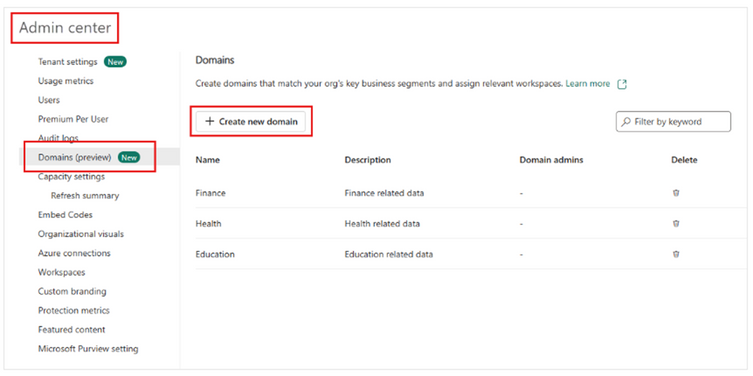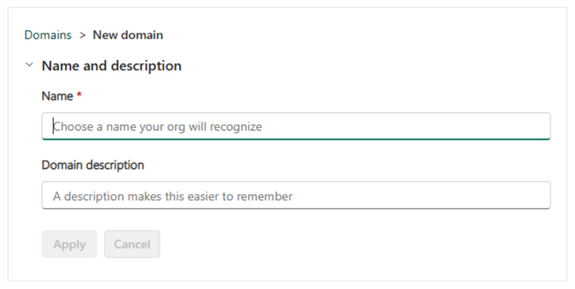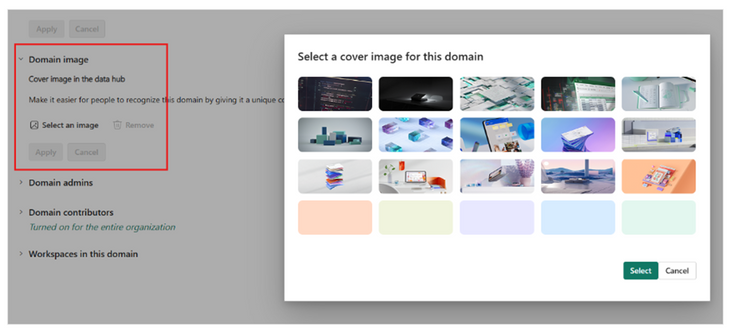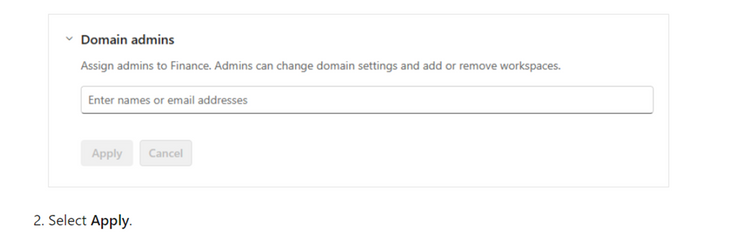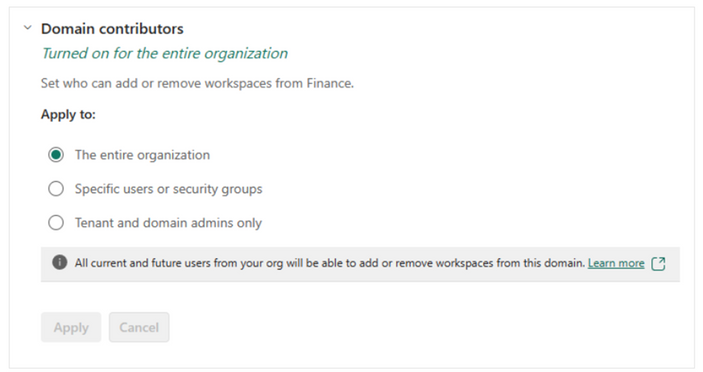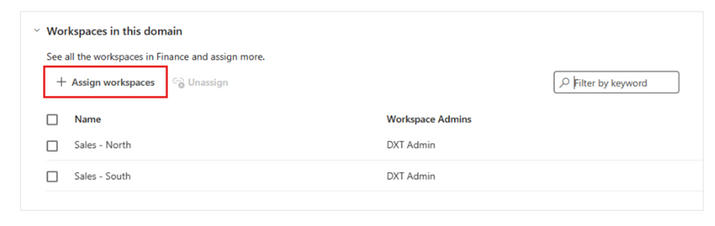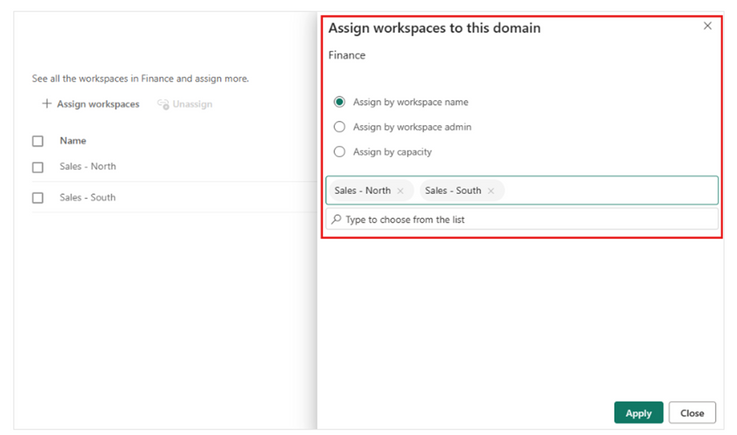FabCon is coming to Atlanta
Join us at FabCon Atlanta from March 16 - 20, 2026, for the ultimate Fabric, Power BI, AI and SQL community-led event. Save $200 with code FABCOMM.
Register now!The Power BI Data Visualization World Championships is back! Get ahead of the game and start preparing now! Learn more
- Microsoft Fabric Community
- Fabric community blogs
- Power BI Community Blog
- Domain (Preview)-Power BI Services
- Subscribe to RSS Feed
- Mark as New
- Mark as Read
- Bookmark
- Subscribe
- Printer Friendly Page
- Report Inappropriate Content
- Subscribe to RSS Feed
- Mark as New
- Mark as Read
- Bookmark
- Subscribe
- Printer Friendly Page
- Report Inappropriate Content
What are Fabric domains?
In Fabric, a domain is a way of logically grouping together all the data in an organization that is relevant to a particular area or field.
One of the most common uses for domains is to group data by business department, making it possible for departments to manage their data according to their specific regulations, restrictions, and needs.
To group data into domains, workspaces are associated with domains.
When a workspace is associated with a domain, all the items in the workspace are also associated with the domain, and they receive a domain attribute as part of their metadata.
During the Fabric public preview, the association of workspaces and the items included within them with domains primarily enables a better consumption experience.
For instance, in the One Lake data hub, users can filter content by domain in order find content that is relevant to them. Going forward, capabilities for managing and governing data at the domain level will be added.
Domain roles
- Power BI admin (or higher): Power BI admins can create and edit domains, specify domain admins and domain contributors, and associate workspaces with domains. Power BI admins can also see all the defined domains on the Domains page in the admin portal, and they can edit and delete domains.
- Domain admin: Ideally, the domain admins of a domain are the business owners or designated experts. They should be familiar with the data in their area and the regulations and restrictions that are relevant to it.
- Domain admins have access to the Domains page in the admin portal, but they can only see and edit the domains they're admins of.
- Domain admins can update the domain description, define/update domain contributors, and associate workspaces with the domain.
- They also can define and update the domain image and override tenant settings for any specific settings the tenant admin has delegated to the domain level. They can't delete the domain, change the domain name, or add/delete other domain admins.
- Domain contributor: Domain contributors are workspace admins who have been authorized by the domain or Power BI admin to associate the workspaces they're the admins of to a domain, or to change the current domain association.
Domain Image:
When users look for data items in the One Lake data hub, they may want to see only the data items that belong to a particular domain.
To do this they can select the domain in the domain selector on the data hub to display only items belonging to that domain.
To remind them of which domain's data items they're seeing, you can choose an image to represent your domain. Then, when your domain is selected, the image will become part of the theme of the data hub, as illustrated in the following image.
Create a domain
To create domain, you must be a Power BI admin.
1.Open the admin portal and select Domains.
2.On the Domains page that opens, select Create new domain.
Create a domain
On the new domain’s configuration page, provide a name (mandatory) and a description for the domain.
Configure a domain
Power BI and domain admins can configure a domain on the domain's configuration page. To get to the domain's configuration page, go to the admin portal, choose Domains, and then select the domain you want to configure.
Edit name and description
Power BI admins can edit the name and description fields. Domain admins can edit the description field only.
1.Expand the Name and description section and make your desired changes.
Choose a domain image
Expand the Domain image section and select Select an image. In the photo gallery that pops up you can choose an image or color to represent your domain in the One Lake data hub when your domain is selected.
Specify domain Admins
To specify domain admins, you must be a Power BI admin.
1.Expand the Domain admins section and specify who will be able to assign workspaces to the domain. You can specify everyone in the organization (default), specific users/groups only, or you can allow only tenant admins and the specific domain admins to associate workspaces to the domain.
Specify domain Contributors
To specify domain contributors, you must be a domain admin for the domain or a Power BI admin.
1.Expand the Domain contributors section and specify who will be able to assign workspaces to the domain. You can specify everyone in the organization (default), specific users/groups only, or you can allow only tenant admins and the specific domain admins to associate workspaces to the domain.
Assign workspaces to the domain
Power BI admins and domain admins can associate workspaces with the domain on the domains.
1.Expand the Workspaces in this domain section. If any workspaces have been associated with the domain, they will be listed here.
2.Select Assign workspaces.
Assign workspaces to the domain
In the Assign workspaces to this domain side pane that appears, select how to assign the workspaces.
Workspace Assign
- Assign by workspace name
- Some organizations have naming conventions for workspaces that make it easy to identify the data’s business context.
- You can search for and select multiple workspaces at once
- If a workspace is already associated with another domain, you’ll see an icon next to the specific name. If you chose to continue the action, a warning message will pop up, but you’ll be able to continue and override the previous association.
- Assign by workspace admin
- You can select specific users or security groups as per your business structure. When you confirm the selection, all the workspaces the users and security groups are admins of will be associated to the domain.
- This action excludes “My workspaces”.
- If some of the workspaces are already associated with another domain, a warning message will pop up, but you’ll be able to continue and override the previous association.
- This action affects existing workspaces only. It won’t affect workspaces the selected users create after the action has been performed.
Workspace Assign
- Assign by capacity
- Some organizations have dedicated capacities per department/business unit.
- You can search for and select multiple capacities at once. When you confirm your selection, all the workspaces associated to the selected capacities will be associated with the domain.
- If some of the workspaces are already associated with another domain, a warning message will pop up, but you’ll be able to continue and override the previous association.
- This action excludes “My workspaces”.
- This action affects existing workspaces only. It won’t affect workspaces that are assigned to the specified capacities after the action has been performed.
To unassign a workspace in the Workspaces in this domain section, hover over the workspace entry and select the unassign icon that appears. To unassign several workspaces at a time, select the checkboxes next to the workspace names and then select the Unassign button above the table.
You must be a registered user to add a comment. If you've already registered, sign in. Otherwise, register and sign in.
- Get Ready for the Power BI Dataviz World Champs!
- How to Schedule a Monthly Refresh for Power BI Rep...
- Impact IQ: 1-Click Power BI + Fabric Governance So...
- Exploring the Different Types of Slicers in Power ...
- Translytical Task Flows in Power BI
- Semantic Model Version History in Power BI
- Extracting Salesforce Data in Power BI Using Clien...
- DP-600: Microsoft Fabric Analytics Engineer. The C...
- DP-700: Microsoft Fabric Data Engineer: What It Is...
- TMDL View in Power BI: What It Means for Developer...
-
Aala_Ali
 on:
Get Ready for the Power BI Dataviz World Champs!
on:
Get Ready for the Power BI Dataviz World Champs!
-
venkatasuresh_g
 on:
How to Schedule a Monthly Refresh for Power BI Rep...
on:
How to Schedule a Monthly Refresh for Power BI Rep...
-
Ugk161610
 on:
Exploring the Different Types of Slicers in Power ...
on:
Exploring the Different Types of Slicers in Power ...
-
Abhilash_P
 on:
Translytical Task Flows in Power BI
on:
Translytical Task Flows in Power BI
- Trinkeshh on: DP-600: Microsoft Fabric Analytics Engineer. The C...
-
Abhilash_P
 on:
Power BI in 2025: A Landmark Year That Redefined A...
on:
Power BI in 2025: A Landmark Year That Redefined A...
-
Olayemi_Awofe
 on:
How to Manage One Dataset / Semantic Model, Many R...
on:
How to Manage One Dataset / Semantic Model, Many R...
-
Olayemi_Awofe
 on:
Does Referencing Queries in Power Query Really Red...
on:
Does Referencing Queries in Power Query Really Red...
-
Olayemi_Awofe
 on:
Revolutionizing Power BI Development: Create Dashb...
on:
Revolutionizing Power BI Development: Create Dashb...
-
Olayemi_Awofe
 on:
Power Query vs DAX: Where Should the Logic Live?
on:
Power Query vs DAX: Where Should the Logic Live?
-
How to
748 -
Tips & Tricks
732 -
Events
184 -
Support insights
121 -
Opinion
100 -
DAX
66 -
Power BI
65 -
Power Query
62 -
Power BI Dev Camp
45 -
Power BI Desktop
40 -
Roundup
39 -
Dataflow
31 -
Featured User Group Leader
27 -
Power BI Embedded
20 -
Time Intelligence
19 -
Data Protection
18 -
Tips&Tricks
18 -
PowerBI REST API
12 -
Power Query Tips & Tricks
8 -
finance
8 -
Power BI Service
8 -
Direct Query
7 -
Power BI REST API
6 -
Auto ML
6 -
financial reporting
6 -
Data Analysis
6 -
Power Automate
6 -
Data Visualization
6 -
Python
6 -
Tips and Tricks
6 -
Income Statement
5 -
Dax studio
5 -
powerbi
5 -
service
5 -
Power BI PowerShell
5 -
Machine Learning
5 -
M language
4 -
Life Sciences
4 -
Paginated Reports
4 -
External tool
4 -
Power BI Goals
4 -
Desktop
4 -
PowerShell
4 -
Bookmarks
4 -
Line chart
4 -
Group By
4 -
community
4 -
RLS
4 -
Visualisation
3 -
Administration
3 -
M code
3 -
Visuals
3 -
SQL Server 2017 Express Edition
3 -
R script
3 -
Aggregation
3 -
Webinar
3 -
calendar
3 -
Gateways
3 -
R
3 -
M Query
3 -
CALCULATE
3 -
R visual
3 -
Reports
3 -
PowerApps
3 -
Data Science
3 -
Azure
3 -
Data model
3 -
Conditional Formatting
3 -
Forecasting
2 -
REST API
2 -
Editor
2 -
Split
2 -
measure
2 -
Microsoft-flow
2 -
Paginated Report Builder
2 -
Working with Non Standatd Periods
2 -
powerbi.tips
2 -
Custom function
2 -
Reverse
2 -
PUG
2 -
Custom Measures
2 -
Filtering
2 -
Row and column conversion
2 -
Python script
2 -
Nulls
2 -
DVW Analytics
2 -
parameter
2 -
Industrial App Store
2 -
Week
2 -
Date duration
2 -
Formatting
2 -
Weekday Calendar
2 -
Support insights.
2 -
construct list
2 -
slicers
2 -
SAP
2 -
Power Platform
2 -
Workday
2 -
external tools
2 -
index
2 -
RANKX
2 -
Date
2 -
PBI Desktop
2 -
Date Dimension
2 -
Integer
2 -
Visualization
2 -
Power BI Challenge
2 -
Query Parameter
2 -
SharePoint
2 -
Power BI Installation and Updates
2 -
How Things Work
2 -
Tabular Editor
2 -
rank
2 -
ladataweb
2 -
Troubleshooting
2 -
Date DIFF
2 -
Transform data
2 -
Healthcare
2 -
Incremental Refresh
2 -
Number Ranges
2 -
Query Plans
2 -
Power BI & Power Apps
2 -
Random numbers
2 -
Day of the Week
2 -
Custom visual
2 -
VLOOKUP
2 -
pivot
2 -
calculated column
2 -
M
2 -
hierarchies
2 -
Power BI Anniversary
2 -
Language M
2 -
inexact
2 -
Date Comparison
2 -
Power BI Premium Per user
2 -
Power Pivot
1 -
API
1 -
Kingsley
1 -
Merge
1 -
variable
1 -
Issues
1 -
function
1 -
stacked column chart
1 -
ho
1 -
ABB
1 -
KNN algorithm
1 -
List.Zip
1 -
optimization
1 -
Artificial Intelligence
1 -
Map Visual
1 -
Text.ContainsAll
1 -
Tuesday
1 -
help
1 -
group
1 -
Scorecard
1 -
Json
1 -
Tops
1 -
financial reporting hierarchies RLS
1 -
Featured Data Stories
1 -
MQTT
1 -
Custom Periods
1 -
Partial group
1 -
Reduce Size
1 -
FBL3N
1 -
Wednesday
1 -
Q&A
1 -
Quick Tips
1 -
data
1 -
PBIRS
1 -
Usage Metrics in Power BI
1 -
Multivalued column
1 -
Pipeline
1 -
Path
1 -
Yokogawa
1 -
Dynamic calculation
1 -
Data Wrangling
1 -
native folded query
1 -
transform table
1 -
UX
1 -
Cell content
1 -
General Ledger
1 -
Thursday
1 -
update
1 -
Table
1 -
Natural Query Language
1 -
Infographic
1 -
automation
1 -
Prediction
1 -
newworkspacepowerbi
1 -
Performance KPIs
1 -
HR Analytics
1 -
keepfilters
1 -
Connect Data
1 -
Financial Year
1 -
Schneider
1 -
dynamically delete records
1 -
Copy Measures
1 -
Friday
1 -
Training
1 -
Event
1 -
Custom Visuals
1 -
Free vs Pro
1 -
Format
1 -
Active Employee
1 -
Custom Date Range on Date Slicer
1 -
refresh error
1 -
PAS
1 -
certain duration
1 -
DA-100
1 -
bulk renaming of columns
1 -
Single Date Picker
1 -
Monday
1 -
PCS
1 -
Saturday
1 -
Slicer
1 -
Visual
1 -
forecast
1 -
Regression
1 -
CICD
1 -
Current Employees
1 -
date hierarchy
1 -
relationship
1 -
SIEMENS
1 -
Multiple Currency
1 -
Power BI Premium
1 -
On-premises data gateway
1 -
Binary
1 -
Power BI Connector for SAP
1 -
Sunday
1 -
Workspace
1 -
Announcement
1 -
Features
1 -
domain
1 -
pbiviz
1 -
sport statistics
1 -
Intelligent Plant
1 -
Circular dependency
1 -
GE
1 -
Exchange rate
1 -
Dendrogram
1 -
range of values
1 -
activity log
1 -
Decimal
1 -
Charticulator Challenge
1 -
Field parameters
1 -
deployment
1 -
ssrs traffic light indicators
1 -
SQL
1 -
trick
1 -
Scripts
1 -
Color Map
1 -
Industrial
1 -
Weekday
1 -
Working Date
1 -
Space Issue
1 -
Emerson
1 -
Date Table
1 -
Cluster Analysis
1 -
Stacked Area Chart
1 -
union tables
1 -
Number
1 -
Start of Week
1 -
Tips& Tricks
1 -
Theme Colours
1 -
Text
1 -
Flow
1 -
Publish to Web
1 -
Extract
1 -
Topper Color On Map
1 -
Historians
1 -
context transition
1 -
Custom textbox
1 -
OPC
1 -
Zabbix
1 -
Label: DAX
1 -
Business Analysis
1 -
Supporting Insight
1 -
rank value
1 -
Synapse
1 -
End of Week
1 -
Tips&Trick
1 -
Excel
1 -
Showcase
1 -
custom connector
1 -
Waterfall Chart
1 -
Power BI On-Premise Data Gateway
1 -
patch
1 -
Top Category Color
1 -
A&E data
1 -
Previous Order
1 -
Substring
1 -
Wonderware
1 -
Power M
1 -
Format DAX
1 -
Custom functions
1 -
accumulative
1 -
DAX&Power Query
1 -
Premium Per User
1 -
GENERATESERIES
1 -
Report Server
1 -
Audit Logs
1 -
analytics pane
1 -
step by step
1 -
Top Brand Color on Map
1 -
Tutorial
1 -
Previous Date
1 -
XMLA End point
1 -
color reference
1 -
Date Time
1 -
Marker
1 -
Lineage
1 -
CSV file
1 -
conditional accumulative
1 -
Matrix Subtotal
1 -
Check
1 -
null value
1 -
Show and Tell
1 -
Cumulative Totals
1 -
Report Theme
1 -
Bookmarking
1 -
oracle
1 -
mahak
1 -
pandas
1 -
Networkdays
1 -
Button
1 -
Dataset list
1 -
Keyboard Shortcuts
1 -
Fill Function
1 -
LOOKUPVALUE()
1 -
Tips &Tricks
1 -
Plotly package
1 -
Sameperiodlastyear
1 -
Office Theme
1 -
matrix
1 -
bar chart
1 -
Measures
1 -
powerbi argentina
1 -
Canvas Apps
1 -
total
1 -
Filter context
1 -
Difference between two dates
1 -
get data
1 -
OSI
1 -
Query format convert
1 -
ETL
1 -
Json files
1 -
Merge Rows
1 -
CONCATENATEX()
1 -
take over Datasets;
1 -
Networkdays.Intl
1 -
refresh M language Python script Support Insights
1 -
Tutorial Requests
1 -
Governance
1 -
Fun
1 -
Power BI gateway
1 -
gateway
1 -
Elementary
1 -
Custom filters
1 -
Vertipaq Analyzer
1 -
powerbi cordoba
1 -
Model Driven Apps
1 -
REMOVEFILTERS
1 -
XMLA endpoint
1 -
translations
1 -
OSI pi
1 -
Parquet
1 -
Change rows to columns
1 -
remove spaces
1 -
Get row and column totals
1 -
Retail
1 -
Power BI Report Server
1 -
School
1 -
Cost-Benefit Analysis
1 -
DIisconnected Tables
1 -
Sandbox
1 -
Honeywell
1 -
Combine queries
1 -
X axis at different granularity
1 -
ADLS
1 -
Primary Key
1 -
Microsoft 365 usage analytics data
1 -
Randomly filter
1 -
Week of the Day
1 -
Azure AAD
1 -
query
1 -
Dynamic Visuals
1 -
KPI
1 -
Intro
1 -
Icons
1 -
ISV
1 -
Ties
1 -
unpivot
1 -
Practice Model
1 -
Continuous streak
1 -
ProcessVue
1 -
Create function
1 -
Table.Schema
1 -
Acknowledging
1 -
Postman
1 -
Text.ContainsAny
1 -
Power BI Show
1 -
Get latest sign-in data for each user
1
- 01-04-2026 - 01-10-2026
- 12-21-2025 - 12-27-2025
- 12-14-2025 - 12-20-2025
- 12-07-2025 - 12-13-2025
- 11-30-2025 - 12-06-2025
- 11-23-2025 - 11-29-2025
- 11-16-2025 - 11-22-2025
- 11-09-2025 - 11-15-2025
- 11-02-2025 - 11-08-2025
- 10-26-2025 - 11-01-2025
- 10-19-2025 - 10-25-2025
- 10-12-2025 - 10-18-2025
- View Complete Archives