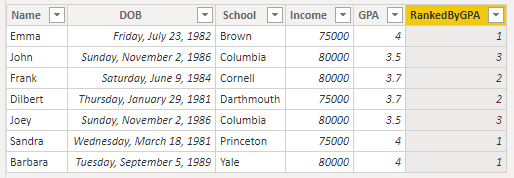- Power BI forums
- Updates
- News & Announcements
- Get Help with Power BI
- Desktop
- Service
- Report Server
- Power Query
- Mobile Apps
- Developer
- DAX Commands and Tips
- Custom Visuals Development Discussion
- Health and Life Sciences
- Power BI Spanish forums
- Translated Spanish Desktop
- Power Platform Integration - Better Together!
- Power Platform Integrations (Read-only)
- Power Platform and Dynamics 365 Integrations (Read-only)
- Training and Consulting
- Instructor Led Training
- Dashboard in a Day for Women, by Women
- Galleries
- Community Connections & How-To Videos
- COVID-19 Data Stories Gallery
- Themes Gallery
- Data Stories Gallery
- R Script Showcase
- Webinars and Video Gallery
- Quick Measures Gallery
- 2021 MSBizAppsSummit Gallery
- 2020 MSBizAppsSummit Gallery
- 2019 MSBizAppsSummit Gallery
- Events
- Ideas
- Custom Visuals Ideas
- Issues
- Issues
- Events
- Upcoming Events
- Community Blog
- Power BI Community Blog
- Custom Visuals Community Blog
- Community Support
- Community Accounts & Registration
- Using the Community
- Community Feedback
Register now to learn Fabric in free live sessions led by the best Microsoft experts. From Apr 16 to May 9, in English and Spanish.
- Power BI forums
- Community Blog
- Power BI Community Blog
- Breaking Ties in Rankings with RANKX Using Multipl...
- Subscribe to RSS Feed
- Mark as New
- Mark as Read
- Bookmark
- Subscribe
- Printer Friendly Page
- Report Inappropriate Content
- Subscribe to RSS Feed
- Mark as New
- Mark as Read
- Bookmark
- Subscribe
- Printer Friendly Page
- Report Inappropriate Content
There are situations in which you want to use a ranking of rows based on one column, but that column has non-unique values. Sometimes, there are other columns you want to use if two rows have the same value in the primary ranking column. In this blog, I want to explain step by step how ranking based on multiple columns can help you solve this problem in DAX. The pattern used is something I picked up in this community, the focus in this blog is on the inner workings of that pattern.
I will use the following dataset in this post:
|
Name |
School |
DOB |
Income |
GPA |
|
Emma |
Brown |
7/23/1982 |
75,000 |
4 |
|
John |
Columbia |
11/2/1986 |
80,000 |
3.5 |
|
Frank |
Cornell |
6/9/1984 |
80,000 |
3.7 |
|
Dilbert |
Dartmouth |
1/29/1981 |
75,000 |
3.7 |
|
Joey |
Columbia |
11/2/1986 |
80,000 |
3.5 |
|
Sandra |
Princeton |
3/18/1981 |
75,000 |
4 |
|
Barbara |
Yale |
9/5/1989 |
80,000 |
4 |
Recently, I ran into the issue where I needed the show the top 2 rows in a calculated table. This is easily done by TOPN(<n>, <table>, <expression>), but what if I do this based on the dataset we have? Using N=2 on the GPA column, POWER BI returns 3 rows instead of 2:
Standard ranking behavior and limits
If we want to rank the people in the dataset based on GPA, we can use a calculated column like this:
RankedByGPA = RANKX('Table', 'Table'[GPA], , ,Dense)
The dataset will have an added column with the following values:
Now, the current RankedByGPA column doesn’t really help us in our TOPN issue. If we would’ve used this column instead of the GPA column directly in the TOPN statement, we would have had the same result because there are 3 rows with the rank 1. So, breaking ties to the rescue!
Breaking ties with one additional column
In the case described above, we want to break ties in the RankedByGPA column. We are going to use the Income column for this, as a secondary ranking column. The DAX used for this is this:
RankedByGPA(Income) =
RANKX(ALL('Table'),
RANKX (ALL('Table'), 'Table'[GPA])
+ DIVIDE(
RANKX(ALL('Table'), 'Table'[Income]),
(COUNTROWS(ALL('Table')) + 1)
)
, , ASC)
So, let’s walk through this a bit, as it has some very interesting parts. First off, we see three (!) RANKX statements, which seems one too many. The reason lies in what is happening in the background. We start off by the outermost RANKX, which will use the full Table to evaluate. The expression it will use to rank the current row consists out of two parts which are summed (note the + before DIVIDE()):
1. RANKX (ALL('Table'), 'Table'[GPA])
2. DIVIDE(RANKX(ALL('Table'), 'Table'[Income]), (COUNTROWS(ALL('Table')) + 1)
Remember that this is a calculated column and is thus evaluated in a row context. To simplify, let’s look at the first row (Emma) of the dataset and walk through the evaluation. The first bit is ranking the current row based on the GPA column. In case of Emma, this will return 1, as we have seen in the previous examples. The second part ranks the current row based on Income and divides that by the count of rows + 1. In the case of Emma, the ranking of here income is evaluated to 2 as she is part of the group that makes 75,000 compared to the group that makes 80,000. This rank is then divided by the count of rows + 1 (which is 7 + 1). The returned value of the second bit is therefore 2 / 8 = 0.25
Now, remember that this 0.25 is added to the original ranking based on the GPA column, which was 1. The end value for the rows of Emma that is used to rank her against the other rows is thus 1.25. Let’s look at a different row and walkthrough the evaluation as well. In this case, let’s look at the last row, Barbara. She will be ranked based on the same sum of bits as Emma. Barbara has a GPA of 4 as well and will be ranked 1 in that regard. Her income however is ranked 1 (80,000) and that divided by the count of rows plus 1 equals (1 / (7 + 1) 😃 0.125. Barbara will be ranked based on a value of 1.125.
To see what values are used for the outer rank in the RankedByGPA(Income), I created columns of the in between steps in the following screenshots.

As you can see, we have successfully broken some ties but there are still ties in there that we want to resolve as well. For example, our TOPN() calculated table from before would still return 3 rows if we wanted the top 2 rows based on RankedByGPA(Income). This is because there are two rows with a ranking of 2 and both will be returned aside from the row with ranking of 1.
Breaking ties on multiple columns
The next step is to alter our ranking in such a way that it will first look at GPA, and if these are the same then look at Income, and if these are also the same then look at Date of Birth (where older people are ranked higher than younger people). If you look at the above table, you might already notice that this will still return the exact same rank for John and Joey because these two happen to have the exact same values in these three columns.
To understand the solution, we are going to apply, you first need to understand why we used COUNTROWS(<table>) + 1 in the previous part. The sum of two rankings (which is what is basically happening) may never be bigger than the first ranking of the next item. Take Frank, for example. He has a rank of 2 based on GPA. The factor that we are going to add to this ranking must be smaller than 1 because otherwise the sum (= the final value that is ranked) would be larger than 3. Now, look at John who has a ranking of 3 in GPA. If he had no ties at all, his sum (=final value that is ranked) would be exactly 3. In that case, John will be ranked higher than Frank, although, based on GPA, Frank should always be ranked higher than John. Therefore, we divide the secondary ranking by a number that is the maximum possible ranking number (=the count of rows) plus 1. This will ensure the second bit will always be a value between 0 and 1.
That logic is important, as we are going to implement it now for not just a secondary column but for a tertiary column as well. Basically, we are taking RankedByGPA(Income) and put that into a new outer RANKX together with this:
+ DIVIDE(RANKX(ALL('Table'), 'Table'[DOB]), (COUNTROWS(ALL('Table')) + 1)
The total DAX looks like this;
RankedByGPA(Income)(DOB) =
RANKX(ALL('Table'),
RANKX(ALL('Table'),
RANKX (ALL('Table'), 'Table'[GPA])
+ DIVIDE(
RANKX(ALL('Table'), 'Table'[Income]),
(COUNTROWS(ALL('Table')) + 1)
)
, , ASC) +
+ DIVIDE(
RANKX(ALL('Table'), 'Table'[DOB], , ASC),
(COUNTROWS(ALL('Table')) + 1)
)
, , ASC)
I created an in-between column as well to explain the steps:

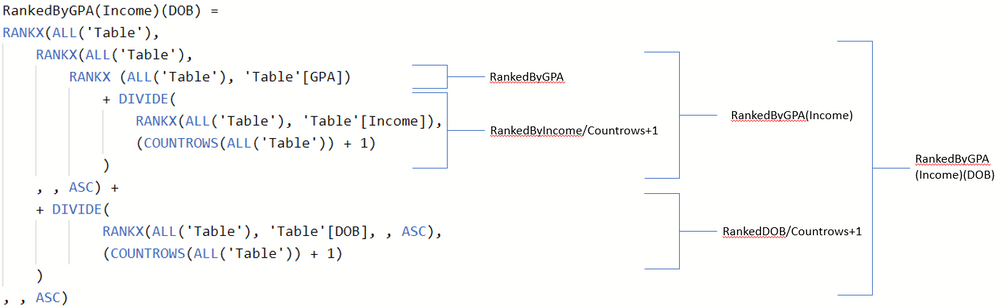
The fun part of RANKX is that it can be used on string values as well. Note that RANKX uses a descending order as default (rank 1 = the highest number). In our example dataset, we still have one tie on the rows of John and Joey. The only difference between these rows is their name, and we want to split these out as well. We wrap the entire DAX statement of RankedByGPA(Income)(DOB) in a new outer RANKX statement as we did with DOB:
RankedByGPA(Income)(DOB)(Name) =
RANKX(ALL('Table'),
RANKX(ALL('Table'),
RANKX(ALL('Table'),
RANKX (ALL('Table'), 'Table'[GPA])
+ DIVIDE(
RANKX(ALL('Table'), 'Table'[Income]),
(COUNTROWS(ALL('Table')) + 1)
)
, , ASC) +
+ DIVIDE(
RANKX(ALL('Table'), 'Table'[DOB], , ASC),
(COUNTROWS(ALL('Table')) + 1)
)
, , ASC) +
DIVIDE(
RANKX(ALL('Table'), 'Table'[Name], , ASC),
(COUNTROWS(ALL('Table')) + 1)
)
, , ASC)
Adding the in between column as well returns the following dataset:
Well, and there you have it, we have ranked a dataset based on multiple columns without ANY ties. If you have more questions, please let me know!
You must be a registered user to add a comment. If you've already registered, sign in. Otherwise, register and sign in.
- Dynamic rollback of the previous N weeks of data
- Supercharge Your Visuals: Easy Conditional Formatt...
- The using of Cartesian products in many-to-many re...
- How to Filter similar Columns Based on Specific Co...
- Power BI Dynamic Date Filters: Automatically Updat...
- Enhanced Data Profiling in Power Query: GUI and Ta...
- How to use Tooltip to display breakdown data for a...
- Unveiling the Power of Lakehouse's SQL Analytics E...
- [DAX] Time Intelligence vs WINDOW vs OFFSET
- Display data in a fixed order and show data for th...
- joseftantawi on: How to customize open-sourced custom visual.
- kalpeshdangar on: Creating Custom Calendars for Accurate Working Day...
- gwayne on: Embracing TMDL Functionalities in Power BI and Pre...
- jian123 on: Sharing Power Query tables
-
 Martin_D
on:
From the Desk of An Experienced Power BI Analyst
Martin_D
on:
From the Desk of An Experienced Power BI Analyst
-
 ibarrau
on:
[PowerQuery] Catch errors in a request http
ibarrau
on:
[PowerQuery] Catch errors in a request http
- Aditya07 on: How to import customised themes in Power BI - usin...
-
 Martin_D
on:
Currency Conversion in Power BI: Enabling Seamless...
Martin_D
on:
Currency Conversion in Power BI: Enabling Seamless...
-
 technolog
on:
Unveiling Top Products with categories: A Guide to...
technolog
on:
Unveiling Top Products with categories: A Guide to...
-
 Ritaf1983
on:
When Big Numbers Become Big Problems
Ritaf1983
on:
When Big Numbers Become Big Problems
-
How To
573 -
Tips & Tricks
526 -
Support insights
121 -
Events
107 -
DAX
66 -
Power BI
65 -
Opinion
64 -
Power Query
62 -
Power BI Desktop
40 -
Power BI Dev Camp
36 -
Roundup
31 -
Power BI Embedded
20 -
Time Intelligence
19 -
Tips&Tricks
18 -
PowerBI REST API
12 -
Power Query Tips & Tricks
8 -
finance
8 -
Power BI Service
8 -
Direct Query
7 -
Power BI REST API
6 -
Auto ML
6 -
financial reporting
6 -
Data Analysis
6 -
Power Automate
6 -
Data Visualization
6 -
Python
6 -
Dax studio
5 -
Income Statement
5 -
powerbi
5 -
service
5 -
Power BI PowerShell
5 -
Machine Learning
5 -
Featured User Group Leader
5 -
External tool
4 -
Paginated Reports
4 -
Power BI Goals
4 -
PowerShell
4 -
Desktop
4 -
Bookmarks
4 -
Group By
4 -
Line chart
4 -
community
4 -
RLS
4 -
M language
4 -
Visualisation
3 -
Administration
3 -
M code
3 -
SQL Server 2017 Express Edition
3 -
Visuals
3 -
R script
3 -
Aggregation
3 -
Dataflow
3 -
calendar
3 -
Gateways
3 -
R
3 -
M Query
3 -
R visual
3 -
Webinar
3 -
CALCULATE
3 -
Reports
3 -
PowerApps
3 -
Data Science
3 -
Azure
3 -
Data model
3 -
Conditional Formatting
3 -
Forecasting
2 -
REST API
2 -
Editor
2 -
Working with Non Standatd Periods
2 -
powerbi.tips
2 -
Custom function
2 -
Reverse
2 -
measure
2 -
Microsoft-flow
2 -
Paginated Report Builder
2 -
PUG
2 -
Custom Measures
2 -
Filtering
2 -
Row and column conversion
2 -
Python script
2 -
Nulls
2 -
DVW Analytics
2 -
Industrial App Store
2 -
Week
2 -
Date duration
2 -
parameter
2 -
Weekday Calendar
2 -
Support insights.
2 -
construct list
2 -
Formatting
2 -
Power Platform
2 -
Workday
2 -
external tools
2 -
slicers
2 -
SAP
2 -
index
2 -
RANKX
2 -
Integer
2 -
PBI Desktop
2 -
Date Dimension
2 -
Power BI Challenge
2 -
Query Parameter
2 -
Visualization
2 -
Tabular Editor
2 -
Date
2 -
SharePoint
2 -
Power BI Installation and Updates
2 -
How Things Work
2 -
troubleshooting
2 -
Date DIFF
2 -
Transform data
2 -
rank
2 -
ladataweb
2 -
Tips and Tricks
2 -
Incremental Refresh
2 -
Query Plans
2 -
Power BI & Power Apps
2 -
Random numbers
2 -
Day of the Week
2 -
Number Ranges
2 -
M
2 -
hierarchies
2 -
Power BI Anniversary
2 -
Language M
2 -
Custom Visual
2 -
VLOOKUP
2 -
pivot
2 -
calculated column
2 -
Power BI Premium Per user
2 -
inexact
2 -
Date Comparison
2 -
Split
2 -
API
1 -
Kingsley
1 -
Merge
1 -
variable
1 -
financial reporting hierarchies RLS
1 -
Featured Data Stories
1 -
MQTT
1 -
Custom Periods
1 -
Partial group
1 -
Reduce Size
1 -
FBL3N
1 -
Wednesday
1 -
help
1 -
group
1 -
Scorecard
1 -
Json
1 -
Tops
1 -
Multivalued column
1 -
pipeline
1 -
Path
1 -
Yokogawa
1 -
Dynamic calculation
1 -
Data Wrangling
1 -
native folded query
1 -
transform table
1 -
UX
1 -
Cell content
1 -
General Ledger
1 -
Thursday
1 -
Power Pivot
1 -
Quick Tips
1 -
data
1 -
PBIRS
1 -
Usage Metrics in Power BI
1 -
HR Analytics
1 -
keepfilters
1 -
Connect Data
1 -
Financial Year
1 -
Schneider
1 -
dynamically delete records
1 -
Copy Measures
1 -
Friday
1 -
Table
1 -
Natural Query Language
1 -
Infographic
1 -
automation
1 -
Prediction
1 -
newworkspacepowerbi
1 -
Performance KPIs
1 -
Active Employee
1 -
Custom Date Range on Date Slicer
1 -
refresh error
1 -
PAS
1 -
certain duration
1 -
DA-100
1 -
bulk renaming of columns
1 -
Single Date Picker
1 -
Monday
1 -
PCS
1 -
Saturday
1 -
Q&A
1 -
Event
1 -
Custom Visuals
1 -
Free vs Pro
1 -
Format
1 -
Current Employees
1 -
date hierarchy
1 -
relationship
1 -
SIEMENS
1 -
Multiple Currency
1 -
Power BI Premium
1 -
On-premises data gateway
1 -
Binary
1 -
Power BI Connector for SAP
1 -
Sunday
1 -
update
1 -
Slicer
1 -
Visual
1 -
forecast
1 -
Regression
1 -
CICD
1 -
sport statistics
1 -
Intelligent Plant
1 -
Circular dependency
1 -
GE
1 -
Exchange rate
1 -
Dendrogram
1 -
range of values
1 -
activity log
1 -
Decimal
1 -
Charticulator Challenge
1 -
Field parameters
1 -
Training
1 -
Announcement
1 -
Features
1 -
domain
1 -
pbiviz
1 -
Color Map
1 -
Industrial
1 -
Weekday
1 -
Working Date
1 -
Space Issue
1 -
Emerson
1 -
Date Table
1 -
Cluster Analysis
1 -
Stacked Area Chart
1 -
union tables
1 -
Number
1 -
Start of Week
1 -
Tips& Tricks
1 -
deployment
1 -
ssrs traffic light indicators
1 -
SQL
1 -
trick
1 -
Scripts
1 -
Extract
1 -
Topper Color On Map
1 -
Historians
1 -
context transition
1 -
Custom textbox
1 -
OPC
1 -
Zabbix
1 -
Label: DAX
1 -
Business Analysis
1 -
Supporting Insight
1 -
rank value
1 -
Synapse
1 -
End of Week
1 -
Tips&Trick
1 -
Workspace
1 -
Theme Colours
1 -
Text
1 -
Flow
1 -
Publish to Web
1 -
patch
1 -
Top Category Color
1 -
A&E data
1 -
Previous Order
1 -
Substring
1 -
Wonderware
1 -
Power M
1 -
Format DAX
1 -
Custom functions
1 -
accumulative
1 -
DAX&Power Query
1 -
Premium Per User
1 -
GENERATESERIES
1 -
Showcase
1 -
custom connector
1 -
Waterfall Chart
1 -
Power BI On-Premise Data Gateway
1 -
step by step
1 -
Top Brand Color on Map
1 -
Tutorial
1 -
Previous Date
1 -
XMLA End point
1 -
color reference
1 -
Date Time
1 -
Marker
1 -
Lineage
1 -
CSV file
1 -
conditional accumulative
1 -
Matrix Subtotal
1 -
Check
1 -
null value
1 -
Report Server
1 -
Audit Logs
1 -
analytics pane
1 -
mahak
1 -
pandas
1 -
Networkdays
1 -
Button
1 -
Dataset list
1 -
Keyboard Shortcuts
1 -
Fill Function
1 -
LOOKUPVALUE()
1 -
Tips &Tricks
1 -
Plotly package
1 -
refresh M language Python script Support Insights
1 -
Excel
1 -
Cumulative Totals
1 -
Report Theme
1 -
Bookmarking
1 -
oracle
1 -
Canvas Apps
1 -
total
1 -
Filter context
1 -
Difference between two dates
1 -
get data
1 -
OSI
1 -
Query format convert
1 -
ETL
1 -
Json files
1 -
Merge Rows
1 -
CONCATENATEX()
1 -
take over Datasets;
1 -
Networkdays.Intl
1 -
Get row and column totals
1 -
Sameperiodlastyear
1 -
Office Theme
1 -
matrix
1 -
bar chart
1 -
Measures
1 -
powerbi argentina
1 -
Model Driven Apps
1 -
REMOVEFILTERS
1 -
XMLA endpoint
1 -
translations
1 -
OSI pi
1 -
Parquet
1 -
Change rows to columns
1 -
remove spaces
1 -
Azure AAD
1 -
Governance
1 -
Fun
1 -
Power BI gateway
1 -
gateway
1 -
Elementary
1 -
Custom filters
1 -
Vertipaq Analyzer
1 -
powerbi cordoba
1 -
DIisconnected Tables
1 -
Sandbox
1 -
Honeywell
1 -
Combine queries
1 -
X axis at different granularity
1 -
ADLS
1 -
Primary Key
1 -
Microsoft 365 usage analytics data
1 -
Randomly filter
1 -
Week of the Day
1 -
Get latest sign-in data for each user
1 -
Retail
1 -
Power BI Report Server
1 -
School
1 -
Cost-Benefit Analysis
1 -
ISV
1 -
Ties
1 -
unpivot
1 -
Practice Model
1 -
Continuous streak
1 -
ProcessVue
1 -
Create function
1 -
Table.Schema
1 -
Acknowledging
1 -
Postman
1 -
Text.ContainsAny
1 -
Power BI Show
1 -
query
1 -
Dynamic Visuals
1 -
KPI
1 -
Intro
1 -
Icons
1 -
Issues
1 -
function
1 -
stacked column chart
1 -
ho
1 -
ABB
1 -
KNN algorithm
1 -
List.Zip
1 -
optimization
1 -
Artificial Intelligence
1 -
Map Visual
1 -
Text.ContainsAll
1 -
Tuesday
1