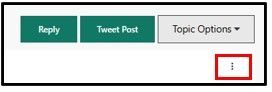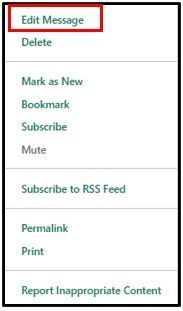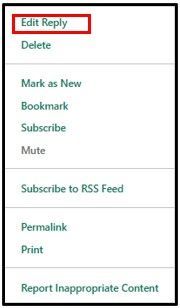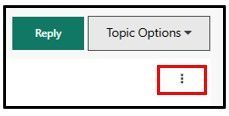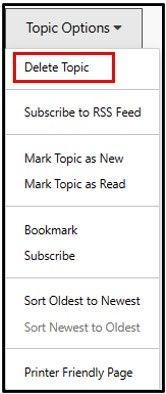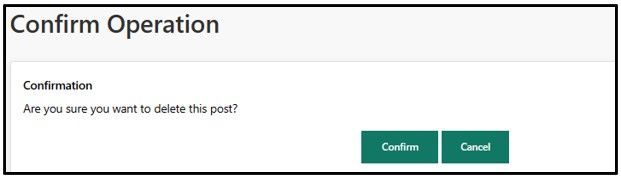FabCon is coming to Atlanta
Join us at FabCon Atlanta from March 16 - 20, 2026, for the ultimate Fabric, Power BI, AI and SQL community-led event. Save $200 with code FABCOMM.
Register now!The Power BI Data Visualization World Championships is back! Get ahead of the game and start preparing now! Learn more
- Microsoft Fabric Community
- Fabric community resources
- Fabric community support
- Using the Community
- Contributing to the Community
- Article History
- Subscribe to RSS Feed
- Mark as New
- Mark as Read
- Bookmark
- Subscribe
- Printer Friendly Page
- Report Inappropriate Content
- Mark as New
- Bookmark
- Subscribe
- Mute
- Subscribe to RSS Feed
- Permalink
- Report Inappropriate Content
Contributing to the Community
In this support article, we cover the following topics:
- Microsoft Code of Conduct
- Making a Post
- Galleries
- Things to Keep in Mind When Posting to the Galleries
- Replying to a Post
- Editing a Post
- Deleting a Post
- Accepted Solutions
- Protect Your Privacy
- Posts Marked as Spam
Microsoft Code of Conduct
Before posting in the Fabric Community, please take a moment to read about the Microsoft Code of Conduct. As a participant of these forums, you agree that you will uphold the Microsoft Code of Conduct and are responsible for all activities and content you post/upload. In addition to upholding this Code of Conduct, you are responsible for adhering to all applicable local and national laws. This is your community. Help us to keep it safe, friendly, fun and helpful.
Making a Post
To ask a question in the community, navigate to the discussion board that most closely aligns with your topic. A full list of the general forums can be found on the home page of the community, and are identified by the 'chat bubble' icon. Click the New Message link. In the Subject field, enter your message title. Tip: Make your subject clear and concise, as it's the only part of the message that shows up on the message-listing page. In the Body field, type your message. Be sure to include all necessary details, especially for technical topics.
You will need to choose a label before posting. Labels are 'categories' that will make it easier to search through and filter for various labels of interest. Labels vary by community and can include the following examples:
|
Need Help |
Have a question? We're happy to help! But keep in mind - someone else might have already received help - so be sure to do a quick search on your question before posting a new thread. |
|
Tips & Tricks |
Educate and show how to use the product and create cool stuff. |
|
Tutorial Requests |
Having a problem with finding a tutorial? Need a tutorial, but one does not seem to exist? Likely someone in the community has one or is anxious to create one. |
|
Interesting Links |
Seen a great blog post, tutorial or article? Let everyone know. Post links and comments here. |
Format and spell-check your message, as needed. Click Submit Post.
Galleries:
Galleries are a great way to showcase how you can use the Fabric Products.
Each community has its own Webinars and Video Gallery. These galleries are your home for short, "snackable" video tips, tricks, and guides on the Fabric products and everything related to how they can be used. Our videos come from users like you!
The Power BI Community has the Data Stories Gallery. A place where you can show off your reports and find inspiration in the work of others.
Things to keep in mind when posting:
Keep these things in mind when posting to the galleries:
- Remember your Showcase is visible to anyone visiting the Galleries.
- Review your Showcase carefully before publishing to make sure you have not inadvertently included any sensitive or confidential information.
- Make sure you have the rights to share any images, graphics or other visual elements incorporated in your Showcase.
- If you have your own license terms, insert those in the body of the post; otherwise you are welcome to have your Showcase subject to the Standard Showcase License Terms in Exhibit A of the Terms of Service. You can find the Terms of Service here:
Microsoft Fabric Community - Remember to include your privacy statement if your Showcase is collecting any customer data.
- By publishing your Showcase, you agree to the Terms of Service. If you do not agree, do not publish.
Replying to a Post
Click Reply to respond to a post. The Reply Message screen is similar to the Post Message screen, with these differences: When you reply to a post, the subject line is filled in automatically. You can change it if you want. You can paste the message to which you are replying into the body of your reply by clicking Quote Message. Your reply is added to the existing thread. It won't create a new thread.
Editing a Post
You have the ability to edit your own post, after it has been created. Please use this option sparingly to avoid confusion and allow readers of the thread to follow the conversation.
- To edit your original post in a new thread that you created, click on the three dots on the top right under Topic Options, and you should see an option menu.
2. Select Edit Message.
3. To edit a reply in an existing thread (either yours or someone else's), click on the three dots on the top right of your message, and you should see an option menu.
4. Select Edit Reply
Deleting a Post
You have the option of deleting your own posts, for example, if you have accidentally created two identical threads. Just like the edit option, this option should be avoided, if possible, in order to avoid confusion. Please note that you can only delete a post if it has no replies. This applies to both new threads and replies to a conversation. You won't see a deletion option for any post with a reply.
- To delete a message, a new thread that you have created, click on Topic Options on the top right of your post.
2. Select Delete Topic from the drop-down menu.
You will be taken to a page that will ask you to confirm or cancel the deletion. Please make sure that you really want to delete the post, as the action cannot be undone, once completed.
Accepted Solutions
An Accepted Solutions is a way for you to choose the reply that best answers a question that you've posted. To mark a message as a solution, click Accept as Solution on the reply. When you accept a solution, both the question and the solution get special icons and links that take you directly from the question to the answer. You can mark a solution as accepted only for questions that you started. Community moderators can also mark accepted solutions. Accepting a reply as a solution makes a few visual changes to that message and the thread itself. An “Accepted Solution” icon will appear below the thread name in boards and search results, making it more obvious (and easier for you to spot).
Protect Your Privacy
Always double-check to make sure that your post does not include personal or otherwise sensitive information. This can include (but is not limited to):
- Real names
- Your date of birth
- Physical addresses
- E-mail addresses
- Phone numbers
- Credit card information
- Log in information, especially passwords
- URLs
- Product codes
Sensitive information can also include sales figures and other information considered confidential by your company. Use your best judgement when sharing any data related to the company that you work for.
To protect your privacy, you should either fully exclude sensitive information or black it out in screenshots. If you do expose PII information, that content may be removed from your post by community administrators.
Posts Marked as Spam
The platform scans for spam automatically and we monitor all flagged posts to determine whether or not the content should be unmarked. There are multiple variables the platform scans for and I have no way of knowing exactly what triggered your post to be flagged. Some common trigger items are copy and pasting content in and multiple edits.
Don't worry if your post was ever marked as spam. We monitor post reports during regular business and make sure to unflag anything that is not spam. In addition, you can also contact us directly from the option at the top of the reported post by choosing to submit an abuse report.
If you come across spam or other questionable content in posts, you can report it by selecting "Report Inappropriate Content" from the Options dropdown menu represented by the three dots on the top right of a post.