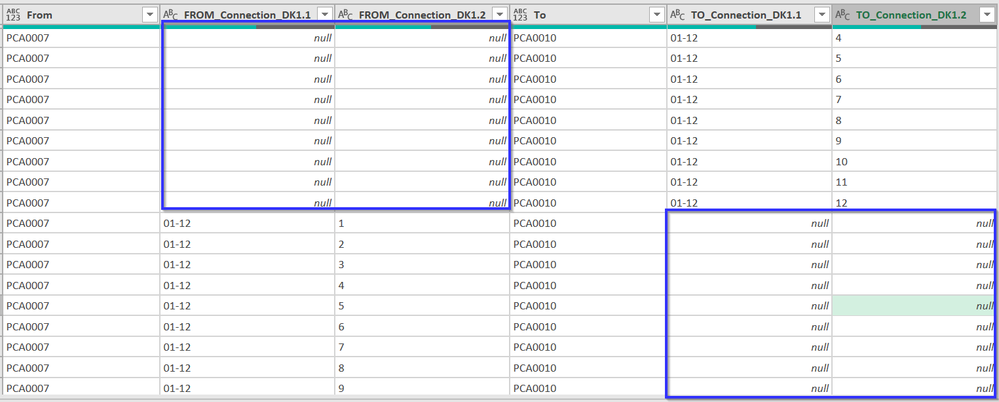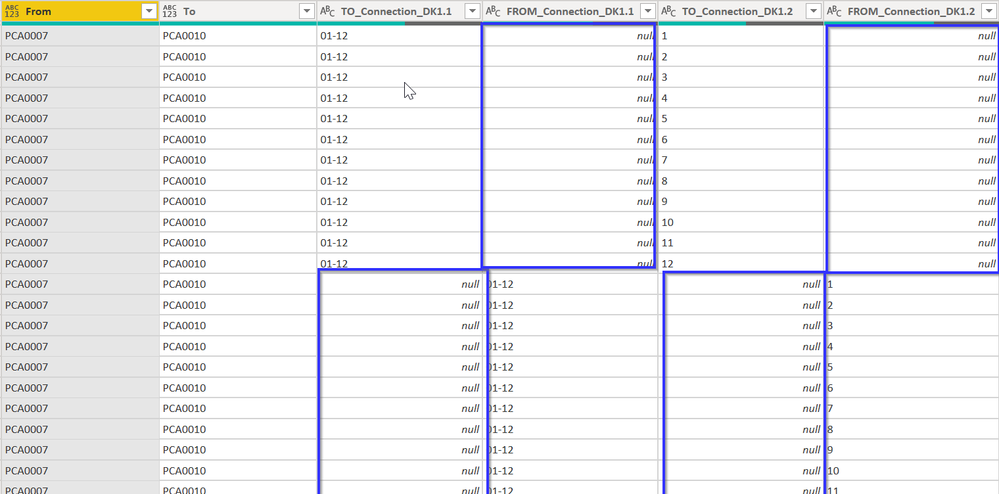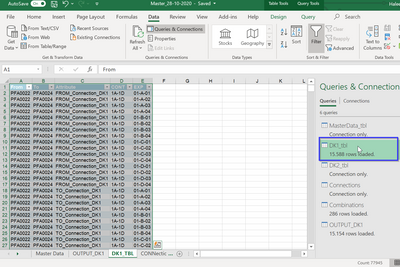Join us at the 2025 Microsoft Fabric Community Conference
March 31 - April 2, 2025, in Las Vegas, Nevada. Use code MSCUST for a $150 discount! Early bird discount ends December 31.
Register Now- Power BI forums
- Get Help with Power BI
- Desktop
- Service
- Report Server
- Power Query
- Mobile Apps
- Developer
- DAX Commands and Tips
- Custom Visuals Development Discussion
- Health and Life Sciences
- Power BI Spanish forums
- Translated Spanish Desktop
- Training and Consulting
- Instructor Led Training
- Dashboard in a Day for Women, by Women
- Galleries
- Community Connections & How-To Videos
- COVID-19 Data Stories Gallery
- Themes Gallery
- Data Stories Gallery
- R Script Showcase
- Webinars and Video Gallery
- Quick Measures Gallery
- 2021 MSBizAppsSummit Gallery
- 2020 MSBizAppsSummit Gallery
- 2019 MSBizAppsSummit Gallery
- Events
- Ideas
- Custom Visuals Ideas
- Issues
- Issues
- Events
- Upcoming Events
Be one of the first to start using Fabric Databases. View on-demand sessions with database experts and the Microsoft product team to learn just how easy it is to get started. Watch now
- Power BI forums
- Power BI Spanish forums
- Translated Spanish Desktop
- Re: Convertir filas en columna como se muestra a c...
- Subscribe to RSS Feed
- Mark Topic as New
- Mark Topic as Read
- Float this Topic for Current User
- Bookmark
- Subscribe
- Printer Friendly Page
- Mark as New
- Bookmark
- Subscribe
- Mute
- Subscribe to RSS Feed
- Permalink
- Report Inappropriate Content
Convierta filas en columna como se muestra a continuación
Tengo la primera tabla, que necesito mostrar en el formato que se muestra en la tabla 2. En resumen, Atributo, CONT y Exp deben dividirse en como se muestra a continuación. esto es sólo un ejemplo de datos. Tengo cientos de commbination en la columna Cont y Exp junto con desde y hacia códigos.
Solved! Go to Solution.
- Mark as New
- Bookmark
- Subscribe
- Mute
- Subscribe to RSS Feed
- Permalink
- Report Inappropriate Content
Hola
Estoy seguro de que hay una mejor manera, pero este código M funciona en sus datos de muestra al menos
let
Source = Excel.CurrentWorkbook(){[Name="Data"]}[Content],
#"Merged Columns" = Table.CombineColumns(Source,{"CONT", "EXP"},Combiner.CombineTextByDelimiter(",", QuoteStyle.None),"Merged"),
Partition = Table.Group(#"Merged Columns", {"Attribute"}, {{"Partition", each Table.AddIndexColumn(_, "Index",1,1), type table}}),
#"Expanded Partition" = Table.ExpandTableColumn(Partition, "Partition", {"From", "To", "Merged", "Index"}, {"From", "To", "Merged", "Index"}),
#"Pivoted Column" = Table.Pivot(#"Expanded Partition", List.Distinct(#"Expanded Partition"[Attribute]), "Attribute", "Merged"),
#"Removed Columns" = Table.RemoveColumns(#"Pivoted Column",{"Index"}),
#"Split Column by Delimiter" = Table.SplitColumn(#"Removed Columns", "TO_Connection_DK1", Splitter.SplitTextByDelimiter(",", QuoteStyle.Csv), {"TO_Connection_DK1.1", "TO_Connection_DK1.2"}),
#"Changed Type" = Table.TransformColumnTypes(#"Split Column by Delimiter",{{"TO_Connection_DK1.1", type text}, {"TO_Connection_DK1.2", type text}}),
#"Split Column by Delimiter1" = Table.SplitColumn(#"Changed Type", "FROM_Connection_DK1", Splitter.SplitTextByDelimiter(",", QuoteStyle.Csv), {"FROM_Connection_DK1.1", "FROM_Connection_DK1.2"}),
#"Changed Type1" = Table.TransformColumnTypes(#"Split Column by Delimiter1",{{"FROM_Connection_DK1.1", type text}, {"FROM_Connection_DK1.2", type text}}),
#"Reordered Columns" = Table.ReorderColumns(#"Changed Type1",{"From", "To", "TO_Connection_DK1.1", "FROM_Connection_DK1.1", "TO_Connection_DK1.2", "FROM_Connection_DK1.2"})
in
#"Reordered Columns"Espero que esto ayude.
Regards,
Ashish Mathur
http://www.ashishmathur.com
https://www.linkedin.com/in/excelenthusiasts/
- Mark as New
- Bookmark
- Subscribe
- Mute
- Subscribe to RSS Feed
- Permalink
- Report Inappropriate Content
Hola
Estoy seguro de que hay una mejor manera, pero este código M funciona en sus datos de muestra al menos
let
Source = Excel.CurrentWorkbook(){[Name="Data"]}[Content],
#"Merged Columns" = Table.CombineColumns(Source,{"CONT", "EXP"},Combiner.CombineTextByDelimiter(",", QuoteStyle.None),"Merged"),
Partition = Table.Group(#"Merged Columns", {"Attribute"}, {{"Partition", each Table.AddIndexColumn(_, "Index",1,1), type table}}),
#"Expanded Partition" = Table.ExpandTableColumn(Partition, "Partition", {"From", "To", "Merged", "Index"}, {"From", "To", "Merged", "Index"}),
#"Pivoted Column" = Table.Pivot(#"Expanded Partition", List.Distinct(#"Expanded Partition"[Attribute]), "Attribute", "Merged"),
#"Removed Columns" = Table.RemoveColumns(#"Pivoted Column",{"Index"}),
#"Split Column by Delimiter" = Table.SplitColumn(#"Removed Columns", "TO_Connection_DK1", Splitter.SplitTextByDelimiter(",", QuoteStyle.Csv), {"TO_Connection_DK1.1", "TO_Connection_DK1.2"}),
#"Changed Type" = Table.TransformColumnTypes(#"Split Column by Delimiter",{{"TO_Connection_DK1.1", type text}, {"TO_Connection_DK1.2", type text}}),
#"Split Column by Delimiter1" = Table.SplitColumn(#"Changed Type", "FROM_Connection_DK1", Splitter.SplitTextByDelimiter(",", QuoteStyle.Csv), {"FROM_Connection_DK1.1", "FROM_Connection_DK1.2"}),
#"Changed Type1" = Table.TransformColumnTypes(#"Split Column by Delimiter1",{{"FROM_Connection_DK1.1", type text}, {"FROM_Connection_DK1.2", type text}}),
#"Reordered Columns" = Table.ReorderColumns(#"Changed Type1",{"From", "To", "TO_Connection_DK1.1", "FROM_Connection_DK1.1", "TO_Connection_DK1.2", "FROM_Connection_DK1.2"})
in
#"Reordered Columns"Espero que esto ayude.
Regards,
Ashish Mathur
http://www.ashishmathur.com
https://www.linkedin.com/in/excelenthusiasts/
- Mark as New
- Bookmark
- Subscribe
- Mute
- Subscribe to RSS Feed
- Permalink
- Report Inappropriate Content
@Ashish_Mathur Thanks a lot. Can you please share the Power Query file which you have made for the is query. I can see you have only posted a picture/screen shot of the power query, it would be great to send me the file. Thanks.
- Mark as New
- Bookmark
- Subscribe
- Mute
- Subscribe to RSS Feed
- Permalink
- Report Inappropriate Content
Hola
Ya he compartido el código M contigo. Simplemente copie el código M y péguelo en el Editor de consultas.
Regards,
Ashish Mathur
http://www.ashishmathur.com
https://www.linkedin.com/in/excelenthusiasts/
- Mark as New
- Bookmark
- Subscribe
- Mute
- Subscribe to RSS Feed
- Permalink
- Report Inappropriate Content
@Ashish_Mathur I already have the below code in the my query editor. How can I add your code here? I just copied your code where my code is ended, but it gives me an error.
let
Source = Excel.Workbook(File.Contents("C:\Users\dksahs\OneDrive - Chr Hansen\Documents\Personal\Usman\3,0\Master_28-10-2020.xlsx"), null, true),
MasterData_tbl_Table = Source{[Item="MasterData_tbl",Kind="Table"]}[Data],
#"Changed Type" = Table.TransformColumnTypes(MasterData_tbl_Table,{{"Column1", type text}, {"Column2", type text}, {"Column3", type text}, {"Column4", type text}, {"Column5", type text}, {"Column6", type text}, {"Column7", type text}, {"Column8", type text}}),
#"Promoted Headers" = Table.PromoteHeaders(#"Changed Type", [PromoteAllScalars=true]),
#"Changed Type1" = Table.TransformColumnTypes(#"Promoted Headers",{{"DK1_FROM", type text}, {"FROM_Connections_DK1", type text}, {"DK1_TO", type text}, {"TO_Connection_DK1", type text}, {"DK2_FROM", type text}, {"FROM_Connection_DK2", type text}, {"DK2_TO", type text}, {"TO_Connection_DK2", type text}}),
#"Added Index" = Table.AddIndexColumn(#"Changed Type1", "Index", 1, 1),
#"Reordered Columns" = Table.ReorderColumns(#"Added Index",{"Index", "DK1_FROM", "FROM_Connections_DK1", "DK1_TO", "TO_Connection_DK1", "DK2_FROM", "FROM_Connection_DK2", "DK2_TO", "TO_Connection_DK2"}),
#"Removed Columns" = Table.RemoveColumns(#"Reordered Columns",{"DK2_FROM", "FROM_Connection_DK2", "DK2_TO", "TO_Connection_DK2"}),
#"Inserted Merged Column" = Table.AddColumn(#"Removed Columns", "Merged", each Text.Combine({[DK1_FROM], [FROM_Connections_DK1], [DK1_TO], [TO_Connection_DK1]}, "-"), type text),
#"Renamed Columns" = Table.RenameColumns(#"Inserted Merged Column",{{"Merged", "KEY_DK1"}}),
#"Reordered Columns1" = Table.ReorderColumns(#"Renamed Columns",{"Index", "KEY_DK1", "DK1_FROM", "FROM_Connections_DK1", "DK1_TO", "TO_Connection_DK1"}),
#"Filtered Rows" = Table.SelectRows(#"Reordered Columns1", each ([Index] = 7)),
#"Unpivoted Only Selected Columns" = Table.Unpivot(#"Filtered Rows", {"FROM_Connections_DK1", "TO_Connection_DK1"}, "Attribute", "Value"),
#"Merged Queries" = Table.NestedJoin(#"Unpivoted Only Selected Columns", {"Value"}, Connections1, {"Connections"}, "Connections1", JoinKind.LeftOuter),
#"Expanded Connections1" = Table.ExpandTableColumn(#"Merged Queries", "Connections1", {"Ex-1", "Ex-2", "Ex-3", "Ex-4", "Ex-5", "Ex-6", "Ex-7", "Ex-8", "Ex-9", "Ex-10", "Ex-11", "Ex-12", "Ex-13", "Ex-14", "Ex-15", "Ex-16", "Ex-17", "Ex-18", "Ex-19", "Ex-20", "Ex-21", "Ex-22", "Ex-23", "Ex-24", "Ex-25", "Ex-26", "Ex-27", "Ex-28", "Ex-29", "Ex-30", "Ex-31", "Ex-32", "Ex-33", "Ex-34", "Ex-35", "Ex-36", "Ex-37", "Ex-38", "Ex-39", "Ex-40", "Ex-41", "Ex-42", "Ex-43", "Ex-44", "Ex-45", "Ex-46", "Ex-47", "Ex-48", "Ex-49", "Ex-50", "Ex-51", "Ex-52", "Ex-53", "Ex-54", "Ex-55", "Ex-56", "Ex-57", "Ex-58", "Ex-59", "Ex-60", "Ex-61", "Ex-62", "Ex-63", "Ex-64", "Ex-65", "Ex-66", "Ex-67", "Ex-68", "Ex-69", "Ex-70", "Ex-71", "Ex-72", "Ex-73", "Ex-74", "Ex-75", "Ex-76"}, {"Connections1.Ex-1", "Connections1.Ex-2", "Connections1.Ex-3", "Connections1.Ex-4", "Connections1.Ex-5", "Connections1.Ex-6", "Connections1.Ex-7", "Connections1.Ex-8", "Connections1.Ex-9", "Connections1.Ex-10", "Connections1.Ex-11", "Connections1.Ex-12", "Connections1.Ex-13", "Connections1.Ex-14", "Connections1.Ex-15", "Connections1.Ex-16", "Connections1.Ex-17", "Connections1.Ex-18", "Connections1.Ex-19", "Connections1.Ex-20", "Connections1.Ex-21", "Connections1.Ex-22", "Connections1.Ex-23", "Connections1.Ex-24", "Connections1.Ex-25", "Connections1.Ex-26", "Connections1.Ex-27", "Connections1.Ex-28", "Connections1.Ex-29", "Connections1.Ex-30", "Connections1.Ex-31", "Connections1.Ex-32", "Connections1.Ex-33", "Connections1.Ex-34", "Connections1.Ex-35", "Connections1.Ex-36", "Connections1.Ex-37", "Connections1.Ex-38", "Connections1.Ex-39", "Connections1.Ex-40", "Connections1.Ex-41", "Connections1.Ex-42", "Connections1.Ex-43", "Connections1.Ex-44", "Connections1.Ex-45", "Connections1.Ex-46", "Connections1.Ex-47", "Connections1.Ex-48", "Connections1.Ex-49", "Connections1.Ex-50", "Connections1.Ex-51", "Connections1.Ex-52", "Connections1.Ex-53", "Connections1.Ex-54", "Connections1.Ex-55", "Connections1.Ex-56", "Connections1.Ex-57", "Connections1.Ex-58", "Connections1.Ex-59", "Connections1.Ex-60", "Connections1.Ex-61", "Connections1.Ex-62", "Connections1.Ex-63", "Connections1.Ex-64", "Connections1.Ex-65", "Connections1.Ex-66", "Connections1.Ex-67", "Connections1.Ex-68", "Connections1.Ex-69", "Connections1.Ex-70", "Connections1.Ex-71", "Connections1.Ex-72", "Connections1.Ex-73", "Connections1.Ex-74", "Connections1.Ex-75", "Connections1.Ex-76"}),
#"Unpivoted Other Columns" = Table.UnpivotOtherColumns(#"Expanded Connections1", {"Index", "KEY_DK1", "DK1_FROM", "DK1_TO", "Attribute", "Value"}, "Attribute.1", "Value.1"),
#"Removed Columns1" = Table.RemoveColumns(#"Unpivoted Other Columns",{"Attribute.1", "Index", "KEY_DK1"}),
#"Renamed Columns1" = Table.RenameColumns(#"Removed Columns1",{{"DK1_FROM", "FROM"}, {"DK1_TO", "TO"}, {"Value", "CONT"}, {"Value.1", "EXP"}})
in
#"Renamed Columns1"
- Mark as New
- Bookmark
- Subscribe
- Mute
- Subscribe to RSS Feed
- Permalink
- Report Inappropriate Content
Hi,
You may download my PBI file from here.
Hope this helps.
Regards,
Ashish Mathur
http://www.ashishmathur.com
https://www.linkedin.com/in/excelenthusiasts/
- Mark as New
- Bookmark
- Subscribe
- Mute
- Subscribe to RSS Feed
- Permalink
- Report Inappropriate Content
@Ashish_Mathur I already tried the code and managed to execute, but got only one problem.
The blank columns just miss match the FROM and TO as highlighted below... if we can manage to delete the blue area then our data is fixed.
here is the code
let
Source = Excel.CurrentWorkbook(){[Name="DK1_tbl"]}[Content],
#"Merged Columns" = Table.CombineColumns(Source,{"CONT", "EXP"},Combiner.CombineTextByDelimiter(",", QuoteStyle.None),"Merged"),
Partition = Table.Group(#"Merged Columns", {"Attribute"}, {{"Partition", each Table.AddIndexColumn(_, "Index",1,1), type table}}),
#"Expanded Partition" = Table.ExpandTableColumn(Partition, "Partition", {"From", "To", "Merged", "Index"}, {"From", "To", "Merged", "Index"}),
#"Pivoted Column" = Table.Pivot(#"Expanded Partition", List.Distinct(#"Expanded Partition"[Attribute]), "Attribute", "Merged"),
#"Removed Columns" = Table.RemoveColumns(#"Pivoted Column",{"Index"}),
#"Split Column by Delimiter" = Table.SplitColumn(#"Removed Columns", "TO_Connection_DK1", Splitter.SplitTextByDelimiter(",", QuoteStyle.Csv), {"TO_Connection_DK1.1", "TO_Connection_DK1.2"}),
#"Changed Type" = Table.TransformColumnTypes(#"Split Column by Delimiter",{{"TO_Connection_DK1.1", type text}, {"TO_Connection_DK1.2", type text}}),
#"Split Column by Delimiter1" = Table.SplitColumn(#"Changed Type", "FROM_Connection_DK1", Splitter.SplitTextByDelimiter(",", QuoteStyle.Csv), {"FROM_Connection_DK1.1", "FROM_Connection_DK1.2"}),
#"Changed Type1" = Table.TransformColumnTypes(#"Split Column by Delimiter1",{{"FROM_Connection_DK1.1", type text}, {"FROM_Connection_DK1.2", type text}}),
#"Reordered Columns" = Table.ReorderColumns(#"Changed Type1",{"From", "FROM_Connection_DK1.1", "FROM_Connection_DK1.2", "To", "TO_Connection_DK1.1", "TO_Connection_DK1.2"})
in
#"Reordered Columns"
- Mark as New
- Bookmark
- Subscribe
- Mute
- Subscribe to RSS Feed
- Permalink
- Report Inappropriate Content
Hi,
Paste your raw data in the file that i shared with you in the past 15 minutes.
Regards,
Ashish Mathur
http://www.ashishmathur.com
https://www.linkedin.com/in/excelenthusiasts/
- Mark as New
- Bookmark
- Subscribe
- Mute
- Subscribe to RSS Feed
- Permalink
- Report Inappropriate Content
@Ashish_Mathur here is the screenshot after i pasted data into your file. the same problem of the empty cells
- Mark as New
- Bookmark
- Subscribe
- Mute
- Subscribe to RSS Feed
- Permalink
- Report Inappropriate Content
here is the link to the my file. https://1drv.ms/x/s!An2fh7sujfnkhT1rNZHjJ91QRppa?e=ay945B
please find the table and connection as shown below.
your file with some of my data goes here, as i cannot paste all of my data due to the 3000 rows limitation in your file.
https://1drv.ms/u/s!An2fh7sujfnkhT7E2cCAOsL0Wb2b?e=sIbZQe
- Mark as New
- Bookmark
- Subscribe
- Mute
- Subscribe to RSS Feed
- Permalink
- Report Inappropriate Content
Tendremos que empezar de cero. En la primera publicación, solo compartiste 1 combinación de Desde y Hasta. Comparte múltiples combinaciones From y to y muéstrame el resultado esperado allí. En un conjunto de datos pequeño, muestre el resultado esperado. Asegúrese de que el pequeño conjunto de datos que comparte (y, por lo tanto, muestra el resultado de), puede pegarse simplemente en un archivo de MS Excel.
Regards,
Ashish Mathur
http://www.ashishmathur.com
https://www.linkedin.com/in/excelenthusiasts/
- Mark as New
- Bookmark
- Subscribe
- Mute
- Subscribe to RSS Feed
- Permalink
- Report Inappropriate Content
@Ashish_Mathur I do not know if the link i shared with you earlier is working proper, if not, please find the link here
https://1drv.ms/x/s!An2fh7sujfnkhT_YYaSE9_-J-ZVt?e=ce1FBp
- Mark as New
- Bookmark
- Subscribe
- Mute
- Subscribe to RSS Feed
- Permalink
- Report Inappropriate Content
@Ashish_Mathur If I understood you correctly, you are looking my data in excel form? Here is the data.
https://1drv.ms/u/s!An2fh7sujfnkhT95tJXSbXkU72o7?e=0SDvKf
- Mark as New
- Bookmark
- Subscribe
- Mute
- Subscribe to RSS Feed
- Permalink
- Report Inappropriate Content
- Mark as New
- Bookmark
- Subscribe
- Mute
- Subscribe to RSS Feed
- Permalink
- Report Inappropriate Content
Sí, tienes razón, hay más de una combinación. Sí, me gusta que los resultados se carguen simplemente en MS Excel, ya que ya he compartido el archivo con usted.
- Mark as New
- Bookmark
- Subscribe
- Mute
- Subscribe to RSS Feed
- Permalink
- Report Inappropriate Content
Hola
Comparte el enlace desde donde puedo descargar tu archivo PBI con tus datos y mi última solución.
Regards,
Ashish Mathur
http://www.ashishmathur.com
https://www.linkedin.com/in/excelenthusiasts/
Helpful resources

Join us at the Microsoft Fabric Community Conference
March 31 - April 2, 2025, in Las Vegas, Nevada. Use code MSCUST for a $150 discount!

We want your feedback!
Your insights matter. That’s why we created a quick survey to learn about your experience finding answers to technical questions.

Microsoft Fabric Community Conference 2025
Arun Ulag shares exciting details about the Microsoft Fabric Conference 2025, which will be held in Las Vegas, NV.