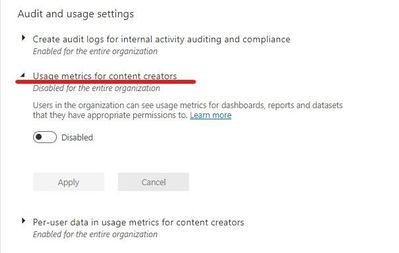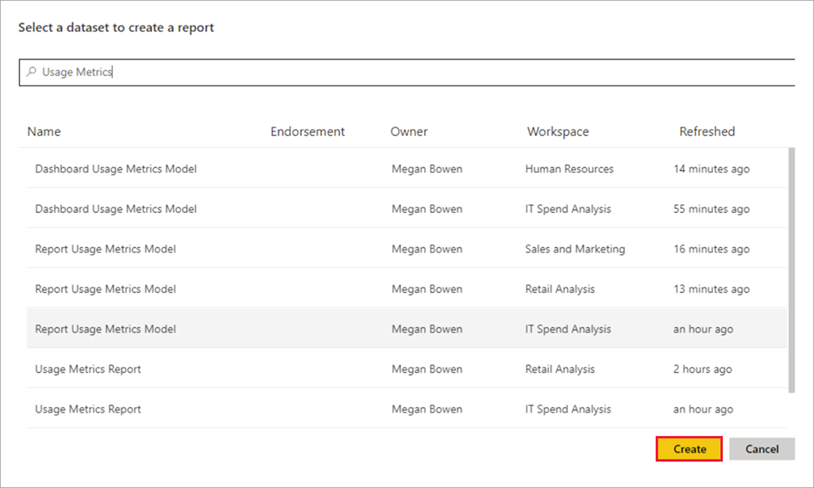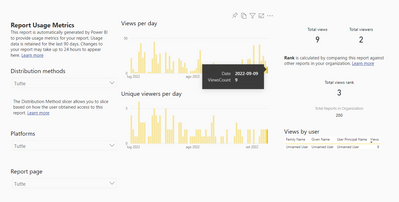FabCon is coming to Atlanta
Join us at FabCon Atlanta from March 16 - 20, 2026, for the ultimate Fabric, Power BI, AI and SQL community-led event. Save $200 with code FABCOMM.
Register now!- Power BI forums
- Get Help with Power BI
- Desktop
- Service
- Report Server
- Power Query
- Mobile Apps
- Developer
- DAX Commands and Tips
- Custom Visuals Development Discussion
- Health and Life Sciences
- Power BI Spanish forums
- Translated Spanish Desktop
- Training and Consulting
- Instructor Led Training
- Dashboard in a Day for Women, by Women
- Galleries
- Data Stories Gallery
- Themes Gallery
- Contests Gallery
- Quick Measures Gallery
- Notebook Gallery
- Translytical Task Flow Gallery
- TMDL Gallery
- R Script Showcase
- Webinars and Video Gallery
- Ideas
- Custom Visuals Ideas (read-only)
- Issues
- Issues
- Events
- Upcoming Events
Calling all Data Engineers! Fabric Data Engineer (Exam DP-700) live sessions are back! Starting October 16th. Sign up.
- Power BI forums
- Forums
- Get Help with Power BI
- Service
- Report Metrics Usage Report Model not refreshing f...
- Subscribe to RSS Feed
- Mark Topic as New
- Mark Topic as Read
- Float this Topic for Current User
- Bookmark
- Subscribe
- Printer Friendly Page
- Mark as New
- Bookmark
- Subscribe
- Mute
- Subscribe to RSS Feed
- Permalink
- Report Inappropriate Content
Report Metrics Usage Report Model not refreshing from 2022-09-09
Hi,
I'm having trouble with the "Report Usage Metrics Model" Dataset, it's used in the old usage metrics report and I've tried to remove and recreate it, deactivate and reactivate the usage metrics in the admin section and it still doesn't work, the new report works (Usage Metrics Report Dataset) but I need the old model data to make my custom report to work.
Can you please help me?
Solved! Go to Solution.
- Mark as New
- Bookmark
- Subscribe
- Mute
- Subscribe to RSS Feed
- Permalink
- Report Inappropriate Content
Ok, it's working again without any reason with a gap of 20 days of missing data, ty Microsoft.
- Mark as New
- Bookmark
- Subscribe
- Mute
- Subscribe to RSS Feed
- Permalink
- Report Inappropriate Content
Ok, it's working again without any reason with a gap of 20 days of missing data, ty Microsoft.
- Mark as New
- Bookmark
- Subscribe
- Mute
- Subscribe to RSS Feed
- Permalink
- Report Inappropriate Content
Hi @Thiago_Sgarbi ,
Please first make sure the Usage Metrics setting in Tenant setting is enabled:
If you suspect data consistency or refresh issues, it might make sense to delete the existing Usage Metrics Report dataset. Then you can run View Usage Metrics again to generate a new dataset with its associated improved usage metrics reports. Please follow these steps to delete the dataset and then create a fresh data refresh report:
-
Open the workspace that contains the report for which you want to reset the Usage Metrics Report dataset.
-
In the black header bar at the top, select the Settings icon, then select Settings.
- Switch to the Datasets tab, and select the Usage Metrics Report dataset.
- Copy the workspace and dataset IDs from the URL displayed in the address bar of your browser.
-
In your browser, go to https://docs.microsoft.com/rest/api/power-bi/datasets/deletedatasetingroup, and select the Try It button.
- Sign in to Power BI, paste the Workspace ID in the groupId text box and the dataset ID into the datasetId text box, and then select Run.
- Under the Run button, verify that the service returns a Response Code of 200. That code indicates that the dataset and its associated usage metrics reports have been deleted successfully.
Best Regards,
Jianbo Li
If this post helps, then please consider Accept it as the solution to help the other members find it more quickly.
- Mark as New
- Bookmark
- Subscribe
- Mute
- Subscribe to RSS Feed
- Permalink
- Report Inappropriate Content
Hi,
Already tried these solutions, as explained in the thread, delete and recreate, deactivate and reactivate the tenant settings.
- Mark as New
- Bookmark
- Subscribe
- Mute
- Subscribe to RSS Feed
- Permalink
- Report Inappropriate Content
Hi @Thiago_Sgarbi ,
You can create a usage report in Power BI Desktop, based on the Usage Metrics Report dataset. To establish a connection to the Usage Metrics Report dataset and create your own report, you have to be signed in to the Power BI service in Power BI Desktop.
-
Open Power BI Desktop.
-
If you aren't signed in to the Power BI service, on the File menu select Sign in.
-
To connect to the Usage Metrics Report dataset, on the Home ribbon select Get Data > More.
-
In the left pane, select Power Platform, then select Power BI datasets > Connect.
-
Scroll to the desired dataset or type Usage Metrics in the search box.
-
Verify in the Workspace column that you are selecting the correct dataset, then select Create.
Note: When you create a usage metrics report, it's built on the original dataset. If there are any changes from Power BI, this may break your copy of the report.
For more details, please refer to:
Monitor usage metrics in workspaces (preview) - Power BI | Microsoft Learn
Best Regards,
Jianbo Li
If this post helps, then please consider Accept it as the solution to help the other members find it more quickly.
- Mark as New
- Bookmark
- Subscribe
- Mute
- Subscribe to RSS Feed
- Permalink
- Report Inappropriate Content
Hi, the problem is that this dataset doesn't show me data after 2022-09-09, and I'm sure there was a lot of access to that workspace reports.
Helpful resources

FabCon Global Hackathon
Join the Fabric FabCon Global Hackathon—running virtually through Nov 3. Open to all skill levels. $10,000 in prizes!

Power BI Monthly Update - October 2025
Check out the October 2025 Power BI update to learn about new features.