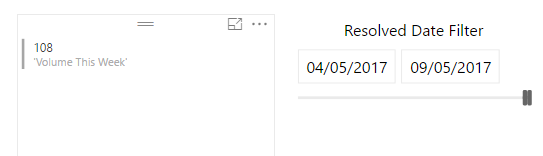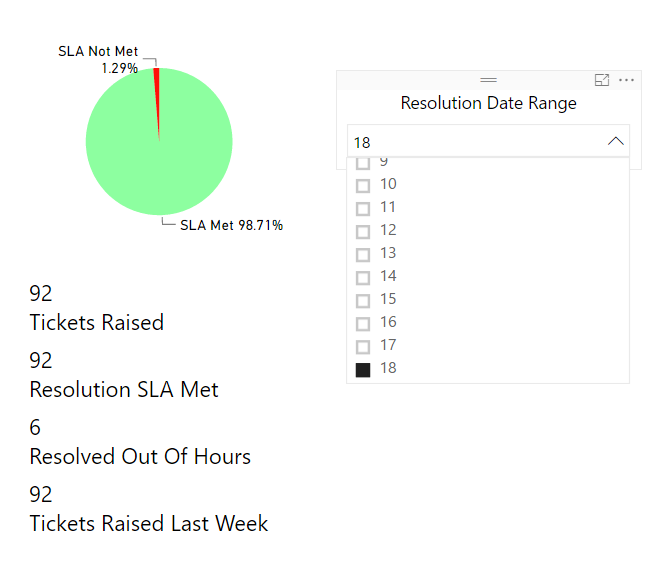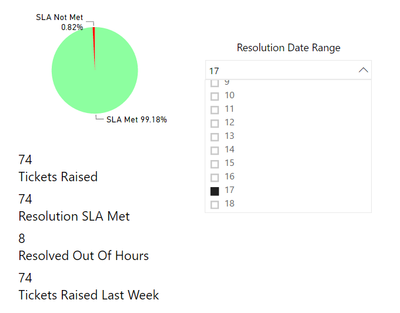Join us at the 2025 Microsoft Fabric Community Conference
Microsoft Fabric Community Conference 2025, March 31 - April 2, Las Vegas, Nevada. Use code MSCUST for a $150 discount.
Register now- Power BI forums
- Get Help with Power BI
- Desktop
- Service
- Report Server
- Power Query
- Mobile Apps
- Developer
- DAX Commands and Tips
- Custom Visuals Development Discussion
- Health and Life Sciences
- Power BI Spanish forums
- Translated Spanish Desktop
- Training and Consulting
- Instructor Led Training
- Dashboard in a Day for Women, by Women
- Galleries
- Webinars and Video Gallery
- Data Stories Gallery
- Themes Gallery
- Power BI DataViz World Championships Gallery
- Quick Measures Gallery
- R Script Showcase
- COVID-19 Data Stories Gallery
- Community Connections & How-To Videos
- 2021 MSBizAppsSummit Gallery
- 2020 MSBizAppsSummit Gallery
- 2019 MSBizAppsSummit Gallery
- Events
- Ideas
- Custom Visuals Ideas
- Issues
- Issues
- Events
- Upcoming Events
The Power BI DataViz World Championships are on! With four chances to enter, you could win a spot in the LIVE Grand Finale in Las Vegas. Show off your skills.
- Power BI forums
- Forums
- Get Help with Power BI
- Service
- Date measures calculated on Date filter
- Subscribe to RSS Feed
- Mark Topic as New
- Mark Topic as Read
- Float this Topic for Current User
- Bookmark
- Subscribe
- Printer Friendly Page
- Mark as New
- Bookmark
- Subscribe
- Mute
- Subscribe to RSS Feed
- Permalink
- Report Inappropriate Content
Date measures calculated on Date filter
Hi
I am new to Power BI, and am now trying to migrate all my Excel reports into Power BI.
I have a measure to perform a count of values.
These values will then change based on teh date filter.
I now need to create a second measured value like above - but it needs to be a math date calculation that subtracts a week from the selected range (thus giving you the Previous Weeks volume) while displaying the present date filtered count too
Could someone please help me
Cheers
Solved! Go to Solution.
- Mark as New
- Bookmark
- Subscribe
- Mute
- Subscribe to RSS Feed
- Permalink
- Report Inappropriate Content
Hi @Acyrus1992,
Suppose there are two columns in source table Table[Date] and Table[Volume].
First, you should create a new table(in my test, it's named as Table2). Also, you need a calendar table (in my test, it's 'dim'). Remember to create a relationship between Table2 and dim. In Table2, create a calculated column to display the date a week ago.
Table2 = SELECTCOLUMNS ( 'Table1', "date", 'Table1'[Date] )
7 days ago = DATEADD(dim[Date],-7,DAY)
Then, create below measures:
Min = MIN('Date column'[7 days ago])
Max = MAX('Date column'[7 days ago])
Count volume for this week =
CALCULATE (
COUNT ( 'Table1'[Used service] ),
FILTER (
'Table1',
'Table1[Date] >= MIN ( 'Table2'[date] )
&& 'Table1'[Date] <= MAX ( 'Table2'[date] )
)
)
Count volume for last week =
CALCULATE (
COUNT ( 'Table1'[Used service] ),
FILTER (
'Table1',
'Table1'[Date] >= [Min]
&& 'Table1'[Date] <= [Max]
)
)
In slicer, you should add Table2[date] into field section. Dislay measures [Count volume for this week] and [Count volume for last week] in two card visual.
Best regards,
Yuliana Gu
If this post helps, then please consider Accept it as the solution to help the other members find it more quickly.
- Mark as New
- Bookmark
- Subscribe
- Mute
- Subscribe to RSS Feed
- Permalink
- Report Inappropriate Content
Hi @Acyrus1992,
If you want to get the previous week value (74) when selecting current week number (18), you should also refer to the advice in my original reply.
First, you should create an extra table. And add a new column which display the last week number.
Table week = SELECTCOLUMNS ( 'Platform Data', "weekNo", 'Platform Data'[Week Number] )
Last week No = 'Table week'[weekNo]-1
Drag Table week[weekNo] into slicer.
Then, create measures like which is added into chart visual.
Tickets Raised =
CALCULATE (
COUNTROWS ( 'Platform Data' ),
FILTER ( 'Platform Data', 'Platform Data'[Resolution SLA] = "SLA Met" ),
FILTER (
'Platform Data',
'Platform Data'[Data Type] = "Incident"
|| 'Platform Data'[Data Type] = "Service Request"
),
FILTET(
'Platform Data'[Week Number]=MAX('Table week'[Last week No]))
)
Best regards,
Yuliana Gu
If this post helps, then please consider Accept it as the solution to help the other members find it more quickly.
- Mark as New
- Bookmark
- Subscribe
- Mute
- Subscribe to RSS Feed
- Permalink
- Report Inappropriate Content
Hi @Acyrus1992,
Suppose there are two columns in source table Table[Date] and Table[Volume].
First, you should create a new table(in my test, it's named as Table2). Also, you need a calendar table (in my test, it's 'dim'). Remember to create a relationship between Table2 and dim. In Table2, create a calculated column to display the date a week ago.
Table2 = SELECTCOLUMNS ( 'Table1', "date", 'Table1'[Date] )
7 days ago = DATEADD(dim[Date],-7,DAY)
Then, create below measures:
Min = MIN('Date column'[7 days ago])
Max = MAX('Date column'[7 days ago])
Count volume for this week =
CALCULATE (
COUNT ( 'Table1'[Used service] ),
FILTER (
'Table1',
'Table1[Date] >= MIN ( 'Table2'[date] )
&& 'Table1'[Date] <= MAX ( 'Table2'[date] )
)
)
Count volume for last week =
CALCULATE (
COUNT ( 'Table1'[Used service] ),
FILTER (
'Table1',
'Table1'[Date] >= [Min]
&& 'Table1'[Date] <= [Max]
)
)
In slicer, you should add Table2[date] into field section. Dislay measures [Count volume for this week] and [Count volume for last week] in two card visual.
Best regards,
Yuliana Gu
If this post helps, then please consider Accept it as the solution to help the other members find it more quickly.
- Mark as New
- Bookmark
- Subscribe
- Mute
- Subscribe to RSS Feed
- Permalink
- Report Inappropriate Content
Thank you for the response.
Before you replied, I added in some additional fields that Im hoping will help me achieve this easier.
I have the year Week number in the table too now.
So to get the count of rows for this week - I have written this:
Tickets Raised = CALCULATE(
COUNTROWS('Platform Data')
,FILTER('Platform Data'
,'Platform Data'[Resolution SLA] = "SLA Met"),FILTER('Platform Data','Platform Data'[Data Type] = "Incident" || 'Platform Data'[Data Type] = "Service Request"))
What this is doing, is only counting the rows in the dataset where the Resolution SLA is true, and where the Data Type is either value1 or value2
This gives me the correct figure for each week - when I select the week value.
Now what I was hoping to acheive - is to write the same DAX in adding in a rule stating "Selected Week filter Value" - 1.
Effectivly - Last Weeks value for Week 18 wuold then be 74
Does this make sence to you?
Im hoping it does haha
I am unable to find the right syntax and code to get it right yet
Any help would be greatly appreciated
Thank you
- Mark as New
- Bookmark
- Subscribe
- Mute
- Subscribe to RSS Feed
- Permalink
- Report Inappropriate Content
Hi @Acyrus1992,
If you want to get the previous week value (74) when selecting current week number (18), you should also refer to the advice in my original reply.
First, you should create an extra table. And add a new column which display the last week number.
Table week = SELECTCOLUMNS ( 'Platform Data', "weekNo", 'Platform Data'[Week Number] )
Last week No = 'Table week'[weekNo]-1
Drag Table week[weekNo] into slicer.
Then, create measures like which is added into chart visual.
Tickets Raised =
CALCULATE (
COUNTROWS ( 'Platform Data' ),
FILTER ( 'Platform Data', 'Platform Data'[Resolution SLA] = "SLA Met" ),
FILTER (
'Platform Data',
'Platform Data'[Data Type] = "Incident"
|| 'Platform Data'[Data Type] = "Service Request"
),
FILTET(
'Platform Data'[Week Number]=MAX('Table week'[Last week No]))
)
Best regards,
Yuliana Gu
If this post helps, then please consider Accept it as the solution to help the other members find it more quickly.
Helpful resources

Join us at the Microsoft Fabric Community Conference
March 31 - April 2, 2025, in Las Vegas, Nevada. Use code MSCUST for a $150 discount!

Join our Community Sticker Challenge 2025
If you love stickers, then you will definitely want to check out our Community Sticker Challenge!

| User | Count |
|---|---|
| 50 | |
| 27 | |
| 20 | |
| 20 | |
| 19 |
| User | Count |
|---|---|
| 52 | |
| 50 | |
| 25 | |
| 24 | |
| 22 |