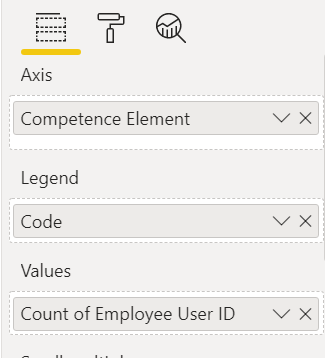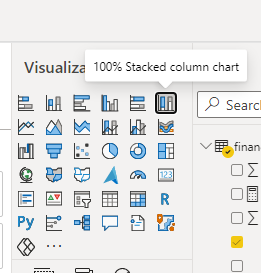FabCon is coming to Atlanta
Join us at FabCon Atlanta from March 16 - 20, 2026, for the ultimate Fabric, Power BI, AI and SQL community-led event. Save $200 with code FABCOMM.
Register now!- Power BI forums
- Get Help with Power BI
- Desktop
- Service
- Report Server
- Power Query
- Mobile Apps
- Developer
- DAX Commands and Tips
- Custom Visuals Development Discussion
- Health and Life Sciences
- Power BI Spanish forums
- Translated Spanish Desktop
- Training and Consulting
- Instructor Led Training
- Dashboard in a Day for Women, by Women
- Galleries
- Data Stories Gallery
- Themes Gallery
- Contests Gallery
- QuickViz Gallery
- Quick Measures Gallery
- Visual Calculations Gallery
- Notebook Gallery
- Translytical Task Flow Gallery
- TMDL Gallery
- R Script Showcase
- Webinars and Video Gallery
- Ideas
- Custom Visuals Ideas (read-only)
- Issues
- Issues
- Events
- Upcoming Events
Get Fabric Certified for FREE during Fabric Data Days. Don't miss your chance! Request now
- Power BI forums
- Forums
- Get Help with Power BI
- Report Server
- Stacked Column Chart to show %
- Subscribe to RSS Feed
- Mark Topic as New
- Mark Topic as Read
- Float this Topic for Current User
- Bookmark
- Subscribe
- Printer Friendly Page
- Mark as New
- Bookmark
- Subscribe
- Mute
- Subscribe to RSS Feed
- Permalink
- Report Inappropriate Content
Stacked Column Chart to show %
Hi All,
Seeking for help. I would like to convert the Count (Distinct) of Employee User ID as column values (staked bar chart on the left) to percentage as staked bar chart on the right.
Thanks in advance.
Solved! Go to Solution.
- Mark as New
- Bookmark
- Subscribe
- Mute
- Subscribe to RSS Feed
- Permalink
- Report Inappropriate Content
Hi @alicelpn ,
Unfortunately, there's no options for it now. But you can create a measure like:
Measure = COUNT(Table[Employee User ID])/CALCULTAE(COUNT(Table[Employee User ID]),ALLEXCEPT(Table,Table[Employee code]))
And put it in tooltips, it will show in tooltips when you hover on the stacked bar chart. Please refer to the similar post: https://community.powerbi.com/t5/Desktop/Display-percentage-in-stacked-column-chart/td-p/560354
If this post helps, then please consider Accept it as the solution to help the other members find it more quickly.
Best Regards,
Dedmon Dai
- Mark as New
- Bookmark
- Subscribe
- Mute
- Subscribe to RSS Feed
- Permalink
- Report Inappropriate Content
Hi @alicelpn !
You will need to create another measure to get [% of Employee Count] in that group;
To get % of Employee Count, you can do it like, [Employee Count] / [Total Employee Per Category]
Then you can place this new measure in normal stacked column chart in [Values] section.
Regards,
Hasham
- Mark as New
- Bookmark
- Subscribe
- Mute
- Subscribe to RSS Feed
- Permalink
- Report Inappropriate Content
Thank you Hasham.
I would be very grateful if you can provide me the full DAX as suggested;
[Employee Count] / [Total Employee Per Category]
This is the visualisation pane and I want to maintain the Employee Count at Y-axis and Competence Element at X-axis. The % is to show the no. of Staff for each category of Code within the Competence Element.
- Mark as New
- Bookmark
- Subscribe
- Mute
- Subscribe to RSS Feed
- Permalink
- Report Inappropriate Content
Hi @alicelpn ,
Unfortunately, there's no options for it now. But you can create a measure like:
Measure = COUNT(Table[Employee User ID])/CALCULTAE(COUNT(Table[Employee User ID]),ALLEXCEPT(Table,Table[Employee code]))
And put it in tooltips, it will show in tooltips when you hover on the stacked bar chart. Please refer to the similar post: https://community.powerbi.com/t5/Desktop/Display-percentage-in-stacked-column-chart/td-p/560354
If this post helps, then please consider Accept it as the solution to help the other members find it more quickly.
Best Regards,
Dedmon Dai
- Mark as New
- Bookmark
- Subscribe
- Mute
- Subscribe to RSS Feed
- Permalink
- Report Inappropriate Content
@alicelpn
You can use the 100% Stacked Column Chart
⭕ Subscribe and learn Power BI from these videos
⚪ Website ⚪ LinkedIn ⚪ PBI User Group
- Mark as New
- Bookmark
- Subscribe
- Mute
- Subscribe to RSS Feed
- Permalink
- Report Inappropriate Content
Hi Fowmy,
Thank you for your suggestion. Tried it out and the 100% stacked bar chart shows similar height for all the columns which does not meet the requirement. I want a regular stacked bar chart that displays % of each bar, split between the different columns I have in each bar.
- Mark as New
- Bookmark
- Subscribe
- Mute
- Subscribe to RSS Feed
- Permalink
- Report Inappropriate Content
If you put any type of value in Y-Axis, it will always be created based on that. Since you are showing percentages on the y-axis therefore all values will sum up to 100% and your graph will always be a 100% stack chart.
Unfortunately, as of now, you don't have any feature yet to replace Data Labels as another field in default graphs.
Did I answer your question? Mark my post as a solution! Appreciate your Kudos!!
Proud to be a Super User!
Helpful resources

Power BI Monthly Update - November 2025
Check out the November 2025 Power BI update to learn about new features.

Fabric Data Days
Advance your Data & AI career with 50 days of live learning, contests, hands-on challenges, study groups & certifications and more!

| User | Count |
|---|---|
| 13 | |
| 5 | |
| 3 | |
| 3 | |
| 2 |