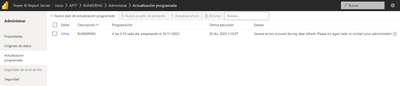Join us at the 2025 Microsoft Fabric Community Conference
Microsoft Fabric Community Conference 2025, March 31 - April 2, Las Vegas, Nevada. Use code FABINSIDER for a $400 discount.
Register now- Power BI forums
- Get Help with Power BI
- Desktop
- Service
- Report Server
- Power Query
- Mobile Apps
- Developer
- DAX Commands and Tips
- Custom Visuals Development Discussion
- Health and Life Sciences
- Power BI Spanish forums
- Translated Spanish Desktop
- Training and Consulting
- Instructor Led Training
- Dashboard in a Day for Women, by Women
- Galleries
- Webinars and Video Gallery
- Data Stories Gallery
- Themes Gallery
- Power BI DataViz World Championships Gallery
- Quick Measures Gallery
- R Script Showcase
- COVID-19 Data Stories Gallery
- Community Connections & How-To Videos
- 2021 MSBizAppsSummit Gallery
- 2020 MSBizAppsSummit Gallery
- 2019 MSBizAppsSummit Gallery
- Events
- Ideas
- Custom Visuals Ideas
- Issues
- Issues
- Events
- Upcoming Events
The Power BI DataViz World Championships are on! With four chances to enter, you could win a spot in the LIVE Grand Finale in Las Vegas. Show off your skills.
- Power BI forums
- Forums
- Get Help with Power BI
- Report Server
- Re: Notificación de Error en Actualización Automát...
- Subscribe to RSS Feed
- Mark Topic as New
- Mark Topic as Read
- Float this Topic for Current User
- Bookmark
- Subscribe
- Printer Friendly Page
- Mark as New
- Bookmark
- Subscribe
- Mute
- Subscribe to RSS Feed
- Permalink
- Report Inappropriate Content
Notificación de Error en Actualización Automática
Hola buenos días,
Por favor ¿Pudieran indicarme como configurar para que me llegue al correo una notificación cuando falle la actualización automática?
Solved! Go to Solution.
- Mark as New
- Bookmark
- Subscribe
- Mute
- Subscribe to RSS Feed
- Permalink
- Report Inappropriate Content
Open the Power BI Report Server Configuration Manager.
In the left-hand menu, click on "Email Settings".
In the "Email Settings" window, enter the email address that you want to use to receive notifications and the SMTP server and port number for your email server.
Click on the "Test" button to test the email settings and verify that you are able to send and receive emails.
In the left-hand menu, click on "Scheduling and Delivery".
In the "Scheduling and Delivery" window, select the report or dataset that you want to configure notifications for.
In the "Scheduled Refresh" section, select the "Send an email when refresh fails" option and enter the email addresses of the users who should receive the notifications.
Click "Apply" to save the changes.
After you have configured the email settings and the scheduled refresh options, you will receive an email notification if an automatic update fails for the selected report or dataset.
- Mark as New
- Bookmark
- Subscribe
- Mute
- Subscribe to RSS Feed
- Permalink
- Report Inappropriate Content
Open the Power BI Report Server Configuration Manager.
In the left-hand menu, click on "Email Settings".
In the "Email Settings" window, enter the email address that you want to use to receive notifications and the SMTP server and port number for your email server.
Click on the "Test" button to test the email settings and verify that you are able to send and receive emails.
In the left-hand menu, click on "Scheduling and Delivery".
In the "Scheduling and Delivery" window, select the report or dataset that you want to configure notifications for.
In the "Scheduled Refresh" section, select the "Send an email when refresh fails" option and enter the email addresses of the users who should receive the notifications.
Click "Apply" to save the changes.
After you have configured the email settings and the scheduled refresh options, you will receive an email notification if an automatic update fails for the selected report or dataset.
- Mark as New
- Bookmark
- Subscribe
- Mute
- Subscribe to RSS Feed
- Permalink
- Report Inappropriate Content
Thanks for the response,
Is this the window?
- Mark as New
- Bookmark
- Subscribe
- Mute
- Subscribe to RSS Feed
- Permalink
- Report Inappropriate Content
Yes
And dont forgte to accept this as solution in order to help others also
Helpful resources

Join us at the Microsoft Fabric Community Conference
March 31 - April 2, 2025, in Las Vegas, Nevada. Use code MSCUST for a $150 discount!

Power BI Monthly Update - February 2025
Check out the February 2025 Power BI update to learn about new features.

Join our Community Sticker Challenge 2025
If you love stickers, then you will definitely want to check out our Community Sticker Challenge!

| User | Count |
|---|---|
| 8 | |
| 3 | |
| 3 | |
| 2 | |
| 2 |
| User | Count |
|---|---|
| 15 | |
| 10 | |
| 6 | |
| 5 | |
| 4 |