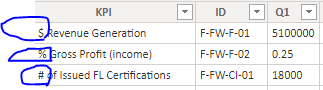Fabric Data Days starts November 4th!
Advance your Data & AI career with 50 days of live learning, dataviz contests, hands-on challenges, study groups & certifications and more!
Get registered- Power BI forums
- Get Help with Power BI
- Desktop
- Service
- Report Server
- Power Query
- Mobile Apps
- Developer
- DAX Commands and Tips
- Custom Visuals Development Discussion
- Health and Life Sciences
- Power BI Spanish forums
- Translated Spanish Desktop
- Training and Consulting
- Instructor Led Training
- Dashboard in a Day for Women, by Women
- Galleries
- Data Stories Gallery
- Themes Gallery
- Contests Gallery
- QuickViz Gallery
- Quick Measures Gallery
- Visual Calculations Gallery
- Notebook Gallery
- Translytical Task Flow Gallery
- TMDL Gallery
- R Script Showcase
- Webinars and Video Gallery
- Ideas
- Custom Visuals Ideas (read-only)
- Issues
- Issues
- Events
- Upcoming Events
Get Fabric Certified for FREE during Fabric Data Days. Don't miss your chance! Request now
- Power BI forums
- Forums
- Get Help with Power BI
- Power Query
- how to formatting a column in power bi have number...
- Subscribe to RSS Feed
- Mark Topic as New
- Mark Topic as Read
- Float this Topic for Current User
- Bookmark
- Subscribe
- Printer Friendly Page
- Mark as New
- Bookmark
- Subscribe
- Mute
- Subscribe to RSS Feed
- Permalink
- Report Inappropriate Content
how to formatting a column in power bi have number and percentage
how to formatting a column in power bi have number and percentage in the same column
Solved! Go to Solution.
- Mark as New
- Bookmark
- Subscribe
- Mute
- Subscribe to RSS Feed
- Permalink
- Report Inappropriate Content
Hello @Abasalm
and use this for a little more professional formatting of the text 🙂
For other type of formatting (I integrated only % and $) you have to expand the if statement
let
Source = Table.FromRows(Json.Document(Binary.Decompress(Binary.FromText("i45WUlEoSS0uUdJRMjQAA6VYnWglVZiggY6RqVJsLAA=", BinaryEncoding.Base64), Compression.Deflate)), let _t = ((type nullable text) meta [Serialized.Text = true]) in type table [KPI = _t, Q1 = _t]),
#"Changed Type" = Table.TransformColumnTypes(Source,{{"KPI", type text}, {"Q1", Percentage.Type}}),
FormatQ1 = Table.TransformRows
(
#"Changed Type",
(rec)=>
if Text.Start(rec[KPI],1)="$" then Record.TransformFields(rec,{"Q1",each Number.ToText(_, "n") & " $" }) else if Text.Start(rec[KPI],1)="%" then Record.TransformFields(rec,{"Q1", each Number.ToText(_, "P1")}) else rec
),
RecordsTobTable = Table.FromRecords(FormatQ1)
in
RecordsTobTable
Copy paste this code to the advanced editor in a new blank query to see how the solution works.
If this post helps or solves your problem, please mark it as solution (to help other users find useful content and to acknowledge the work of users that helped you)
Kudoes are nice too
Have fun
Jimmy
- Mark as New
- Bookmark
- Subscribe
- Mute
- Subscribe to RSS Feed
- Permalink
- Report Inappropriate Content
Hello @Abasalm
can you make an example? WIth percentage you mean the symbol and you want to delete it and use only the number part?
If this so you can use this example
let
Source = Table.FromRows(Json.Document(Binary.Decompress(Binary.FromText("i45WMlRVio0FAA==", BinaryEncoding.Base64), Compression.Deflate)), let _t = ((type nullable text) meta [Serialized.Text = true]) in type table [NumberPercentage = _t]),
ChangePercentage = Table.TransformColumnTypes(Source,{{"NumberPercentage", Percentage.Type}})
in
ChangePercentage
if you have two values in one cell, then you have make an exact data example with the expected result
Copy paste this code to the advanced editor in a new blank query to see how the solution works.
If this post helps or solves your problem, please mark it as solution (to help other users find useful content and to acknowledge the work of users that helped you)
Kudoes are nice too
Have fun
Jimmy
- Mark as New
- Bookmark
- Subscribe
- Mute
- Subscribe to RSS Feed
- Permalink
- Report Inappropriate Content
thank you for your reply,
this an example for it
I have in one column different categories, how I do formating for it
- Mark as New
- Bookmark
- Subscribe
- Mute
- Subscribe to RSS Feed
- Permalink
- Report Inappropriate Content
Hello @Abasalm
just to be clear... you want to format the column Q1 according to the symbol that is stated as first character in your KPI column?
Jimmy
- Mark as New
- Bookmark
- Subscribe
- Mute
- Subscribe to RSS Feed
- Permalink
- Report Inappropriate Content
- Mark as New
- Bookmark
- Subscribe
- Mute
- Subscribe to RSS Feed
- Permalink
- Report Inappropriate Content
Hello @Abasalm
and use this for a little more professional formatting of the text 🙂
For other type of formatting (I integrated only % and $) you have to expand the if statement
let
Source = Table.FromRows(Json.Document(Binary.Decompress(Binary.FromText("i45WUlEoSS0uUdJRMjQAA6VYnWglVZiggY6RqVJsLAA=", BinaryEncoding.Base64), Compression.Deflate)), let _t = ((type nullable text) meta [Serialized.Text = true]) in type table [KPI = _t, Q1 = _t]),
#"Changed Type" = Table.TransformColumnTypes(Source,{{"KPI", type text}, {"Q1", Percentage.Type}}),
FormatQ1 = Table.TransformRows
(
#"Changed Type",
(rec)=>
if Text.Start(rec[KPI],1)="$" then Record.TransformFields(rec,{"Q1",each Number.ToText(_, "n") & " $" }) else if Text.Start(rec[KPI],1)="%" then Record.TransformFields(rec,{"Q1", each Number.ToText(_, "P1")}) else rec
),
RecordsTobTable = Table.FromRecords(FormatQ1)
in
RecordsTobTable
Copy paste this code to the advanced editor in a new blank query to see how the solution works.
If this post helps or solves your problem, please mark it as solution (to help other users find useful content and to acknowledge the work of users that helped you)
Kudoes are nice too
Have fun
Jimmy
- Mark as New
- Bookmark
- Subscribe
- Mute
- Subscribe to RSS Feed
- Permalink
- Report Inappropriate Content
Hello @Abasalm
try this.It uses Table.TransformRows to check the first character of your KPI column and then it adds it as text to the Q1 column.
You could work also with a Table.AddColumn to do the same. This is only for visual, as the cell type is text.
Here the complete code
let
Source = Table.FromRows(Json.Document(Binary.Decompress(Binary.FromText("i45WUlEoSS0uUdJRMjQAA6VYnWglVZiggY6RqVJsLAA=", BinaryEncoding.Base64), Compression.Deflate)), let _t = ((type nullable text) meta [Serialized.Text = true]) in type table [KPI = _t, Q1 = _t]),
#"Changed Type" = Table.TransformColumnTypes(Source,{{"KPI", type text}, {"Q1", Percentage.Type}}),
FormatQ1 = Table.TransformRows
(
#"Changed Type",
(rec)=>
if Text.Start(rec[KPI],1)="$" then Record.TransformFields(rec,{"Q1",each Text.From(_) & " $"}) else if Text.Start(rec[KPI],1)="%" then Record.TransformFields(rec,{"Q1",each Text.From(Number.From(_)*100) & " %"}) else rec
),
RecordsTobTable = Table.FromRecords(FormatQ1)
in
RecordsTobTable
Copy paste this code to the advanced editor in a new blank query to see how the solution works.
If this post helps or solves your problem, please mark it as solution (to help other users find useful content and to acknowledge the work of users that helped you)
Kudoes are nice too
Have fun
Jimmy
Helpful resources

Fabric Data Days
Advance your Data & AI career with 50 days of live learning, contests, hands-on challenges, study groups & certifications and more!

Power BI Monthly Update - October 2025
Check out the October 2025 Power BI update to learn about new features.

| User | Count |
|---|---|
| 8 | |
| 7 | |
| 5 | |
| 4 | |
| 3 |