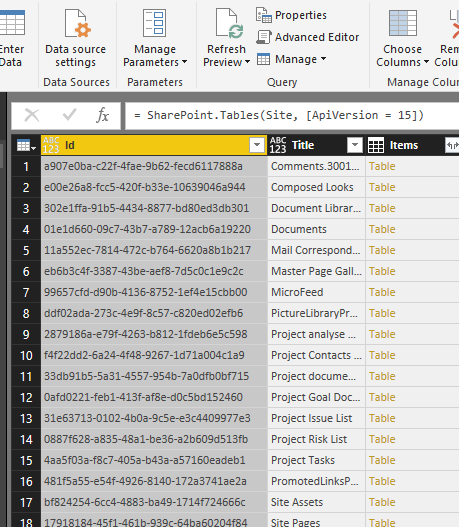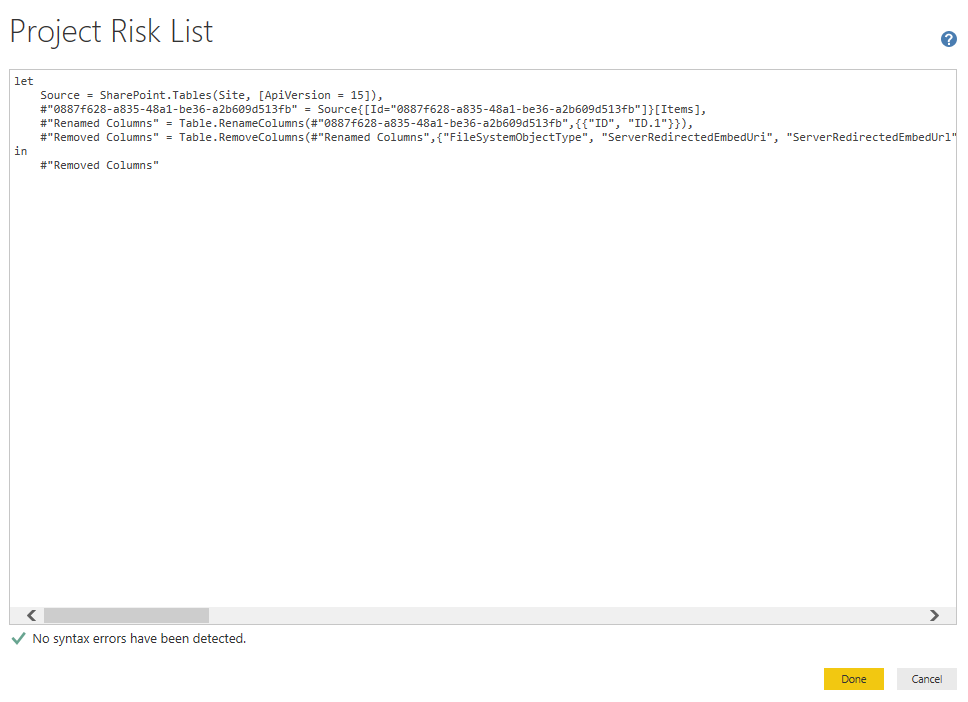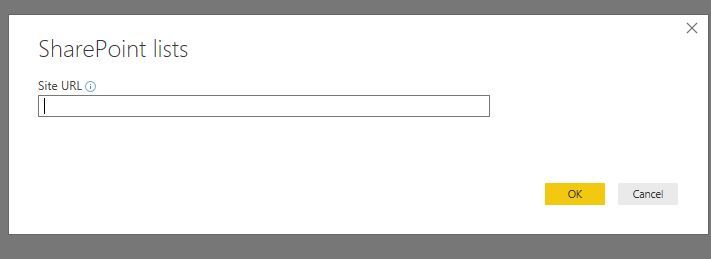Join us at FabCon Vienna from September 15-18, 2025
The ultimate Fabric, Power BI, SQL, and AI community-led learning event. Save €200 with code FABCOMM.
Get registered- Power BI forums
- Get Help with Power BI
- Desktop
- Service
- Report Server
- Power Query
- Mobile Apps
- Developer
- DAX Commands and Tips
- Custom Visuals Development Discussion
- Health and Life Sciences
- Power BI Spanish forums
- Translated Spanish Desktop
- Training and Consulting
- Instructor Led Training
- Dashboard in a Day for Women, by Women
- Galleries
- Data Stories Gallery
- Themes Gallery
- Contests Gallery
- Quick Measures Gallery
- Notebook Gallery
- Translytical Task Flow Gallery
- TMDL Gallery
- R Script Showcase
- Webinars and Video Gallery
- Ideas
- Custom Visuals Ideas (read-only)
- Issues
- Issues
- Events
- Upcoming Events
Enhance your career with this limited time 50% discount on Fabric and Power BI exams. Ends August 31st. Request your voucher.
- Power BI forums
- Forums
- Get Help with Power BI
- Power Query
- Report on Sharepoint Lists in Sharepoint Template
- Subscribe to RSS Feed
- Mark Topic as New
- Mark Topic as Read
- Float this Topic for Current User
- Bookmark
- Subscribe
- Printer Friendly Page
- Mark as New
- Bookmark
- Subscribe
- Mute
- Subscribe to RSS Feed
- Permalink
- Report Inappropriate Content
Report on Sharepoint Lists in Sharepoint Template
Hi,
I want to create a Sharepoint Template with integrated Power BI Reports, based on Lists in the actual Site.
I've managed to create the template, but when I create a new site, based on this template, I need to do the following.
Open the .pbix report in Power BI Desktop.
Change the datasource.
Publish the report to the new new site.
Change the embed-link in the web-parts.
I hope there is a easier solution.
Any suggestions are appreciated.
Thannks in advance
Svenson
- Mark as New
- Bookmark
- Subscribe
- Mute
- Subscribe to RSS Feed
- Permalink
- Report Inappropriate Content
@nesv,
From Power BI side, to simplify the process, you can create data source parameter in your PBIX file following the guide in the blog below. This way, you can choose different source each time and when you publish the PBIX file to Power BI Service, the embed link is always the same.
http://biinsight.com/power-bi-desktop-query-parameters-part-1/
Regards,
Lydia
- Mark as New
- Bookmark
- Subscribe
- Mute
- Subscribe to RSS Feed
- Permalink
- Report Inappropriate Content
@Anonymous,
The parameters doesn't solve the data source problem.
I can change the source, but I still have to change the ID for the List-table, in Advanced Editor
- Mark as New
- Bookmark
- Subscribe
- Mute
- Subscribe to RSS Feed
- Permalink
- Report Inappropriate Content
- Mark as New
- Bookmark
- Subscribe
- Mute
- Subscribe to RSS Feed
- Permalink
- Report Inappropriate Content
@Anonymous
I've googled for a while, and can't find any guide in getting the ID of a Sharepoint List.
My mission is to create a Parameter (or a Query), that gets the ID of my List.
Then I would be able to use this parameter later on 🙂
Do you have any guide (or hint) that could lead me in the right direction?
regards Svenson
- Mark as New
- Bookmark
- Subscribe
- Mute
- Subscribe to RSS Feed
- Permalink
- Report Inappropriate Content
@nesv,
On Power BI side, you can add a new blank query and paste the following code to the Advanced Editor of the blank query.
let
parameterSource = (IDparameter as text) =>
let
Source = SharePoint.Tables("https://sharepointsite", [ApiVersion = 15]),
#"getlist" = Source{[Id=""&IDparameter&""]}[Items],
#"Renamed Columns" = Table.RenameColumns(#"getlist",{{"ID", "ID.1"}})
in
#"Renamed Columns"
in
parameterSource
Then manually enter ID in the function to get a table of that ID. 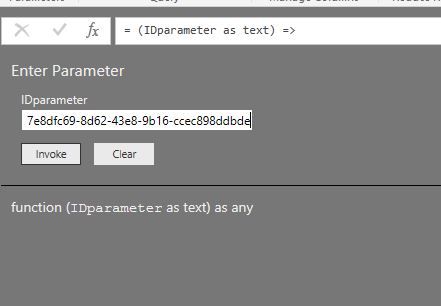
It is not possible to change ID when entering sharepoint site URL at the beginning.
Regards,
Lydia
- Mark as New
- Bookmark
- Subscribe
- Mute
- Subscribe to RSS Feed
- Permalink
- Report Inappropriate Content
@Anonymous
What I was looking for, was to automate the process, when creating a new SharePoint Site based on a template.
I wanted to create the PowerBI in a way, that the user only have to enter the sitename, and some query and parameters could take care of the rest 🙂
I know the name of the 2 SharePoint lists I want to make PowerBI reports on.
But as far as I can see, for now, it isn't possible.
I thank you very much for your answers, but will not mark this as a solution 🙂
Thanks
Svenson