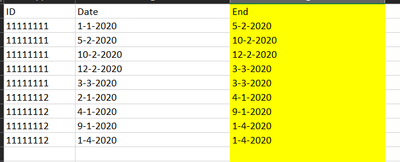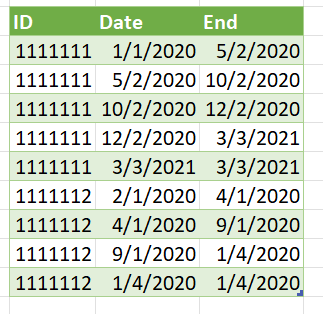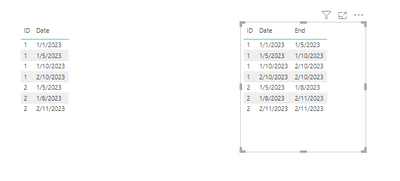New Offer! Become a Certified Fabric Data Engineer
Check your eligibility for this 50% exam voucher offer and join us for free live learning sessions to get prepared for Exam DP-700.
Get Started- Power BI forums
- Get Help with Power BI
- Desktop
- Service
- Report Server
- Power Query
- Mobile Apps
- Developer
- DAX Commands and Tips
- Custom Visuals Development Discussion
- Health and Life Sciences
- Power BI Spanish forums
- Translated Spanish Desktop
- Training and Consulting
- Instructor Led Training
- Dashboard in a Day for Women, by Women
- Galleries
- Community Connections & How-To Videos
- COVID-19 Data Stories Gallery
- Themes Gallery
- Data Stories Gallery
- R Script Showcase
- Webinars and Video Gallery
- Quick Measures Gallery
- 2021 MSBizAppsSummit Gallery
- 2020 MSBizAppsSummit Gallery
- 2019 MSBizAppsSummit Gallery
- Events
- Ideas
- Custom Visuals Ideas
- Issues
- Issues
- Events
- Upcoming Events
Don't miss out! 2025 Microsoft Fabric Community Conference, March 31 - April 2, Las Vegas, Nevada. Use code MSCUST for a $150 discount. Prices go up February 11th. Register now.
- Power BI forums
- Forums
- Get Help with Power BI
- Power Query
- Re: Date questions controle end date
- Subscribe to RSS Feed
- Mark Topic as New
- Mark Topic as Read
- Float this Topic for Current User
- Bookmark
- Subscribe
- Printer Friendly Page
- Mark as New
- Bookmark
- Subscribe
- Mute
- Subscribe to RSS Feed
- Permalink
- Report Inappropriate Content
Date questions controle end date
Hi everyone, I have a problem. I have a table with an ID, Date en need to get a colum End.
End must be the value of the next Date with the same ID. If there is no next the the end date must be the same as the date.
I struggel with this a lot, does someone have the awnser?
The picture below gives a simple overview. The yellow colum is what I am trying to make
Solved! Go to Solution.
- Mark as New
- Bookmark
- Subscribe
- Mute
- Subscribe to RSS Feed
- Permalink
- Report Inappropriate Content
In Power Query, try the following code
- Group by ID
- Add a column to each subgroup consisting of the date column altered by
- Removing the first entry
- Duplicating the last entry
let
//change next line to reflect actual data source
Source = Excel.CurrentWorkbook(){[Name="Table7"]}[Content],
#"Changed Type" = Table.TransformColumnTypes(Source,{{"ID", Int64.Type}, {"Date", type date}}),
//Group by ID
//Then shift the date column up one (delete first entry,
// adding the "last" date to the bottom
#"Grouped Rows" = Table.Group(#"Changed Type", {"ID"}, {
{"End", each
Table.FromColumns(
Table.ToColumns(_) &
{List.RemoveFirstN([Date],1) & {List.Last([Date])}},
{"ID","Date","End"}),
type table[ID=Int64.Type,Date=date, End=date]}
}),
#"Expanded End" = Table.ExpandTableColumn(#"Grouped Rows", "End", {"Date", "End"})
in
#"Expanded End"Results from your Data above
- Mark as New
- Bookmark
- Subscribe
- Mute
- Subscribe to RSS Feed
- Permalink
- Report Inappropriate Content
Hi @Endurion ,
If I understand you correctly, please try this
My original table is on the left, the solution is the table on the right
End =
Var _id = MAX(NextDate[ID])
Var _date = MAX(NextDate[Date])
var _calc = CALCULATE(MIN(NextDate[Date]),FILTER(ALL(NextDate),NextDate[ID]=_id && NextDate[Date]>_date))
return if(ISBLANK(_calc),_date,_calc)My table name is NextDate
Let me know if you have any questions.
If this solves your issues, please mark it as the solution, so that others can find it easily. Kudos 👍are nice too.
Nathaniel
Did I answer your question? Mark my post as a solution!
Proud to be a Super User!
- Mark as New
- Bookmark
- Subscribe
- Mute
- Subscribe to RSS Feed
- Permalink
- Report Inappropriate Content
In Power Query, try the following code
- Group by ID
- Add a column to each subgroup consisting of the date column altered by
- Removing the first entry
- Duplicating the last entry
let
//change next line to reflect actual data source
Source = Excel.CurrentWorkbook(){[Name="Table7"]}[Content],
#"Changed Type" = Table.TransformColumnTypes(Source,{{"ID", Int64.Type}, {"Date", type date}}),
//Group by ID
//Then shift the date column up one (delete first entry,
// adding the "last" date to the bottom
#"Grouped Rows" = Table.Group(#"Changed Type", {"ID"}, {
{"End", each
Table.FromColumns(
Table.ToColumns(_) &
{List.RemoveFirstN([Date],1) & {List.Last([Date])}},
{"ID","Date","End"}),
type table[ID=Int64.Type,Date=date, End=date]}
}),
#"Expanded End" = Table.ExpandTableColumn(#"Grouped Rows", "End", {"Date", "End"})
in
#"Expanded End"Results from your Data above
- Mark as New
- Bookmark
- Subscribe
- Mute
- Subscribe to RSS Feed
- Permalink
- Report Inappropriate Content
Thats that works, very nice and again thanks. Just one detailed question. I am not very familiar with Power Query and the Advanced editor. The dataset that I shared was an simplied version. What do I need to do if I want to add addtional columns that are in the base dataset (about 20 colums)?
Hope you can awnser this as wel 😄
- Mark as New
- Bookmark
- Subscribe
- Mute
- Subscribe to RSS Feed
- Permalink
- Report Inappropriate Content
You may need to specify all the columns in the functions where only a few are specified now. Your own code should have generated a #"Changed Type" step that labels them there. You will have to add more column definitions in the Table.FromColumns function. There are methods to automate that but it depends on your column types, or you can just add them manually if they will be a constant.
- Mark as New
- Bookmark
- Subscribe
- Mute
- Subscribe to RSS Feed
- Permalink
- Report Inappropriate Content
Hi @Nathaniel_C thanks for the quick response. This is a calculated colum I can see based on the DAX writing style. I need this to be done within the query editor due to other calculations here that need this value. Do you have knowlages how to do this within the query editor?
- Mark as New
- Bookmark
- Subscribe
- Mute
- Subscribe to RSS Feed
- Permalink
- Report Inappropriate Content
Hi @Endurion ,
This is actually a Dax measure, not a calculated column.
Sorry that I did not do it in Power Query, sometimes I forget which forum I am looking at.
The people that are my go to people for Power Query include @KenPuls and @ImkeF . Perhaps one of them can answer this.
Thank you,
Nathaniel
Did I answer your question? Mark my post as a solution!
Proud to be a Super User!
Helpful resources

Join us at the Microsoft Fabric Community Conference
March 31 - April 2, 2025, in Las Vegas, Nevada. Use code MSCUST for a $150 discount!

Power BI Monthly Update - January 2025
Check out the January 2025 Power BI update to learn about new features in Reporting, Modeling, and Data Connectivity.