- Power BI forums
- Updates
- News & Announcements
- Get Help with Power BI
- Desktop
- Service
- Report Server
- Power Query
- Mobile Apps
- Developer
- DAX Commands and Tips
- Custom Visuals Development Discussion
- Health and Life Sciences
- Power BI Spanish forums
- Translated Spanish Desktop
- Power Platform Integration - Better Together!
- Power Platform Integrations (Read-only)
- Power Platform and Dynamics 365 Integrations (Read-only)
- Training and Consulting
- Instructor Led Training
- Dashboard in a Day for Women, by Women
- Galleries
- Community Connections & How-To Videos
- COVID-19 Data Stories Gallery
- Themes Gallery
- Data Stories Gallery
- R Script Showcase
- Webinars and Video Gallery
- Quick Measures Gallery
- 2021 MSBizAppsSummit Gallery
- 2020 MSBizAppsSummit Gallery
- 2019 MSBizAppsSummit Gallery
- Events
- Ideas
- Custom Visuals Ideas
- Issues
- Issues
- Events
- Upcoming Events
- Community Blog
- Power BI Community Blog
- Custom Visuals Community Blog
- Community Support
- Community Accounts & Registration
- Using the Community
- Community Feedback
Register now to learn Fabric in free live sessions led by the best Microsoft experts. From Apr 16 to May 9, in English and Spanish.
- Power BI forums
- Forums
- Get Help with Power BI
- Mobile Apps
- Re: Mobile for iPhone doesn't show images
- Subscribe to RSS Feed
- Mark Topic as New
- Mark Topic as Read
- Float this Topic for Current User
- Bookmark
- Subscribe
- Printer Friendly Page
- Mark as New
- Bookmark
- Subscribe
- Mute
- Subscribe to RSS Feed
- Permalink
- Report Inappropriate Content
Mobile for iPhone doesn't show images
Hello to the forum,
the Power BI app on my iPhone doesn't show images: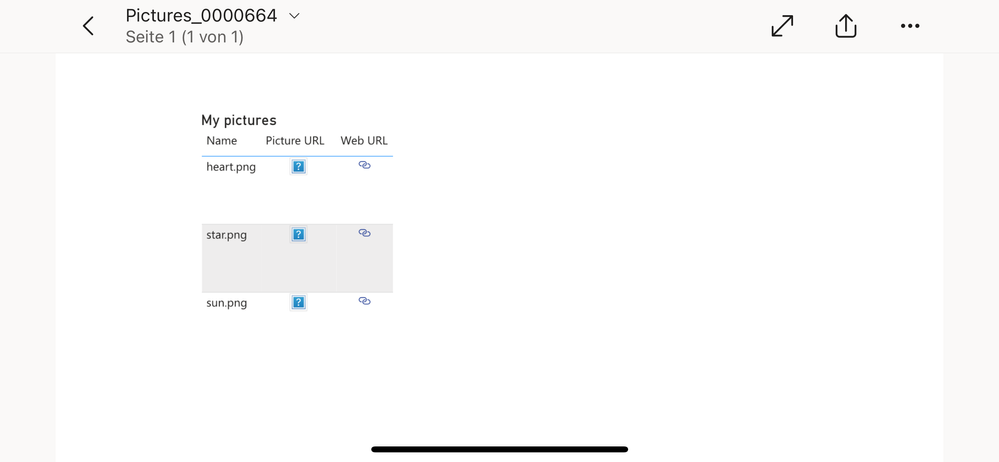
However, when I look at the report on my computer in the Power BI service (via the browser), I see the images: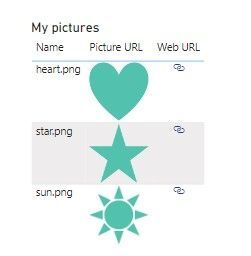
Power BI loads the images from a SharePoint folder: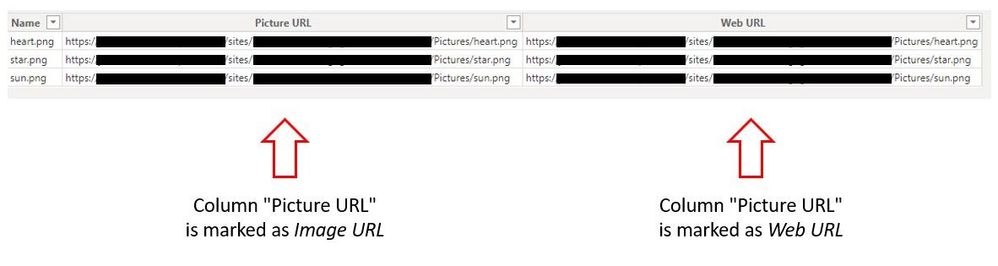
The "Picture URL" column is marked as Image URL, the "Web URL" column is marked as Web URL.
Does anyone have an idea why it doesn't work on the iPhone app (version 30.4)?
PS: By the way, the images are not displayed when I log into the Power BI service on my iPhone via the browser. I have an iPhone 12 with iOS version 17.2.1.
Tanks a lot!
Solved! Go to Solution.
- Mark as New
- Bookmark
- Subscribe
- Mute
- Subscribe to RSS Feed
- Permalink
- Report Inappropriate Content
Hi @Jan_Trummel,
If you can't migrate these images to the site can't be anonymous accessed, you can also try to store the images file to binary string into the power bi. You can refer to the following blog about stored image file to table:
Storing Images in a PowerBI/Analysis Services Data Models
Regards,
Xiaoxin Sheng
If this post helps, please consider accept as solution to help other members find it more quickly.
- Mark as New
- Bookmark
- Subscribe
- Mute
- Subscribe to RSS Feed
- Permalink
- Report Inappropriate Content
Hello @v-shex-msft ,
thank you for your detailed reply! The problem is probably that the image URLs are not accessible anonymously because they point to a SharePoint folder. Since we are talking about product images that are only intended to be used internally, anonymous URLs are out of the question.
(I'm not a SharePoint expert. Is it even possible to configure a folder on SharePoint so that it can be accessed without logging in?)
But I'm still surprised that the iPhone app doesn't display the images correctly since I'm logged into the app with my Microsoft account. This means the app also has access to the SharePoint folder, doesn't it? After all, it works even if I look at the report in the browser on my computer.
Regarding your other points:
⦁ The URLs are correctly marked as image URL and the URLs are formatted correctly.
⦁ I tested the report in Safari, Chrome and Edge browsers on my iPhone. In all cases no images are displayed. I'm particularly surprised about the Edge browser, since I'm logged in there with my Microsoft account.
Do you have any other ideas? Could it perhaps be a setting in the iPhone?
Thanks and best regards
Jan
- Mark as New
- Bookmark
- Subscribe
- Mute
- Subscribe to RSS Feed
- Permalink
- Report Inappropriate Content
Hi @Jan_Trummel,
If you can't migrate these images to the site can't be anonymous accessed, you can also try to store the images file to binary string into the power bi. You can refer to the following blog about stored image file to table:
Storing Images in a PowerBI/Analysis Services Data Models
Regards,
Xiaoxin Sheng
If this post helps, please consider accept as solution to help other members find it more quickly.
- Mark as New
- Bookmark
- Subscribe
- Mute
- Subscribe to RSS Feed
- Permalink
- Report Inappropriate Content
- Mark as New
- Bookmark
- Subscribe
- Mute
- Subscribe to RSS Feed
- Permalink
- Report Inappropriate Content
HI @Jan_Trummel,
Can you please share some more detailed information? They may help us clarify and troubleshoot on this scenario.
Ensure Image URLs are Anonymously Accessible:
For images to be displayed in the Power BI mobile app, the image URLs must be anonymously accessible. This means that no login should be required to view the images. Since you're using SharePoint to host the images, please ensure that the images are shared in a way that they can be accessed without any authentication. (you can refer to the documentation on displaying images in Power BI on mobile devices for more details on how to properly embed and share images for mobile viewing)
Check for URL Formatting Issues:
Sometimes, the way URLs are formatted can cause issues with image display on mobile devices. Ensure that the "Picture URL" column in your table is correctly marked as an Image URL and that the URLs are correctly formatted. It might be helpful to test with a single image by manually entering the URL in a browser on your iPhone to see if the image loads without any issues.
Check for device web browser settings:
BTW, the phone web browser settings may affect the contents usages. Please doublecheck on these settings to confirm if they block the requests. You can also try to use other type of web browsers if the image URLs can be recognized.
Regards,
Xiaoxin Sheng
If this post helps, please consider accept as solution to help other members find it more quickly.
Helpful resources

Microsoft Fabric Learn Together
Covering the world! 9:00-10:30 AM Sydney, 4:00-5:30 PM CET (Paris/Berlin), 7:00-8:30 PM Mexico City

Power BI Monthly Update - April 2024
Check out the April 2024 Power BI update to learn about new features.

