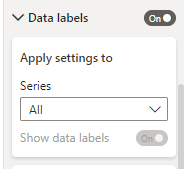FabCon is coming to Atlanta
Join us at FabCon Atlanta from March 16 - 20, 2026, for the ultimate Fabric, Power BI, AI and SQL community-led event. Save $200 with code FABCOMM.
Register now!- Power BI forums
- Get Help with Power BI
- Desktop
- Service
- Report Server
- Power Query
- Mobile Apps
- Developer
- DAX Commands and Tips
- Custom Visuals Development Discussion
- Health and Life Sciences
- Power BI Spanish forums
- Translated Spanish Desktop
- Training and Consulting
- Instructor Led Training
- Dashboard in a Day for Women, by Women
- Galleries
- Data Stories Gallery
- Themes Gallery
- Contests Gallery
- QuickViz Gallery
- Quick Measures Gallery
- Visual Calculations Gallery
- Notebook Gallery
- Translytical Task Flow Gallery
- TMDL Gallery
- R Script Showcase
- Webinars and Video Gallery
- Ideas
- Custom Visuals Ideas (read-only)
- Issues
- Issues
- Events
- Upcoming Events
The Power BI Data Visualization World Championships is back! Get ahead of the game and start preparing now! Learn more
- Power BI forums
- Forums
- Get Help with Power BI
- Developer
- Turning Off Specific Data Label in Visuals
- Subscribe to RSS Feed
- Mark Topic as New
- Mark Topic as Read
- Float this Topic for Current User
- Bookmark
- Subscribe
- Printer Friendly Page
- Mark as New
- Bookmark
- Subscribe
- Mute
- Subscribe to RSS Feed
- Permalink
- Report Inappropriate Content
Turning Off Specific Data Label in Visuals
Hi Community,
I have been working on a stacked column chart that has multiple products(products > 100 & products are in legends). I wanted to turn off data labels for many of the products and ON for a few products(less than 5). For this to happen, I have to specifically go to the data labels of the visual and check for each and every product in the visual and turn off the data labels which is very time-consuming(as the data gets refreshed and new product also gets added to the visual).
Is there any other way to achieve this?
Please let me know your valuable suggestions.
Thank you 🙂
- Mark as New
- Bookmark
- Subscribe
- Mute
- Subscribe to RSS Feed
- Permalink
- Report Inappropriate Content
Hi @Piyush_Ghungrud ,
As far as I know, applying setting to Series is a good workaround that Power BI Desktop support us to control the data lable. Here I suggest you to turn off the data labels which you don't need by this function.
Now you think it will take too much time due to your large data size, I think you can load a sample table which has the same data model like current one and then turn off the data labels you don't need. Then you update your data source with final data and refresh your table.
Best Regards,
Rico Zhou
If this post helps, then please consider Accept it as the solution to help the other members find it more quickly.
- Mark as New
- Bookmark
- Subscribe
- Mute
- Subscribe to RSS Feed
- Permalink
- Report Inappropriate Content
Hi @Anonymous ,
thank you for your valuable suggestions.
I have tried the way you mentioned however the problem arises when the data after refresh come up with new products. For the new products, the data label is always on, so it need to be turned off again.
Please let me know your thoughts on this.
Thank you 🙂
Helpful resources

Power BI Dataviz World Championships
The Power BI Data Visualization World Championships is back! Get ahead of the game and start preparing now!

| User | Count |
|---|---|
| 4 | |
| 3 | |
| 2 | |
| 1 | |
| 1 |
| User | Count |
|---|---|
| 4 | |
| 4 | |
| 4 | |
| 3 | |
| 3 |