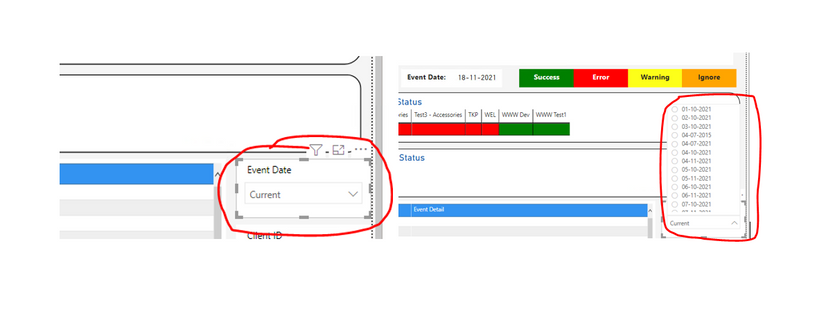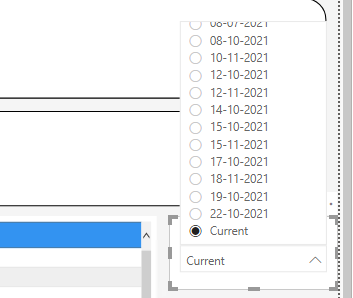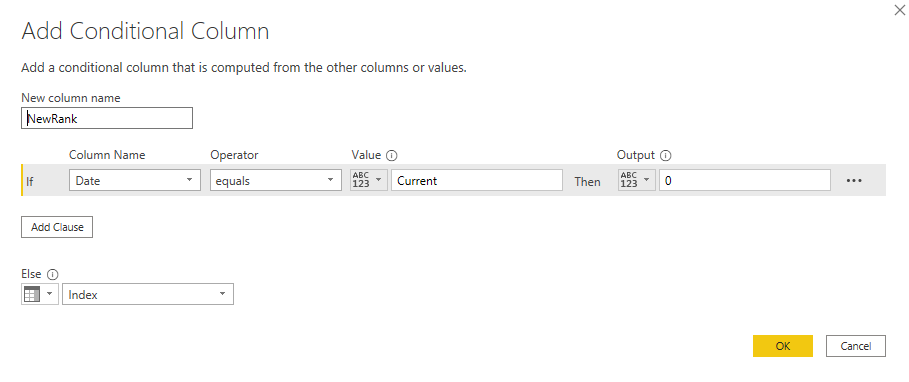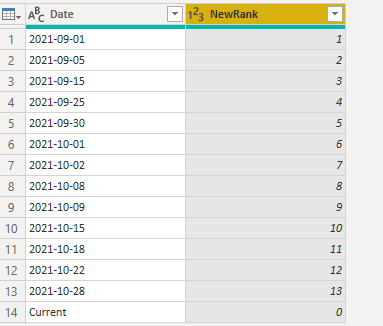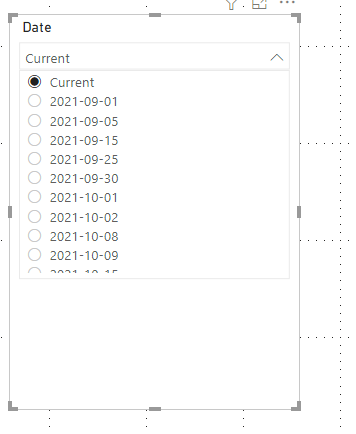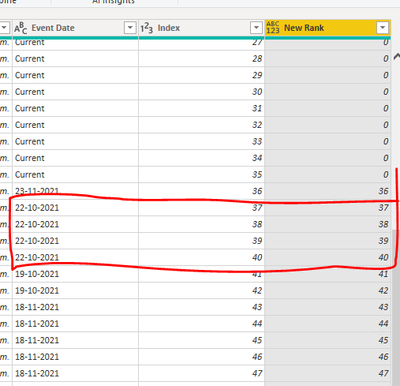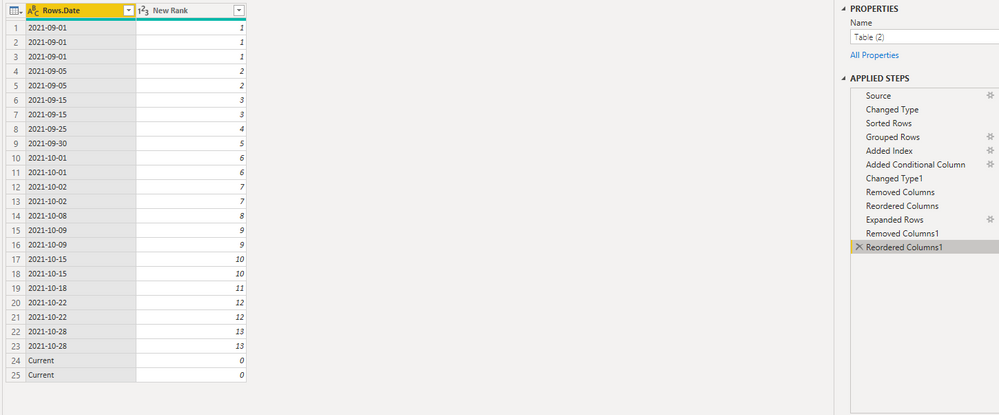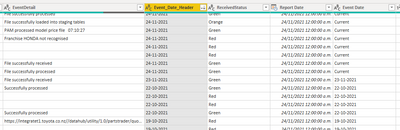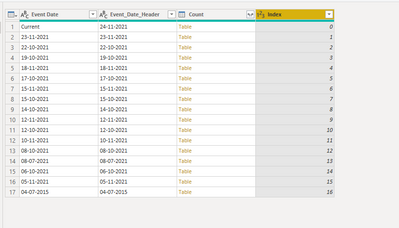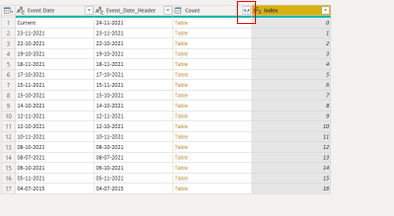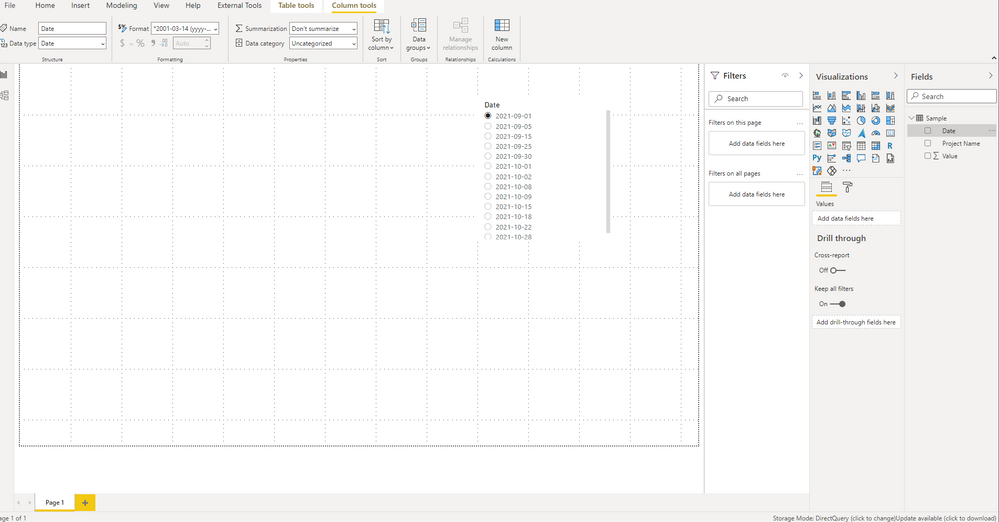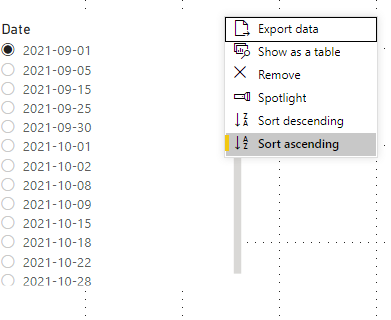- Power BI forums
- Get Help with Power BI
- Desktop
- Service
- Report Server
- Power Query
- Mobile Apps
- Developer
- DAX Commands and Tips
- Custom Visuals Development Discussion
- Health and Life Sciences
- Power BI Spanish forums
- Translated Spanish Desktop
- Training and Consulting
- Instructor Led Training
- Dashboard in a Day for Women, by Women
- Galleries
- Data Stories Gallery
- Themes Gallery
- Contests Gallery
- Quick Measures Gallery
- Notebook Gallery
- Translytical Task Flow Gallery
- TMDL Gallery
- R Script Showcase
- Webinars and Video Gallery
- Ideas
- Custom Visuals Ideas (read-only)
- Issues
- Issues
- Events
- Upcoming Events
Enhance your career with this limited time 50% discount on Fabric and Power BI exams. Ends September 15. Request your voucher.
- Power BI forums
- Forums
- Get Help with Power BI
- Developer
- Sorting Date Slicer in Power BI
- Subscribe to RSS Feed
- Mark Topic as New
- Mark Topic as Read
- Float this Topic for Current User
- Bookmark
- Subscribe
- Printer Friendly Page
- Mark as New
- Bookmark
- Subscribe
- Mute
- Subscribe to RSS Feed
- Permalink
- Report Inappropriate Content
Sorting Date Slicer in Power BI
Hi,
I have a power BI dashboard whose source is a sql query. Including date field, there are other fields in the query. Is there any way we can sort 'Date Slicer ' in Power BI? I tried sorting query on date but It didn't work. You can find the screenshot below that the dates are not sorted properly.
Regards
Faiz
Solved! Go to Solution.
- Mark as New
- Bookmark
- Subscribe
- Mute
- Subscribe to RSS Feed
- Permalink
- Report Inappropriate Content
I have created a seperate date table and joined it with the main table to resolve the issue. Thanks for all your help.
- Mark as New
- Bookmark
- Subscribe
- Mute
- Subscribe to RSS Feed
- Permalink
- Report Inappropriate Content
Hi,
I cannot convert it to date type since of the values is "Current"
Is there any other way to handle this scenario?
Regards
Faiz
- Mark as New
- Bookmark
- Subscribe
- Mute
- Subscribe to RSS Feed
- Permalink
- Report Inappropriate Content
Hi @writetofaiz ,
Due to you have text value "Current" in this column, this column is in text format. Here I suggest you to add an Index column in Power Query, and then sort this column by Index column. So you need to convert the connection of the table which contains this column from Direct Query to Import. Power BI doesn't support us to add columns in Power Query in table connected by Direct Query. Or you can add an Index column in this table in SQL and load the new table into Power BI.
Firstly add an Index start by 1. Then add a custom column by If function.
New table should look like as below.
Finally sory Date column by NewRank column in Report View.
You may refer to this blog for more details.
Best Regards,
Rico Zhou
If this post helps, then please consider Accept it as the solution to help the other members find it more quickly.
- Mark as New
- Bookmark
- Subscribe
- Mute
- Subscribe to RSS Feed
- Permalink
- Report Inappropriate Content
Hi,
Your solution is close to what I am looking for, but when I tried to sort, I got the below error.
As you can see in the data below, for same event date, there are multiple values in "New Rank" field.
- Mark as New
- Bookmark
- Subscribe
- Mute
- Subscribe to RSS Feed
- Permalink
- Report Inappropriate Content
Hi @writetofaiz
Try Group By function in Power Query.
Firstly Group "All Rows" by [Date] column, sort [Date] column and then add Index column from 1. Then do same steps as above, add an custom column by If to show 0 if [Date] = "Current".
Finally, expand all rows and remove columns you don't need. Result is as below.
Or you can create a new table without duplicate values like my Table1.
You can download my sample for more details.
Best Regards,
Rico Zhou
If this post helps, then please consider Accept it as the solution to help the other members find it more quickly.
- Mark as New
- Bookmark
- Subscribe
- Mute
- Subscribe to RSS Feed
- Permalink
- Report Inappropriate Content
Hi,
In my dataset there are multiple columns.
When I grouped by Event date, I got this data and my report went for a toss.
- Mark as New
- Bookmark
- Subscribe
- Mute
- Subscribe to RSS Feed
- Permalink
- Report Inappropriate Content
Hi @writetofaiz,
Group "All Rows" by [Date] column, sort [Date] column and then add Index column is to let same dates with the same Index.
Click expand icon in red box and expand all columns you want, then remove columns you don't need and rename the column names. Then you will get the result you want.
For reference: Work with a List, Record, or Table structured column (Power Query)
You can download my sample above and get more details about expand steps.
Best Regards,
Rico Zhou
If this post helps, then please consider Accept it as the solution to help the other members find it more quickly.
- Mark as New
- Bookmark
- Subscribe
- Mute
- Subscribe to RSS Feed
- Permalink
- Report Inappropriate Content
I have created a seperate date table and joined it with the main table to resolve the issue. Thanks for all your help.
- Mark as New
- Bookmark
- Subscribe
- Mute
- Subscribe to RSS Feed
- Permalink
- Report Inappropriate Content
Hi @writetofaiz
You can select [Date] column and check the Data type in Column Tools. Please check whether your date column in slicer is date type or text type.
Here I have a test to get data from SQL by Direct Query and you can see that my [Date] column is in Date type.
You can sort date type column by click "..." icon right above slicer. If your Date column in in date type, it will sort in right way.
Best Regards,
Rico Zhou
If this post helps, then please consider Accept it as the solution to help the other members find it more quickly.
Helpful resources
| User | Count |
|---|---|
| 3 | |
| 3 | |
| 2 | |
| 2 | |
| 2 |
| User | Count |
|---|---|
| 9 | |
| 7 | |
| 6 | |
| 5 | |
| 4 |