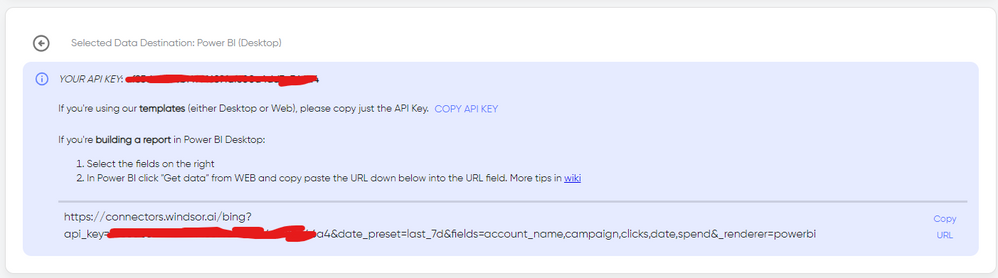Party with Power BI’s own Guy in a Cube
Power BI is turning 10! Tune in for a special live episode on July 24 with behind-the-scenes stories, product evolution highlights, and a sneak peek at what’s in store for the future.
Save the date- Power BI forums
- Get Help with Power BI
- Desktop
- Service
- Report Server
- Power Query
- Mobile Apps
- Developer
- DAX Commands and Tips
- Custom Visuals Development Discussion
- Health and Life Sciences
- Power BI Spanish forums
- Translated Spanish Desktop
- Training and Consulting
- Instructor Led Training
- Dashboard in a Day for Women, by Women
- Galleries
- Data Stories Gallery
- Themes Gallery
- Contests Gallery
- Quick Measures Gallery
- Notebook Gallery
- Translytical Task Flow Gallery
- TMDL Gallery
- R Script Showcase
- Webinars and Video Gallery
- Ideas
- Custom Visuals Ideas (read-only)
- Issues
- Issues
- Events
- Upcoming Events
Enhance your career with this limited time 50% discount on Fabric and Power BI exams. Ends August 31st. Request your voucher.
- Power BI forums
- Forums
- Get Help with Power BI
- Developer
- Fetched data from Hubspot to power bi using api (W...
- Subscribe to RSS Feed
- Mark Topic as New
- Mark Topic as Read
- Float this Topic for Current User
- Bookmark
- Subscribe
- Printer Friendly Page
- Mark as New
- Bookmark
- Subscribe
- Mute
- Subscribe to RSS Feed
- Permalink
- Report Inappropriate Content
Fetched data from Hubspot to power bi using api (Without connector)
Hi all,
I am trying to fetch data from HubSpot to Power Bi using the API, but I am not able to generate the API key, and the account setting option is not visible in my HubSpot UI.
Solved! Go to Solution.
- Mark as New
- Bookmark
- Subscribe
- Mute
- Subscribe to RSS Feed
- Permalink
- Report Inappropriate Content
Hi @Puja_Kumari25 ,
I think you can refer to this solved post with simmilar issues like yours.
let
apiUrl = "https://api.hubapi.com",
dealsProperties = "hs_forecast_amount,hs_manual_forecast_category,hs_forecast_probability,amount,amount_in_home_currency,closedate,createdate,dealname,dealstage,dealtype,pipeline,hubspot_owner_id,num_notes,num_contacted_notes,closed_lost_reason,closed_won_reason",
propertiesQString = "&properties=" & Text.Replace(dealsProperties, ",", "&properties="),
suffixUrl = "/deals/v1/deal/paged?hapikey=my-api-key-here&limit=250&includeAssociations=true" & propertiesQString & "&offset=",
Source =
let
jobsJsonPaginated = List.Generate( () =>
[pageResult = null, nextOffset = 0, counter = 1],
each [counter] <= 1 or [nextOffset] <> 0,
each [pageResult = try
let
response = Json.Document(Web.Contents(apiUrl, [RelativePath = suffixUrl & Text.From([nextOffset])]))
in
response
otherwise null,
nextOffset = try pageResult[offset] otherwise 0,
counter = [counter] + 1],
each [pageResult]),
jobsJsonPaginated2 = List.Skip(jobsJsonPaginated, 1)
in
jobsJsonPaginated2,
#"Converted to Table" = Table.FromList(Source, Splitter.SplitByNothing(), null, null, ExtraValues.Error)
in
#"Converted to Table"You may also refer to this document to learn more deatils: How to Connect HubSpot to Power BI For Data Automation | Coupler.io Blog
Best Regards,
Rico Zhou
If this post helps, then please consider Accept it as the solution to help the other members find it more quickly.
- Mark as New
- Bookmark
- Subscribe
- Mute
- Subscribe to RSS Feed
- Permalink
- Report Inappropriate Content
Hi @Puja_Kumari25 As a workaround, maybe you can use a 3rd party connector, it can save you a lot of time compared to other options. I've tried windsor.ai, supermetrics and funnel.io. I stayed with windsor because it is much cheaper so just to let you know other options. In case you wonder, to make the connection first search for the Hubspot connector in the data sources list:
After that, just grant access to your Hubspot account using your credentials, then on preview and destination page you will see a preview of your Hubspot fields:
There just select the fields you need. Finally, just select PBI as your data destination and finally just copy and paste the url on PBI --> Get Data --> Web --> Paste the url.
- Mark as New
- Bookmark
- Subscribe
- Mute
- Subscribe to RSS Feed
- Permalink
- Report Inappropriate Content
Hi @Puja_Kumari25 ,
I think you can refer to this solved post with simmilar issues like yours.
let
apiUrl = "https://api.hubapi.com",
dealsProperties = "hs_forecast_amount,hs_manual_forecast_category,hs_forecast_probability,amount,amount_in_home_currency,closedate,createdate,dealname,dealstage,dealtype,pipeline,hubspot_owner_id,num_notes,num_contacted_notes,closed_lost_reason,closed_won_reason",
propertiesQString = "&properties=" & Text.Replace(dealsProperties, ",", "&properties="),
suffixUrl = "/deals/v1/deal/paged?hapikey=my-api-key-here&limit=250&includeAssociations=true" & propertiesQString & "&offset=",
Source =
let
jobsJsonPaginated = List.Generate( () =>
[pageResult = null, nextOffset = 0, counter = 1],
each [counter] <= 1 or [nextOffset] <> 0,
each [pageResult = try
let
response = Json.Document(Web.Contents(apiUrl, [RelativePath = suffixUrl & Text.From([nextOffset])]))
in
response
otherwise null,
nextOffset = try pageResult[offset] otherwise 0,
counter = [counter] + 1],
each [pageResult]),
jobsJsonPaginated2 = List.Skip(jobsJsonPaginated, 1)
in
jobsJsonPaginated2,
#"Converted to Table" = Table.FromList(Source, Splitter.SplitByNothing(), null, null, ExtraValues.Error)
in
#"Converted to Table"You may also refer to this document to learn more deatils: How to Connect HubSpot to Power BI For Data Automation | Coupler.io Blog
Best Regards,
Rico Zhou
If this post helps, then please consider Accept it as the solution to help the other members find it more quickly.
Helpful resources
| User | Count |
|---|---|
| 5 | |
| 5 | |
| 3 | |
| 2 | |
| 2 |
| User | Count |
|---|---|
| 9 | |
| 7 | |
| 5 | |
| 4 | |
| 4 |