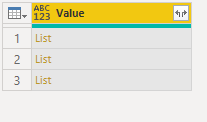FabCon is coming to Atlanta
Join us at FabCon Atlanta from March 16 - 20, 2026, for the ultimate Fabric, Power BI, AI and SQL community-led event. Save $200 with code FABCOMM.
Register now!- Power BI forums
- Get Help with Power BI
- Desktop
- Service
- Report Server
- Power Query
- Mobile Apps
- Developer
- DAX Commands and Tips
- Custom Visuals Development Discussion
- Health and Life Sciences
- Power BI Spanish forums
- Translated Spanish Desktop
- Training and Consulting
- Instructor Led Training
- Dashboard in a Day for Women, by Women
- Galleries
- Data Stories Gallery
- Themes Gallery
- Contests Gallery
- QuickViz Gallery
- Quick Measures Gallery
- Visual Calculations Gallery
- Notebook Gallery
- Translytical Task Flow Gallery
- TMDL Gallery
- R Script Showcase
- Webinars and Video Gallery
- Ideas
- Custom Visuals Ideas (read-only)
- Issues
- Issues
- Events
- Upcoming Events
The Power BI Data Visualization World Championships is back! Get ahead of the game and start preparing now! Learn more
- Power BI forums
- Forums
- Get Help with Power BI
- Developer
- Convert cell list in Col1 to separate columns
- Subscribe to RSS Feed
- Mark Topic as New
- Mark Topic as Read
- Float this Topic for Current User
- Bookmark
- Subscribe
- Printer Friendly Page
- Mark as New
- Bookmark
- Subscribe
- Mute
- Subscribe to RSS Feed
- Permalink
- Report Inappropriate Content
Convert cell list in Col1 to separate columns
Hi Team,
I am new to Power BI and stuck in converting my server data into tables.
I got a response from server as below
------------
Column1
------------
List
List
List
List
I want to make new table with each of the these lists to seperate columns.
The number of lists are dynamic per grid.
Please anyone help me with the pq code
Solved! Go to Solution.
- Mark as New
- Bookmark
- Subscribe
- Mute
- Subscribe to RSS Feed
- Permalink
- Report Inappropriate Content
Hi @SVUser123
I create a sample to have a test.
Sample:
My Code:
let
Source = #table({"1", "2","3"}, {{ {1,2}, {3,4},{4,5} }}),
#"Unpivoted Columns" = Table.UnpivotOtherColumns(Source, {}, "Attribute", "Value"),
#"Removed Columns" = Table.RemoveColumns(#"Unpivoted Columns",{"Attribute"}),
#"Added Index" = Table.AddIndexColumn(#"Removed Columns", "Index", 1, 1, Int64.Type),
#"Reordered Columns" = Table.ReorderColumns(#"Added Index",{"Index", "Value"}),
#"Pivoted Column" = Table.Pivot(Table.TransformColumnTypes(#"Reordered Columns", {{"Index", type text}}, "en-US"), List.Distinct(Table.TransformColumnTypes(#"Reordered Columns", {{"Index", type text}}, "en-US")[Index]), "Index", "Value"),
#"Merged Columns" = Table.CombineColumns(#"Pivoted Column",{"1", "2","3"}, each List.Transform(List.Zip(_), each Record.FromList(_,{"1","2","3"})),"Merged"),
#"Expanded Merged" = Table.ExpandListColumn(#"Merged Columns", "Merged"),
#"Expanded Merged1" = Table.ExpandRecordColumn(#"Expanded Merged", "Merged", {"1", "2","3"}, {"1", "2", "3"})
in
#"Expanded Merged1"You can copy and update my code steps after #"Removed Columns". You need to add an Index for your lists and these numbers will be column headers after you pivot the list column. Here I have three lists in one column, so I create an Index from 1 to 3. Then merge and expand merge by M query.
Result is as below.
Best Regards,
Rico Zhou
If this post helps, then please consider Accept it as the solution to help the other members find it more quickly.
- Mark as New
- Bookmark
- Subscribe
- Mute
- Subscribe to RSS Feed
- Permalink
- Report Inappropriate Content
I did try to use the Split function as
Table.SplitColumn(reqTable, "Column1", Splitter.SplitTextByDelimiter(","))
but got an error saying "We cannot conver a value of type List to type Text"
- Mark as New
- Bookmark
- Subscribe
- Mute
- Subscribe to RSS Feed
- Permalink
- Report Inappropriate Content
Hi @SVUser123
I create a sample to have a test.
Sample:
My Code:
let
Source = #table({"1", "2","3"}, {{ {1,2}, {3,4},{4,5} }}),
#"Unpivoted Columns" = Table.UnpivotOtherColumns(Source, {}, "Attribute", "Value"),
#"Removed Columns" = Table.RemoveColumns(#"Unpivoted Columns",{"Attribute"}),
#"Added Index" = Table.AddIndexColumn(#"Removed Columns", "Index", 1, 1, Int64.Type),
#"Reordered Columns" = Table.ReorderColumns(#"Added Index",{"Index", "Value"}),
#"Pivoted Column" = Table.Pivot(Table.TransformColumnTypes(#"Reordered Columns", {{"Index", type text}}, "en-US"), List.Distinct(Table.TransformColumnTypes(#"Reordered Columns", {{"Index", type text}}, "en-US")[Index]), "Index", "Value"),
#"Merged Columns" = Table.CombineColumns(#"Pivoted Column",{"1", "2","3"}, each List.Transform(List.Zip(_), each Record.FromList(_,{"1","2","3"})),"Merged"),
#"Expanded Merged" = Table.ExpandListColumn(#"Merged Columns", "Merged"),
#"Expanded Merged1" = Table.ExpandRecordColumn(#"Expanded Merged", "Merged", {"1", "2","3"}, {"1", "2", "3"})
in
#"Expanded Merged1"You can copy and update my code steps after #"Removed Columns". You need to add an Index for your lists and these numbers will be column headers after you pivot the list column. Here I have three lists in one column, so I create an Index from 1 to 3. Then merge and expand merge by M query.
Result is as below.
Best Regards,
Rico Zhou
If this post helps, then please consider Accept it as the solution to help the other members find it more quickly.
Helpful resources

Power BI Dataviz World Championships
The Power BI Data Visualization World Championships is back! Get ahead of the game and start preparing now!

| User | Count |
|---|---|
| 4 | |
| 3 | |
| 2 | |
| 1 | |
| 1 |
| User | Count |
|---|---|
| 11 | |
| 8 | |
| 4 | |
| 3 | |
| 3 |