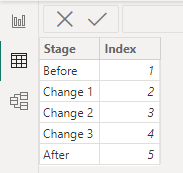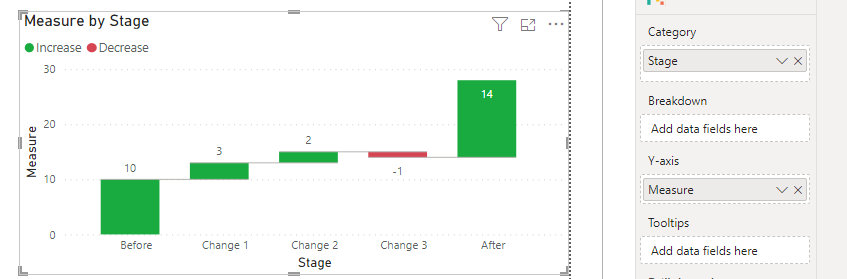- Power BI forums
- Updates
- News & Announcements
- Get Help with Power BI
- Desktop
- Service
- Report Server
- Power Query
- Mobile Apps
- Developer
- DAX Commands and Tips
- Custom Visuals Development Discussion
- Health and Life Sciences
- Power BI Spanish forums
- Translated Spanish Desktop
- Power Platform Integration - Better Together!
- Power Platform Integrations (Read-only)
- Power Platform and Dynamics 365 Integrations (Read-only)
- Training and Consulting
- Instructor Led Training
- Dashboard in a Day for Women, by Women
- Galleries
- Community Connections & How-To Videos
- COVID-19 Data Stories Gallery
- Themes Gallery
- Data Stories Gallery
- R Script Showcase
- Webinars and Video Gallery
- Quick Measures Gallery
- 2021 MSBizAppsSummit Gallery
- 2020 MSBizAppsSummit Gallery
- 2019 MSBizAppsSummit Gallery
- Events
- Ideas
- Custom Visuals Ideas
- Issues
- Issues
- Events
- Upcoming Events
- Community Blog
- Power BI Community Blog
- Custom Visuals Community Blog
- Community Support
- Community Accounts & Registration
- Using the Community
- Community Feedback
Register now to learn Fabric in free live sessions led by the best Microsoft experts. From Apr 16 to May 9, in English and Spanish.
- Power BI forums
- Forums
- Get Help with Power BI
- Desktop
- Re: waterfall based on many columns / DAX measures
- Subscribe to RSS Feed
- Mark Topic as New
- Mark Topic as Read
- Float this Topic for Current User
- Bookmark
- Subscribe
- Printer Friendly Page
- Mark as New
- Bookmark
- Subscribe
- Mute
- Subscribe to RSS Feed
- Permalink
- Report Inappropriate Content
waterfall based on many columns / DAX measures
Hello,
My data looks like the following, all are calculated DAX measures:
Before Change 1 Change 2 Change 3 After
10 3 2 -1 14
So in other words, if you add all values from the 3 change columns to the before value (10), you will end up with the after value (14). I would like to construct a waterfall to show before on the left, after on the right, and all 3 changes showing in the middle, but all of these are (DAX calculated) measures. Are there any waterfalls (basic or marketplace) that I can do this with? Normally I would change the structure in the backend, but that's not really an option here. So I either need to contruct a structure in PowerBI somehow (based on all measures), or use a waterfall that supports this.
Solved! Go to Solution.
- Mark as New
- Bookmark
- Subscribe
- Mute
- Subscribe to RSS Feed
- Permalink
- Report Inappropriate Content
Hi @limarchi7
You can add a table with all measure names and an index column like below. Sort the measure name column by the index column.
Then create the following measure.
Measure = SWITCH(SELECTEDVALUE('Table'[Stage]),"Before",[Before],"Change 1",[Change 1],"Change 2",[Change 2],"Change 3",[Change 3],"After",[After])Use the measure name column on Category and use above measure on Y-axis of the waterfall chart. Sort it by measure name column ascendingly. Turn off the auto Total column. You can get the following result. Is this what you want?
Best Regards,
Community Support Team _ Jing
If this post helps, please Accept it as Solution to help other members find it.
- Mark as New
- Bookmark
- Subscribe
- Mute
- Subscribe to RSS Feed
- Permalink
- Report Inappropriate Content
hi @v-jingzhang
thank you for the reply and sorry for the delay!
ideally the 3 changes would be part of the "breakdown" and the before and after would be in the category, but maybe I can hack it and work with this
in this case, the order is determined by the order you defined in the measure?
- Mark as New
- Bookmark
- Subscribe
- Mute
- Subscribe to RSS Feed
- Permalink
- Report Inappropriate Content
Hi @limarchi7
No, the order is determined by the table I added manually (the first image in my previous reply). "Before" should have the minimum index number (1 in the image) and "After" should have the maximum index number (5 in the image). Then sort the measure name column by index column. Sort one column by another column in Power BI
Best Regards,
Jing
- Mark as New
- Bookmark
- Subscribe
- Mute
- Subscribe to RSS Feed
- Permalink
- Report Inappropriate Content
Sorry for the delay. Thanks for this! It's not exactly the solution, but it's a very interesting hack, and gets it very close. If "after" is flipped to negative, it looks exactly like a waterfall needed, and if the label could be positive we would have it all. But I will accept the solution, as it gets it very close.
- Mark as New
- Bookmark
- Subscribe
- Mute
- Subscribe to RSS Feed
- Permalink
- Report Inappropriate Content
Hi @limarchi7
You can add a table with all measure names and an index column like below. Sort the measure name column by the index column.
Then create the following measure.
Measure = SWITCH(SELECTEDVALUE('Table'[Stage]),"Before",[Before],"Change 1",[Change 1],"Change 2",[Change 2],"Change 3",[Change 3],"After",[After])Use the measure name column on Category and use above measure on Y-axis of the waterfall chart. Sort it by measure name column ascendingly. Turn off the auto Total column. You can get the following result. Is this what you want?
Best Regards,
Community Support Team _ Jing
If this post helps, please Accept it as Solution to help other members find it.
Helpful resources

Microsoft Fabric Learn Together
Covering the world! 9:00-10:30 AM Sydney, 4:00-5:30 PM CET (Paris/Berlin), 7:00-8:30 PM Mexico City

Power BI Monthly Update - April 2024
Check out the April 2024 Power BI update to learn about new features.

| User | Count |
|---|---|
| 97 | |
| 96 | |
| 81 | |
| 74 | |
| 66 |
| User | Count |
|---|---|
| 129 | |
| 106 | |
| 106 | |
| 86 | |
| 72 |