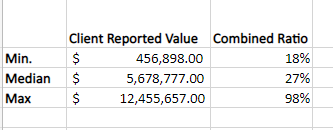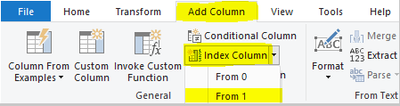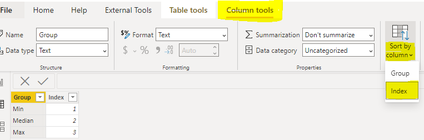Party with Power BI’s own Guy in a Cube
Power BI is turning 10! Tune in for a special live episode on July 24 with behind-the-scenes stories, product evolution highlights, and a sneak peek at what’s in store for the future.
Save the date- Power BI forums
- Get Help with Power BI
- Desktop
- Service
- Report Server
- Power Query
- Mobile Apps
- Developer
- DAX Commands and Tips
- Custom Visuals Development Discussion
- Health and Life Sciences
- Power BI Spanish forums
- Translated Spanish Desktop
- Training and Consulting
- Instructor Led Training
- Dashboard in a Day for Women, by Women
- Galleries
- Data Stories Gallery
- Themes Gallery
- Contests Gallery
- Quick Measures Gallery
- Notebook Gallery
- Translytical Task Flow Gallery
- TMDL Gallery
- R Script Showcase
- Webinars and Video Gallery
- Ideas
- Custom Visuals Ideas (read-only)
- Issues
- Issues
- Events
- Upcoming Events
Enhance your career with this limited time 50% discount on Fabric and Power BI exams. Ends August 31st. Request your voucher.
- Power BI forums
- Forums
- Get Help with Power BI
- Desktop
- table showing min, median, and max
- Subscribe to RSS Feed
- Mark Topic as New
- Mark Topic as Read
- Float this Topic for Current User
- Bookmark
- Subscribe
- Printer Friendly Page
- Mark as New
- Bookmark
- Subscribe
- Mute
- Subscribe to RSS Feed
- Permalink
- Report Inappropriate Content
table showing min, median, and max
wondering if the following is possible to do in power bi:
i have a table with all of our clients with colunns for Client Reported Value and Combined Ratio. I need to display the Min, Median, and Max for each column in the table as shown above.
thanks
Scott
Solved! Go to Solution.
- Mark as New
- Bookmark
- Subscribe
- Mute
- Subscribe to RSS Feed
- Permalink
- Report Inappropriate Content
Hi @scabral ,
I created some data:
Here are the steps you can follow:
1. Use Enter data to create a table.
2. Create measure.
Client_Max = MAXX(ALL('Table'),'Table'[Client reported value])Client_Media = MEDIANX(ALL('Table'),'Table'[Client reported value])Client_Min =
MINX(ALL('Table'),'Table'[Client reported value])Com_Max =
MAXX(ALL('Table'),'Table'[Combined Ratio])Com_Media =
MEDIANX(ALL('Table'),'Table'[Combined Ratio])Com_Min =
MINX(ALL('Table'),'Table'[Combined Ratio])Measure_Client report value =
SWITCH(
TRUE(),
MAX( Table2[Group])="Max",[Client_Max],
MAX( Table2[Group])="Min",[Client_Min],
MAX( Table2[Group])="Median",[Client_Media])Measure_Combined Ratio =
SWITCH(
TRUE(),
MAX( Table2[Group])="Max",[Com_Max],
MAX( Table2[Group])="Min",[Com_Min],
MAX( Table2[Group])="Median",[Com_Media])3. In Power query, Add Column – Index Column – From 1.
4. Select [Group] of Table2, click Column tools – Sort by – Index
5. Result:
Best Regards,
Liu Yang
If this post helps, then please consider Accept it as the solution to help the other members find it more quickly
- Mark as New
- Bookmark
- Subscribe
- Mute
- Subscribe to RSS Feed
- Permalink
- Report Inappropriate Content
Hi @scabral ,
I created some data:
Here are the steps you can follow:
1. Use Enter data to create a table.
2. Create measure.
Client_Max = MAXX(ALL('Table'),'Table'[Client reported value])Client_Media = MEDIANX(ALL('Table'),'Table'[Client reported value])Client_Min =
MINX(ALL('Table'),'Table'[Client reported value])Com_Max =
MAXX(ALL('Table'),'Table'[Combined Ratio])Com_Media =
MEDIANX(ALL('Table'),'Table'[Combined Ratio])Com_Min =
MINX(ALL('Table'),'Table'[Combined Ratio])Measure_Client report value =
SWITCH(
TRUE(),
MAX( Table2[Group])="Max",[Client_Max],
MAX( Table2[Group])="Min",[Client_Min],
MAX( Table2[Group])="Median",[Client_Media])Measure_Combined Ratio =
SWITCH(
TRUE(),
MAX( Table2[Group])="Max",[Com_Max],
MAX( Table2[Group])="Min",[Com_Min],
MAX( Table2[Group])="Median",[Com_Media])3. In Power query, Add Column – Index Column – From 1.
4. Select [Group] of Table2, click Column tools – Sort by – Index
5. Result:
Best Regards,
Liu Yang
If this post helps, then please consider Accept it as the solution to help the other members find it more quickly
- Mark as New
- Bookmark
- Subscribe
- Mute
- Subscribe to RSS Feed
- Permalink
- Report Inappropriate Content
@scabral , This is measure to measure to dimension split. You need to have a table with all required filters of view by and use that in visual
union(
summarize('Table',"Measure","Client Report Value","Min",[Min Client Report Value],"Median",[MedianClient Report Value],"Max",[MaxClient Report Value]),
summarize('Table',"Measure","Combined Ratio","Min",[Min Combined Ratio],"Median",[MedianCombined Ratio],"Max",[Max Combined Ratio])
)
Assume already have these measures
Similar example
union(
summarize('Table',"Measure","Min","Test1",min('Table'[Test1]),"Test2",min('Table'[Test2]),"Test3",min('Table'[Test3]))
summarize('Table',"Measure","Max","Test1",max('Table'[Test1]),"Test2",max('Table'[Test2]),"Test3",max('Table'[Test3]))
)
"QTD" , "YTD" , "MTD"
union(
summarize('Table',"Measure","sales","This period",[SALES YTD],"Last period",[SALES LYTD],"POP",[SALES YOY])
summarize('Table',"Measure","unit","This period",[unit YTD],"Last period",[unit LYTD],"POP",[unit YOY])
)
Helpful resources

Power BI Monthly Update - July 2025
Check out the July 2025 Power BI update to learn about new features.

| User | Count |
|---|---|
| 73 | |
| 71 | |
| 38 | |
| 28 | |
| 26 |
| User | Count |
|---|---|
| 99 | |
| 88 | |
| 62 | |
| 42 | |
| 39 |