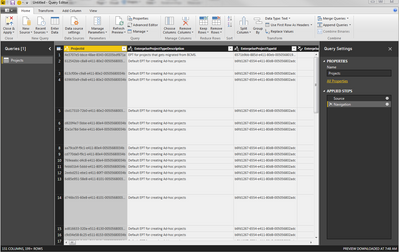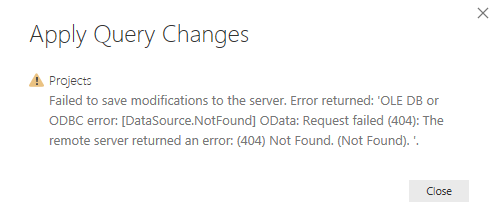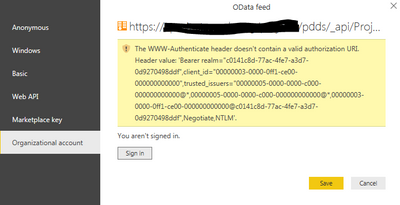FabCon is coming to Atlanta
Join us at FabCon Atlanta from March 16 - 20, 2026, for the ultimate Fabric, Power BI, AI and SQL community-led event. Save $200 with code FABCOMM.
Register now!- Power BI forums
- Get Help with Power BI
- Desktop
- Service
- Report Server
- Power Query
- Mobile Apps
- Developer
- DAX Commands and Tips
- Custom Visuals Development Discussion
- Health and Life Sciences
- Power BI Spanish forums
- Translated Spanish Desktop
- Training and Consulting
- Instructor Led Training
- Dashboard in a Day for Women, by Women
- Galleries
- Data Stories Gallery
- Themes Gallery
- Contests Gallery
- QuickViz Gallery
- Quick Measures Gallery
- Visual Calculations Gallery
- Notebook Gallery
- Translytical Task Flow Gallery
- TMDL Gallery
- R Script Showcase
- Webinars and Video Gallery
- Ideas
- Custom Visuals Ideas (read-only)
- Issues
- Issues
- Events
- Upcoming Events
The Power BI Data Visualization World Championships is back! Get ahead of the game and start preparing now! Learn more
- Power BI forums
- Forums
- Get Help with Power BI
- Desktop
- "OLE DB or ODBC error: [DataSource.NotFound]" when...
- Subscribe to RSS Feed
- Mark Topic as New
- Mark Topic as Read
- Float this Topic for Current User
- Bookmark
- Subscribe
- Printer Friendly Page
- Mark as New
- Bookmark
- Subscribe
- Mute
- Subscribe to RSS Feed
- Permalink
- Report Inappropriate Content
"OLE DB or ODBC error: [DataSource.NotFound]" when loading table
Using Power BI Desktop to connect to a Project Server 2013 database using the OData Feed option, I am able to:
- Connect to the database
- Select a table from the database
- See a preview of the data in the table
- Query the table and see all data
When I try to load/apply the table into the report, I receive the following error:
To get the above table query, I have set the OData Feed permission to use Windows authentication. Does this have anything to do with the permissions? When trying to use the Organizational Account option, I get another error:
Solved! Go to Solution.
- Mark as New
- Bookmark
- Subscribe
- Mute
- Subscribe to RSS Feed
- Permalink
- Report Inappropriate Content
Good News...
I was able to connect using the OData Feed to our on-premises Project Server 2013 and apply the table in question to the report. I found that it was corrupt data in the table.
I slowly and methodically vetted the columns in the table by removing/replacing them and trying to apply to the report. As a matter of fact, it was a series of columns that was causing the issue. By keeping them out of the query, I am now able to utilize the data in the report.
Thanks.
- Mark as New
- Bookmark
- Subscribe
- Mute
- Subscribe to RSS Feed
- Permalink
- Report Inappropriate Content
I face a similar problem.
DataSource.NotFound: Dynamics365BusinessCentral: Request failed (404): The remote server returned an error: (404) Not Found. (The Sales Header does not exist. Identification fields and values: Document Type='Order',No.='STNLSO001653' CorrelationId: 9102fe11-c4ec-44df-8064-95097bd438f8.)
Details:
DataSourceKind=Dynamics365BusinessCentral
DataSourcePath=Dynamics365BusinessCentral
Url=https://api.businesscentral.dynamics.com/v2.0/PRODUCTION/OData/Sales_Order_Line?company=SMART
Any idea how to solve it?
- Mark as New
- Bookmark
- Subscribe
- Mute
- Subscribe to RSS Feed
- Permalink
- Report Inappropriate Content
Hi @V3GAS,
From your description, you are connecting to on-premises Project Server rather than Project Online from Power BI Desktop, right? If that is the case, I haven’t found any official articles or blogs stating that how to connect to on-premises Project Server and what authentication method in Power BI Desktop.
Could you please configure basic authentication type in Project Server and use basic authentication in Power BI Desktop? I also find an idea about adding add-on for on-premises Project Server, if you still get errors when exploring Project Server data in Power BI Desktop, please vote that idea.
However, if you connect to Project Online from Power BI Desktop, please follow the instructions in this article: https://powerbi.microsoft.com/en-us/documentation/powerbi-desktop-project-online-connect-to-data/ .
Thanks,
Lydia Zhang
- Mark as New
- Bookmark
- Subscribe
- Mute
- Subscribe to RSS Feed
- Permalink
- Report Inappropriate Content
Lydia,
Thanks for the information. You are correct as I am trying to connect to an on-premises Project Server (2013) to report from. I was able to bring in a few tables by using the URL for the Project Server PWA (OData Feed) query. The permissions I used was the Windows credentials with None as the Privacy Level.
Since I can already bring in a few tables, I think the reason I cannot bring in the rest of the tables, specifically the Projects table, is because there is "corrupt" data that is preventing me to apply it to the report.
Thanks again.
- Mark as New
- Bookmark
- Subscribe
- Mute
- Subscribe to RSS Feed
- Permalink
- Report Inappropriate Content
Hi @V3GAS,
There is no official articles or blogs stating how to connect to on-premises Project Server in Power BI Desktop and what tables are able to imported. What is the result if you configure Basic type authentication in project server?
And do you have sufficient permission on the Projects table? How about creating another PBIX file to connect to only Projects table?
Thanks,
Lydia Zhang
- Mark as New
- Bookmark
- Subscribe
- Mute
- Subscribe to RSS Feed
- Permalink
- Report Inappropriate Content
Good News...
I was able to connect using the OData Feed to our on-premises Project Server 2013 and apply the table in question to the report. I found that it was corrupt data in the table.
I slowly and methodically vetted the columns in the table by removing/replacing them and trying to apply to the report. As a matter of fact, it was a series of columns that was causing the issue. By keeping them out of the query, I am now able to utilize the data in the report.
Thanks.
- Mark as New
- Bookmark
- Subscribe
- Mute
- Subscribe to RSS Feed
- Permalink
- Report Inappropriate Content
Helpful resources

Power BI Monthly Update - November 2025
Check out the November 2025 Power BI update to learn about new features.

Fabric Data Days
Advance your Data & AI career with 50 days of live learning, contests, hands-on challenges, study groups & certifications and more!

| User | Count |
|---|---|
| 57 | |
| 43 | |
| 41 | |
| 22 | |
| 17 |
| User | Count |
|---|---|
| 183 | |
| 114 | |
| 93 | |
| 62 | |
| 45 |