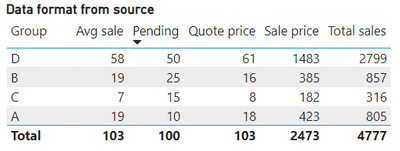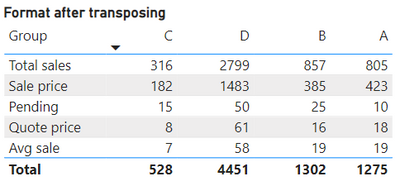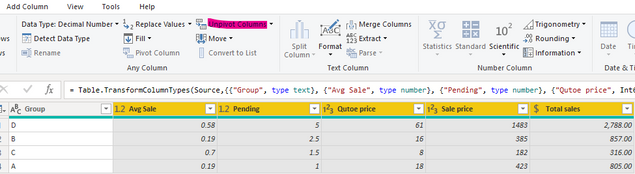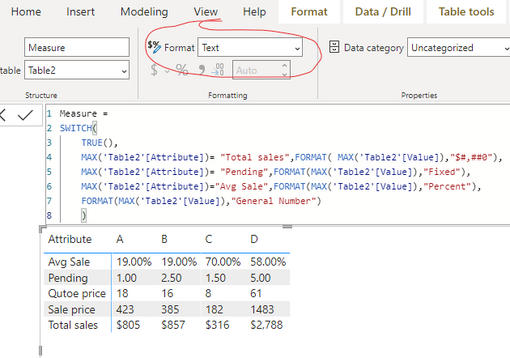- Power BI forums
- Updates
- News & Announcements
- Get Help with Power BI
- Desktop
- Service
- Report Server
- Power Query
- Mobile Apps
- Developer
- DAX Commands and Tips
- Custom Visuals Development Discussion
- Health and Life Sciences
- Power BI Spanish forums
- Translated Spanish Desktop
- Power Platform Integration - Better Together!
- Power Platform Integrations (Read-only)
- Power Platform and Dynamics 365 Integrations (Read-only)
- Training and Consulting
- Instructor Led Training
- Dashboard in a Day for Women, by Women
- Galleries
- Community Connections & How-To Videos
- COVID-19 Data Stories Gallery
- Themes Gallery
- Data Stories Gallery
- R Script Showcase
- Webinars and Video Gallery
- Quick Measures Gallery
- 2021 MSBizAppsSummit Gallery
- 2020 MSBizAppsSummit Gallery
- 2019 MSBizAppsSummit Gallery
- Events
- Ideas
- Custom Visuals Ideas
- Issues
- Issues
- Events
- Upcoming Events
- Community Blog
- Power BI Community Blog
- Custom Visuals Community Blog
- Community Support
- Community Accounts & Registration
- Using the Community
- Community Feedback
Register now to learn Fabric in free live sessions led by the best Microsoft experts. From Apr 16 to May 9, in English and Spanish.
- Power BI forums
- Forums
- Get Help with Power BI
- Desktop
- Re: format data after transpose table
- Subscribe to RSS Feed
- Mark Topic as New
- Mark Topic as Read
- Float this Topic for Current User
- Bookmark
- Subscribe
- Printer Friendly Page
- Mark as New
- Bookmark
- Subscribe
- Mute
- Subscribe to RSS Feed
- Permalink
- Report Inappropriate Content
format data after transpose table
Hi,
I got the data from source in this format:
I have applied transpose table on this and now data is coming as per the expectation :
I am experiencing trouble to format the individual row's values. Avg Sale value should be in % format, Total sales should have $ before the value, Pending sshould be decimal but all this not possible because these are not column but rows.
I have tried to set formating in power query 1 step before the transpose table but it got vanished after transpose table step.
Please suggest how to set the formatting for as required above.
Thanks
Solved! Go to Solution.
- Mark as New
- Bookmark
- Subscribe
- Mute
- Subscribe to RSS Feed
- Permalink
- Report Inappropriate Content
Hi @mypowerbi1 ,
It is not possible to display multiple different formats on the same column. You can use the format() function to convert the table to the form you want after Unpivoting the table, but both are text types.
Here are the steps you can follow:
1. In the power query, except [Group], the rest are selected – Unpivot Columns.
2. Create measure.
Measure =
SWITCH(
TRUE(),
MAX('Table2'[Attribute])= "Total sales",FORMAT( MAX('Table2'[Value]),"$#,##0"),
MAX('Table2'[Attribute])= "Pending",FORMAT(MAX('Table2'[Value]),"Fixed"),
MAX('Table2'[Attribute])="Avg Sale",FORMAT(MAX('Table2'[Value]),"Percent"),
FORMAT(MAX('Table2'[Value]),"General Number")
)3. Result:
Best Regards,
Liu Yang
If this post helps, then please consider Accept it as the solution to help the other members find it more quickly
- Mark as New
- Bookmark
- Subscribe
- Mute
- Subscribe to RSS Feed
- Permalink
- Report Inappropriate Content
Hi @mypowerbi1 ,
It is not possible to display multiple different formats on the same column. You can use the format() function to convert the table to the form you want after Unpivoting the table, but both are text types.
Here are the steps you can follow:
1. In the power query, except [Group], the rest are selected – Unpivot Columns.
2. Create measure.
Measure =
SWITCH(
TRUE(),
MAX('Table2'[Attribute])= "Total sales",FORMAT( MAX('Table2'[Value]),"$#,##0"),
MAX('Table2'[Attribute])= "Pending",FORMAT(MAX('Table2'[Value]),"Fixed"),
MAX('Table2'[Attribute])="Avg Sale",FORMAT(MAX('Table2'[Value]),"Percent"),
FORMAT(MAX('Table2'[Value]),"General Number")
)3. Result:
Best Regards,
Liu Yang
If this post helps, then please consider Accept it as the solution to help the other members find it more quickly
- Mark as New
- Bookmark
- Subscribe
- Mute
- Subscribe to RSS Feed
- Permalink
- Report Inappropriate Content
Hello @mypowerbi1 ,
This is only possible using Power BI measures and then formatting the measures as you want. We cannot have multiple data types for a single column.
- Mark as New
- Bookmark
- Subscribe
- Mute
- Subscribe to RSS Feed
- Permalink
- Report Inappropriate Content
Hi @mypowerbi1
Data type format in Power BI is according to column and not rows.
Please refer the below link;
https://community.powerbi.com/t5/Desktop/Format-on-Row-but-not-columns/m-p/65683
If this post helps, then mark it as "Accept as Solution" and give it a thumbs up.
Helpful resources

Microsoft Fabric Learn Together
Covering the world! 9:00-10:30 AM Sydney, 4:00-5:30 PM CET (Paris/Berlin), 7:00-8:30 PM Mexico City

Power BI Monthly Update - April 2024
Check out the April 2024 Power BI update to learn about new features.

| User | Count |
|---|---|
| 109 | |
| 106 | |
| 87 | |
| 75 | |
| 66 |
| User | Count |
|---|---|
| 125 | |
| 114 | |
| 98 | |
| 81 | |
| 73 |