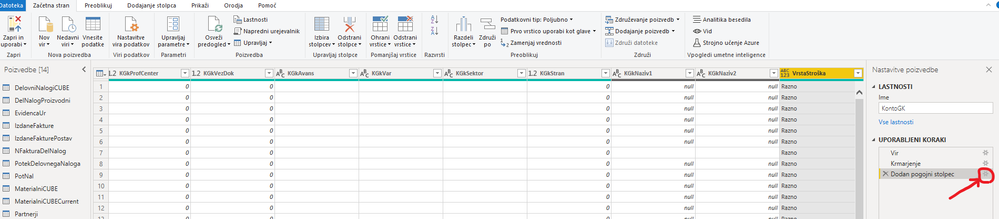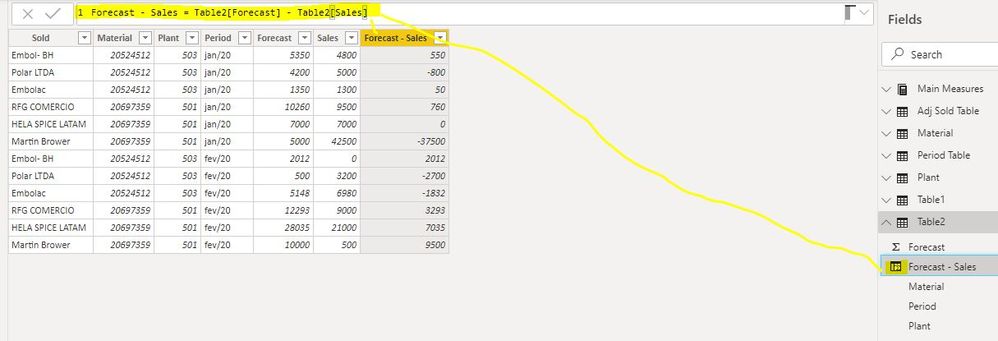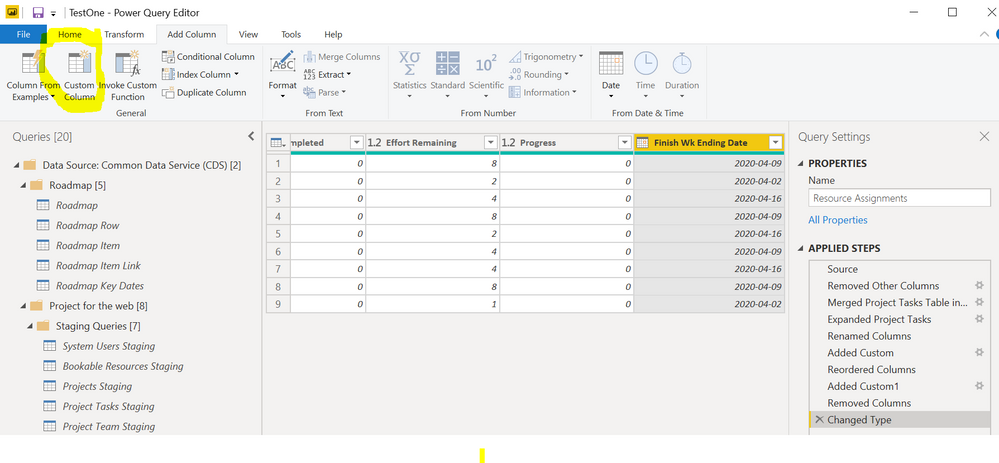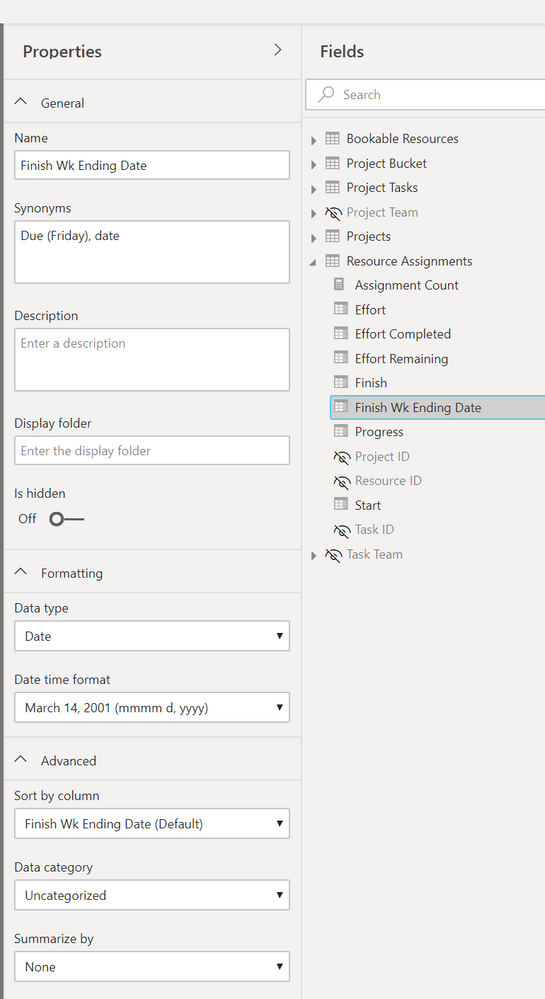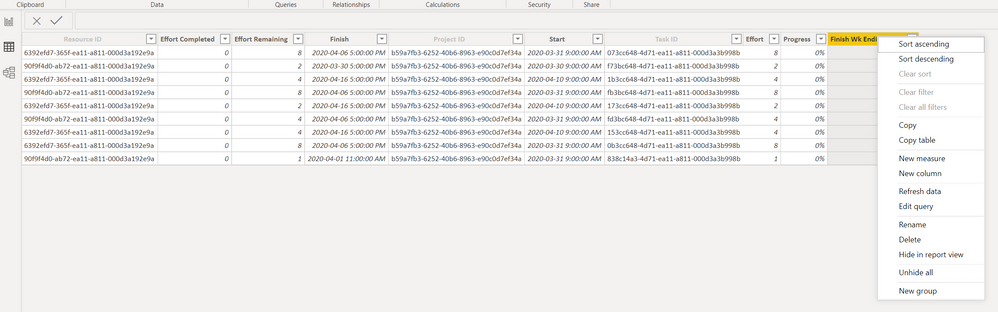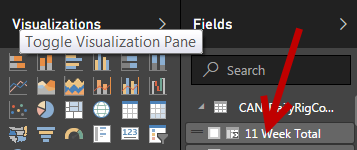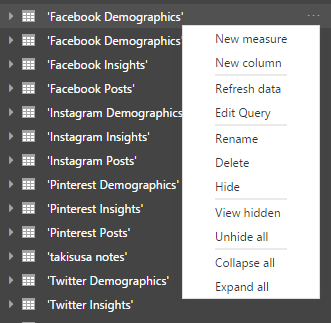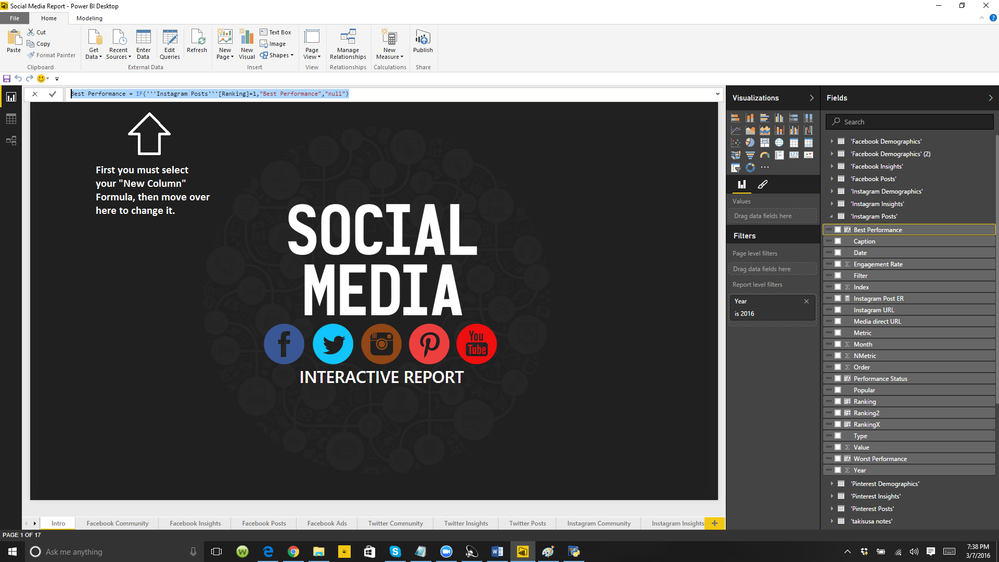Join us at the 2025 Microsoft Fabric Community Conference
Microsoft Fabric Community Conference 2025, March 31 - April 2, Las Vegas, Nevada. Use code MSCUST for a $150 discount.
Register now- Power BI forums
- Get Help with Power BI
- Desktop
- Service
- Report Server
- Power Query
- Mobile Apps
- Developer
- DAX Commands and Tips
- Custom Visuals Development Discussion
- Health and Life Sciences
- Power BI Spanish forums
- Translated Spanish Desktop
- Training and Consulting
- Instructor Led Training
- Dashboard in a Day for Women, by Women
- Galleries
- Webinars and Video Gallery
- Data Stories Gallery
- Themes Gallery
- Contests Gallery
- Quick Measures Gallery
- R Script Showcase
- COVID-19 Data Stories Gallery
- Community Connections & How-To Videos
- 2021 MSBizAppsSummit Gallery
- 2020 MSBizAppsSummit Gallery
- 2019 MSBizAppsSummit Gallery
- Events
- Ideas
- Custom Visuals Ideas
- Issues
- Issues
- Events
- Upcoming Events
The Power BI DataViz World Championships are on! With four chances to enter, you could win a spot in the LIVE Grand Finale in Las Vegas. Show off your skills.
- Power BI forums
- Forums
- Get Help with Power BI
- Desktop
- edit calculated or measure field
- Subscribe to RSS Feed
- Mark Topic as New
- Mark Topic as Read
- Float this Topic for Current User
- Bookmark
- Subscribe
- Printer Friendly Page
- Mark as New
- Bookmark
- Subscribe
- Mute
- Subscribe to RSS Feed
- Permalink
- Report Inappropriate Content
edit calculated or measure field
Hi,
I am just wondering if there's a way to edit calculated/measured field in PowerBI?
Thanks
- Mark as New
- Bookmark
- Subscribe
- Mute
- Subscribe to RSS Feed
- Permalink
- Report Inappropriate Content
For everyone still having problem with this here is the solution to edit calculated column the same as you created it and not in the formula bar.
My Power BI is in Slovenian language, but dont let this bother you. When in query, choose the right table and select your calculated column, then click on the wheel icon usually representing "options" (see attached photo).
Hope this solves your problems, it certainly did mine.
Kind regards
Jernej
- Mark as New
- Bookmark
- Subscribe
- Mute
- Subscribe to RSS Feed
- Permalink
- Report Inappropriate Content
There is a difference between columns calculated in Power Query and calculated columns created in the actual model (once the data is loaded from Power Query) using DAX.
- Columns calculated in Power Query will appear as regular/normal columns in the field bucket in the model. You can edit the name of the column in the model/fields list, but in order to edit the calculations you need to go back into Power Query (and edit the M code or using the interface). Here is an example of a simple index column "calculated" in Power Query. and how it is seen in the field pane:
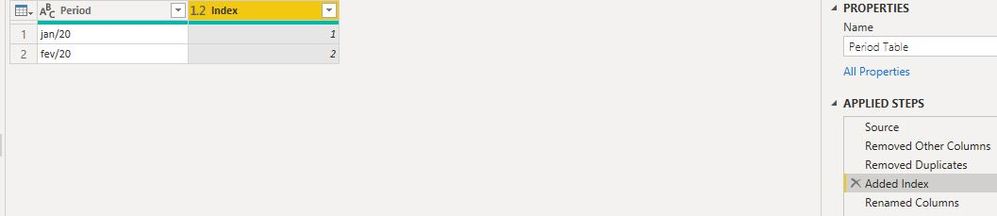
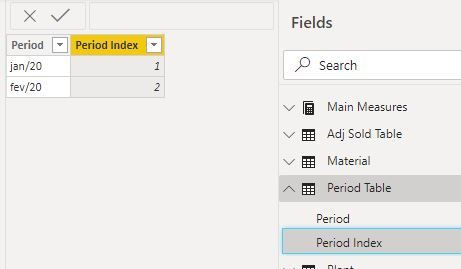
- Calculated Columns are created in the model itself using DAX. These columns will not appear in Power Query. You edit them (both the name - by double clicking the name value - or the DAX - by simply selecting the column in the fields pane -no double click is necessary - and the DAX appears in the DAX formula bar where you write the measures etc. These columns are easily identifiable by a symbol next to the column name in the fields pane, under the table they were created in.
See this example of a calculated column created in the model using DAX, and notice the symbol next to the name.
Did I answer your question? Mark my post as a solution!
In doing so, you are also helping me. Thank you!
Proud to be a Super User!
Paul on Linkedin.
- Mark as New
- Bookmark
- Subscribe
- Mute
- Subscribe to RSS Feed
- Permalink
- Report Inappropriate Content
I appreciate the explanation Paul but I still see no way of editing a calculated column. I'm hoping you have the patience to try one more explantion. I am new to Power BI (but a long-time DB developer) and so far find the interface no less than punishing. Wow!
I am using the Power BI desktop client. I created a column to calculate the week-ending-Friday date on date field from a Microsoft Project dataset. I did this via the Transform option and then the Custom Function button. I don't know whether the code was DAX or M.
No edit or property options appear when right clicking on the column and no property pallete seems to exist. There are gear icons in the Applied Steps area but the column name is not identified and it seems these steps are cleared in later sessions.
Based on your explanation above I looked in the Model tab and while there is a properties pallette, there is no access to the original formula.
Finally I looked in the Data tab but when clicking on the field no formula appears below the title bar. Right clicking on the column allows navigation back to the Edit query but there again seems to be no access to edit the formula.
Thanks
- Mark as New
- Bookmark
- Subscribe
- Mute
- Subscribe to RSS Feed
- Permalink
- Report Inappropriate Content
I agree with the OP.
OP, if you can find the Advanced Editor, you can see the formula bar.
But there does not seem to be any way to edit a quick measure using the UI it was created with. And no reference to how the create dcode works, so it is currently impossible to maintain quick measures.
- Mark as New
- Bookmark
- Subscribe
- Mute
- Subscribe to RSS Feed
- Permalink
- Report Inappropriate Content
e.g. what's this mean?
bk_busowner = var logictest = COUNTROWS(filter(ALLSELECTED('excep1'[Selection]),'excep1'[Selection]="blank_BusinessOwner"))=1 return if(logictest, [_cntbo],BLANK())
- Mark as New
- Bookmark
- Subscribe
- Mute
- Subscribe to RSS Feed
- Permalink
- Report Inappropriate Content
I am double clicking on it, and single clicking, but no matter what the formula bar does not show up.
- Mark as New
- Bookmark
- Subscribe
- Mute
- Subscribe to RSS Feed
- Permalink
- Report Inappropriate Content
Hello. It is quite inconvenient to use formula bar for editing.
When I create a new measure I open "New quick measure" where it is much more convenient to change my data just choosing from the list without thinking about how to write a correct query. Is it possible to open the same window for editing?
- Mark as New
- Bookmark
- Subscribe
- Mute
- Subscribe to RSS Feed
- Permalink
- Report Inappropriate Content
There is no drop down option for edit, you need to select the mesaure and use the formual bar to edit.
- Mark as New
- Bookmark
- Subscribe
- Mute
- Subscribe to RSS Feed
- Permalink
- Report Inappropriate Content
Hans said "select the column" then edit in "formula bar."
I dont see any formula bar when I select a calc'd column in data view.
what is wrong?
- Mark as New
- Bookmark
- Subscribe
- Mute
- Subscribe to RSS Feed
- Permalink
- Report Inappropriate Content
Double-clicking on the field (in the field list) will bring up the formula bar
- Mark as New
- Bookmark
- Subscribe
- Mute
- Subscribe to RSS Feed
- Permalink
- Report Inappropriate Content
I'm not seeing what you guys are seeing. I double click on the filed and it just allows me to edit the name. No foermula appears. Surely this can be made a bit more intuitive. Do I need to be in Modeling tab?
- Mark as New
- Bookmark
- Subscribe
- Mute
- Subscribe to RSS Feed
- Permalink
- Report Inappropriate Content
Inside of the data model, there are three types of fields (columns): native (which you can only re-name), calculated columns (you can single click on a calculated column and look immediately below the ribbon to see the formula bar) and measures (here, also, a single click on a measure will expose the formula bar below the ribbon).
Hope that helps,
Tom
- Mark as New
- Bookmark
- Subscribe
- Mute
- Subscribe to RSS Feed
- Permalink
- Report Inappropriate Content
How's it going.
This might be an old post, but I cannot edit a calcuated column as described in the above post.
If I am in the "Data" view, with the fields on the right-side, when I double-click a calculated column,
it gives me the ability to "Re-Name" the calculated column. If I click on a measure, the formula bar populates with
the code to create that measure. However, when clicking on any calculated column, my formula bar is blank and shaded out.
The only way I can edit or see what makes a calculated column, is to "Edit Queries", then find the line in the "Query Settings" for that table, where PowerBI recorded me creating the calculated column in the first place.
I just updated my PowerBI tool to the latest version - 2.69.5467 64-Bit (May-2019)
Let me know if this is a functionality that should be in the application and is not.
Thanks,
PR
- Mark as New
- Bookmark
- Subscribe
- Mute
- Subscribe to RSS Feed
- Permalink
- Report Inappropriate Content
Yes, this is a weakness that needs to be improved.
The only way to see or edit the formula for a formulated column is in Advanced Query Editor.
- Mark as New
- Bookmark
- Subscribe
- Mute
- Subscribe to RSS Feed
- Permalink
- Report Inappropriate Content
Hello @kfransis,
What do you mean about "a way to edit calculated/measured fiel"? I need more information, Can you send me a screenshot about that? Please. That will be very helpful.
Best
- Mark as New
- Bookmark
- Subscribe
- Mute
- Subscribe to RSS Feed
- Permalink
- Report Inappropriate Content
Hi @Mykhael,
Thanks for the response.
So I added a new column called "11 week total" that is calculated based on the total of Week1+Week2+Week3+...+Week11 value. (see attached image) It works pretty well but then the next time when I want to update the calculation by adding/removing the column from that original formula, I can't seem to do that. The only option for me is either Rename, Delete or Hide. There's no option for edit.
Hope that clarify my question.
Thanks
- Mark as New
- Bookmark
- Subscribe
- Mute
- Subscribe to RSS Feed
- Permalink
- Report Inappropriate Content
You should see something like this (three dots) in the right area, once you click on those, a menu will be displayed, over there you can select DELETE. If doesnt work I strongly recommend you to reinstall Power BI desktop, maybe is out of date. Let me know if it works please.
Best
- Mark as New
- Bookmark
- Subscribe
- Mute
- Subscribe to RSS Feed
- Permalink
- Report Inappropriate Content
Thanks for the quick response. Having said that, I am not trying to delete the custom column. What I am trying to do is to edit them.
Kamiel
- Mark as New
- Bookmark
- Subscribe
- Mute
- Subscribe to RSS Feed
- Permalink
- Report Inappropriate Content
Hello @kfransis
I am sorry about the misunderstanding. I share this screenshot, as you can see it's very easy. But If this doesnt work for you, let me know, I will help you on that, I promise.
Best
- Mark as New
- Bookmark
- Subscribe
- Mute
- Subscribe to RSS Feed
- Permalink
- Report Inappropriate Content
Helpful resources
| User | Count |
|---|---|
| 121 | |
| 72 | |
| 71 | |
| 57 | |
| 50 |
| User | Count |
|---|---|
| 167 | |
| 83 | |
| 68 | |
| 65 | |
| 55 |