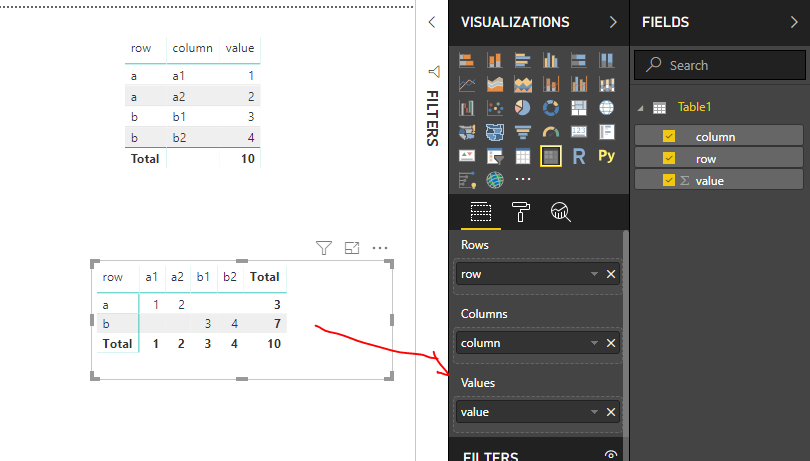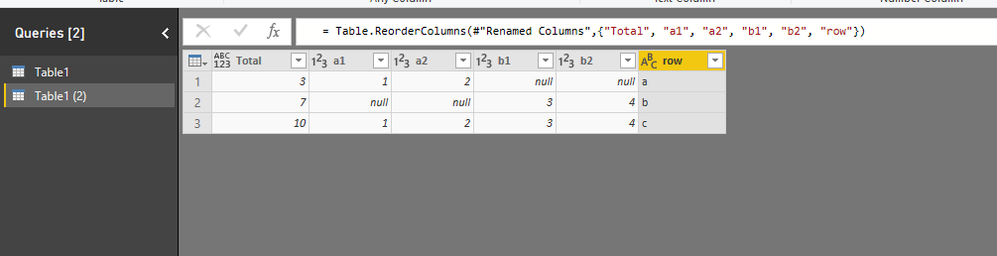Jumpstart your career with the Fabric Career Hub
Find everything you need to get certified on Fabric—skills challenges, live sessions, exam prep, role guidance, and a 50 percent discount on exams.
Get started- Power BI forums
- Updates
- News & Announcements
- Get Help with Power BI
- Desktop
- Service
- Report Server
- Power Query
- Mobile Apps
- Developer
- DAX Commands and Tips
- Custom Visuals Development Discussion
- Health and Life Sciences
- Power BI Spanish forums
- Translated Spanish Desktop
- Power Platform Integration - Better Together!
- Power Platform Integrations (Read-only)
- Power Platform and Dynamics 365 Integrations (Read-only)
- Training and Consulting
- Instructor Led Training
- Dashboard in a Day for Women, by Women
- Galleries
- Community Connections & How-To Videos
- COVID-19 Data Stories Gallery
- Themes Gallery
- Data Stories Gallery
- R Script Showcase
- Webinars and Video Gallery
- Quick Measures Gallery
- 2021 MSBizAppsSummit Gallery
- 2020 MSBizAppsSummit Gallery
- 2019 MSBizAppsSummit Gallery
- Events
- Ideas
- Custom Visuals Ideas
- Issues
- Issues
- Events
- Upcoming Events
- Community Blog
- Power BI Community Blog
- Custom Visuals Community Blog
- Community Support
- Community Accounts & Registration
- Using the Community
- Community Feedback
Earn a 50% discount on the DP-600 certification exam by completing the Fabric 30 Days to Learn It challenge.
- Power BI forums
- Forums
- Get Help with Power BI
- Desktop
- Re: columns to right in crosstab
- Subscribe to RSS Feed
- Mark Topic as New
- Mark Topic as Read
- Float this Topic for Current User
- Bookmark
- Subscribe
- Printer Friendly Page
- Mark as New
- Bookmark
- Subscribe
- Mute
- Subscribe to RSS Feed
- Permalink
- Report Inappropriate Content
columns to right in crosstab
hi
how can i transfer columns in crosstab from left to right?
- Mark as New
- Bookmark
- Subscribe
- Mute
- Subscribe to RSS Feed
- Permalink
- Report Inappropriate Content
- Mark as New
- Bookmark
- Subscribe
- Mute
- Subscribe to RSS Feed
- Permalink
- Report Inappropriate Content
Matrix.. 🙂
- Mark as New
- Bookmark
- Subscribe
- Mute
- Subscribe to RSS Feed
- Permalink
- Report Inappropriate Content
Hi @yogevz
Assume i have data as below and add them to a matrix visual,
do you want the columns headers to show as the following?
| row | b2 | b1 | a2 | a1 |
| a | ||||
| b |
Best Regards
Maggie
- Mark as New
- Bookmark
- Subscribe
- Mute
- Subscribe to RSS Feed
- Permalink
- Report Inappropriate Content
no.
i want it to be like this.
| total | b2 | b1 | a2 | a1 | row |
| 3 | 2 | 1 | a | ||
| 7 | 4 | 3 | b | ||
| 10 | 4 | 3 | 2 | 1 |
- Mark as New
- Bookmark
- Subscribe
- Mute
- Subscribe to RSS Feed
- Permalink
- Report Inappropriate Content
Hi @yogevz
Is this problem sloved?
If it is sloved, could you kindly accept it as a solution to close this case?
If not, please let me know.
Best Regards
Maggie
- Mark as New
- Bookmark
- Subscribe
- Mute
- Subscribe to RSS Feed
- Permalink
- Report Inappropriate Content
Hi @yogevz
As tested, it is impossible with a matrix visual in Power bi currently.
You could submit an idea here.
Here is a workaround with power query:
1.right click on 'Table1" and select "duplicate' to get "Table2";
2.
add custom column,
expand custom column
add conditional column
filter rows
ect..
Please see my pbix for more details.
Or open the advanced editor for detailed code
let
Source = Table.FromRows(Json.Document(Binary.Decompress(Binary.FromText("i45WSlTSUUo0BBKGSrE6UK4RkDCCc5NAsgieEYyXBNOJ4KHIgfUZI7ggSRMwNxnVzmRUO5NR9SYj6Y0FAA==", BinaryEncoding.Base64), Compression.Deflate)), let _t = ((type text) meta [Serialized.Text = true]) in type table [row = _t, column = _t, value = _t]),
#"Changed Type" = Table.TransformColumnTypes(Source,{{"row", type text}, {"column", type text}, {"value", Int64.Type}}),
#"Added Custom" = Table.AddColumn(#"Changed Type", "Custom", each Table.Group(#"Changed Type", {"row"}, {{"total", each List.Sum([value]), type number}})),
#"Expanded Custom" = Table.ExpandTableColumn(#"Added Custom", "Custom", {"row", "total"}, {"Custom.row", "Custom.total"}),
#"Added Conditional Column" = Table.AddColumn(#"Expanded Custom", "Custom", each if [row] = [Custom.row] then [Custom.total] else null),
#"Filtered Rows" = Table.SelectRows(#"Added Conditional Column", each [Custom] <> null and [Custom] <> ""),
#"Removed Columns" = Table.RemoveColumns(#"Filtered Rows",{"Custom.row", "Custom.total"}),
#"Pivoted Column" = Table.Pivot(#"Removed Columns", List.Distinct(#"Removed Columns"[column]), "column", "value"),
#"Renamed Columns" = Table.RenameColumns(#"Pivoted Column",{{"Custom", "Total"}}),
#"Reordered Columns" = Table.ReorderColumns(#"Renamed Columns",{"Total", "a1", "a2", "b1", "b2", "row"})
in
#"Reordered Columns"
Best Regards
Maggie
Community Support Team _ Maggie Li
If this post helps, then please consider Accept it as the solution to help the other members find it more quickly.
Helpful resources
| User | Count |
|---|---|
| 92 | |
| 87 | |
| 77 | |
| 73 | |
| 68 |
| User | Count |
|---|---|
| 116 | |
| 107 | |
| 88 | |
| 65 | |
| 63 |