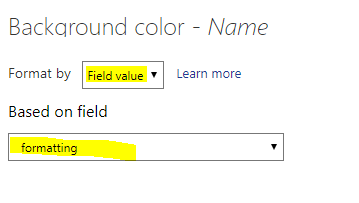Be one of the first to start using Fabric Databases.
Starting December 3, join live sessions with database experts and the Microsoft product team to learn just how easy it is to get started
Learn more- Power BI forums
- Get Help with Power BI
- Desktop
- Service
- Report Server
- Power Query
- Mobile Apps
- Developer
- DAX Commands and Tips
- Custom Visuals Development Discussion
- Health and Life Sciences
- Power BI Spanish forums
- Translated Spanish Desktop
- Training and Consulting
- Instructor Led Training
- Dashboard in a Day for Women, by Women
- Galleries
- Community Connections & How-To Videos
- COVID-19 Data Stories Gallery
- Themes Gallery
- Data Stories Gallery
- R Script Showcase
- Webinars and Video Gallery
- Quick Measures Gallery
- 2021 MSBizAppsSummit Gallery
- 2020 MSBizAppsSummit Gallery
- 2019 MSBizAppsSummit Gallery
- Events
- Ideas
- Custom Visuals Ideas
- Issues
- Issues
- Events
- Upcoming Events
Get certified in Microsoft Fabric—for free! For a limited time, get a free DP-600 exam voucher to use by the end of 2024. Register now
- Power BI forums
- Forums
- Get Help with Power BI
- Desktop
- colour formating
- Subscribe to RSS Feed
- Mark Topic as New
- Mark Topic as Read
- Float this Topic for Current User
- Bookmark
- Subscribe
- Printer Friendly Page
- Mark as New
- Bookmark
- Subscribe
- Mute
- Subscribe to RSS Feed
- Permalink
- Report Inappropriate Content
colour formating
Hi want a measure that can be used for colour formating based on Parameter and target. In our case some are like if the actual is below the target then it show green background and in some case if actual above the target then red. Below is the sample table.
| Month | Jan-19 | Feb-19 | ||
| Parameter Name | Target | Perfo | Target | Perfo |
| Ab | 5.00% | 6.50% | 5.00% | 4.30% |
| Att | 4.13% | 10.30% | 4.13% | 4.30% |
| JAR | 7.00% | 2.10% | 7.00% | 9.13% |
| ESAT | 100.00% | 100.00% | 100.00% | 89.00% |
| Aay Acc | 90.00% | 97.40% | 90.00% | 67.50% |
| First CR | 85.00% | 94.50% | 85.00% | 45.50% |
| IRT | 75.00% | 65.00% | 75.00% | 85.00% |
Below is the condetion table for referrence.(HB=Higher the better,LB=Lower the better)
| Parameter Name | Check |
| Ab | LB |
| Att | LB |
| JAR | HB |
| ESAT | HB |
| Aay Acc | LB |
| First CR | HB |
| IRT | HB |
Data base table is as below. Perfo is calculated by (Numerator/Denominator) and in the Matrix table we are taking target based on average of target.
| Month | Geo | Country | Parameter Name | Target | Numerator | Denominator |
| January | LATAM | Brazil | Ab | 5.00% | 14421 | 425470 |
| January | LATAM | Jamaica | Ab | 5.00% | 20111 | 504372 |
| January | NA | Canada | Ab | 5.00% | 29028 | 729501 |
| January | NA | USA | Ab | 5.00% | 151441 | 3770164 |
| January | LATAM | Brazil | Att | 4.17% | 15508 | 455330 |
| January | LATAM | Jamaica | Att | 4.13% | 21544 | 539704 |
| January | NA | Canada | Att | 4.30% | 31239 | 780745 |
| January | NA | USA | Att | 4.32% | 162457 | 4034489 |
| January | LATAM | Brazil | JAR | 7.00% | 22254 | 487280 |
| January | LATAM | Jamaica | JAR | 7.00% | 30833 | 577509 |
| January | NA | Canada | JAR | 7.00% | 44853 | 835578 |
| January | NA | USA | JAR | 7.00% | 232729 | 4317316 |
| February | LATAM | Brazil | Ab | 5.00% | 16151 | 404198 |
| February | LATAM | Jamaica | Ab | 5.00% | 22525 | 479154 |
| February | NA | Canada | Ab | 5.00% | 32512 | 693027 |
| February | NA | USA | Ab | 5.00% | 169617 | 3581657 |
| February | LATAM | Brazil | Att | 4.17% | 17370 | 432563 |
| February | LATAM | Jamaica | Att | 4.13% | 24130 | 512718 |
| February | NA | Canada | Att | 4.30% | 34988 | 741708 |
| February | NA | USA | Att | 4.32% | 181953 | 3832766 |
| February | LATAM | Brazil | JAR | 7.00% | 24925 | 462917 |
| February | LATAM | Jamaica | JAR | 7.00% | 34532 | 548634 |
| February | NA | Canada | JAR | 7.00% | 50235 | 793800 |
| February | NA | USA | JAR | 7.00% | 260656 | 4101450 |
| January | LATAM | Brazil | ESAT | 100.00% | 3 | 14 |
| January | LATAM | Jamaica | ESAT | 100.00% | 5 | 7 |
| January | NA | Canada | ESAT | 100.00% | 2 | 11 |
| January | NA | USA | ESAT | 100.00% | 1 | 21 |
| January | LATAM | Brazil | Aay Acc | 90.00% | 4326 | 4534 |
| January | LATAM | Jamaica | Aay Acc | 90.00% | 3456 | 4436 |
| January | NA | Canada | Aay Acc | 90.00% | 5535 | 5876 |
| January | NA | USA | Aay Acc | 90.00% | 5067 | 5564 |
| January | LATAM | Brazil | First CR | 85.00% | 10598.7 | 10654.9 |
| January | LATAM | Jamaica | First CR | 85.00% | 8467.2 | 8650.2 |
| January | NA | Canada | First CR | 85.00% | 13560.75 | 13808.6 |
| January | NA | USA | First CR | 85.00% | 12414.15 | 13075.4 |
| January | LATAM | Brazil | IRT | 75.00% | 17487.855 | 20777.055 |
| January | LATAM | Jamaica | IRT | 75.00% | 13970.88 | 16867.89 |
| January | NA | Canada | IRT | 75.00% | 22375.2375 | 26926.77 |
| January | NA | USA | IRT | 75.00% | 20483.3475 | 25497.03 |
Pelase help.
Solved! Go to Solution.
- Mark as New
- Bookmark
- Subscribe
- Mute
- Subscribe to RSS Feed
- Permalink
- Report Inappropriate Content
When you have clicked on the conditional formatting then you should be able to change the format by to field value and then select your measure as the field like below.
If this works then please mark it as the accepted solution.
- Mark as New
- Bookmark
- Subscribe
- Mute
- Subscribe to RSS Feed
- Permalink
- Report Inappropriate Content
Hi @unnijoy
You can create a measure like below.
Colour Formating = INT( [Actuals] >= [Targets] )
And use it for conditional formatting, format by "Rule" as below.
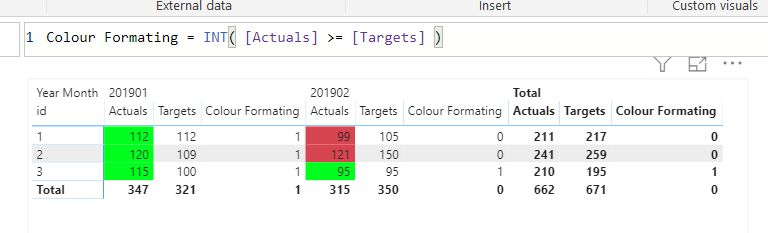
Mariusz
If this post helps, then please consider Accepting it as the solution.
Please feel free to connect with me.
- Mark as New
- Bookmark
- Subscribe
- Mute
- Subscribe to RSS Feed
- Permalink
- Report Inappropriate Content
If I understand your issue correctly then I would create a measure like the one below:
formatting =
IF(
SELECTEDVALUE( Dim[Check]) = "LB";
IF( // For LB
[target] > [Perfo];
"Green";
"Red"
);
IF( // For HB
[target] < [Perfo];
"Green";
"Red"
)
)And then I would make some conditional formatting --> Based on field --> [formatting]
If this works then please mark it as the accepted solution.
- Mark as New
- Bookmark
- Subscribe
- Mute
- Subscribe to RSS Feed
- Permalink
- Report Inappropriate Content
Thanks for your reply, the table that i keept as referrence is not part of my data base. It is just for referrence. I need the dax baed on the first table. somthing like if(and([parameter]="Ab"),Perfo<=avg[target]),"Green","Red") so it should be like nexted if. But in Power bi it is tough for make somthing like this. Can you help based on this.
- Mark as New
- Bookmark
- Subscribe
- Mute
- Subscribe to RSS Feed
- Permalink
- Report Inappropriate Content
I would make the table a part of you datamodel to make the most efficient measure.
But I guess you can make something like the measure below:
formatting = SWITCH( SELECTEDVALUE(Parameter), "AB", IF( [Perfo] <= [Target], "Green", "Red"), "ATT", IF( [Perfo] <= [Target], "Green", "Red"), "ESAT", IF( [Perfo] > [Target], "Green", "Red"), ETC... "Black" )
- Mark as New
- Bookmark
- Subscribe
- Mute
- Subscribe to RSS Feed
- Permalink
- Report Inappropriate Content
Hi @Anonymous , this is working. But when i try to use this measue for condetionakl formating the measure is not getting selected. Am i missing somthing. Please advice.
- Mark as New
- Bookmark
- Subscribe
- Mute
- Subscribe to RSS Feed
- Permalink
- Report Inappropriate Content
When you have clicked on the conditional formatting then you should be able to change the format by to field value and then select your measure as the field like below.
If this works then please mark it as the accepted solution.
- Mark as New
- Bookmark
- Subscribe
- Mute
- Subscribe to RSS Feed
- Permalink
- Report Inappropriate Content
Hi @Anonymous ,
Thank you verymuch... it is working now.
Helpful resources

Be one of the first to start using Fabric Databases
Starting December 3, join live sessions with database experts and the Fabric product team to learn just how easy it is to get started.

Join us at the Microsoft Fabric Community Conference
March 31 - April 2, 2025, in Las Vegas, Nevada. Use code MSCUST for a $150 discount! Early Bird pricing ends December 9th.

| User | Count |
|---|---|
| 90 | |
| 88 | |
| 83 | |
| 64 | |
| 49 |
| User | Count |
|---|---|
| 126 | |
| 110 | |
| 87 | |
| 70 | |
| 66 |