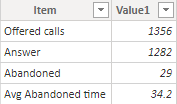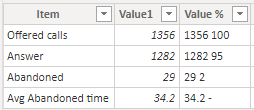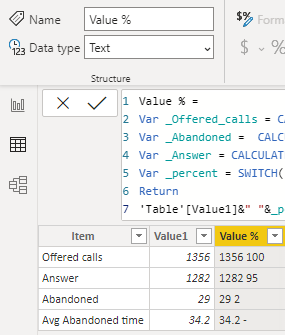FabCon is coming to Atlanta
Join us at FabCon Atlanta from March 16 - 20, 2026, for the ultimate Fabric, Power BI, AI and SQL community-led event. Save $200 with code FABCOMM.
Register now!- Power BI forums
- Get Help with Power BI
- Desktop
- Service
- Report Server
- Power Query
- Mobile Apps
- Developer
- DAX Commands and Tips
- Custom Visuals Development Discussion
- Health and Life Sciences
- Power BI Spanish forums
- Translated Spanish Desktop
- Training and Consulting
- Instructor Led Training
- Dashboard in a Day for Women, by Women
- Galleries
- Data Stories Gallery
- Themes Gallery
- Contests Gallery
- QuickViz Gallery
- Quick Measures Gallery
- Visual Calculations Gallery
- Notebook Gallery
- Translytical Task Flow Gallery
- TMDL Gallery
- R Script Showcase
- Webinars and Video Gallery
- Ideas
- Custom Visuals Ideas (read-only)
- Issues
- Issues
- Events
- Upcoming Events
The Power BI Data Visualization World Championships is back! Get ahead of the game and start preparing now! Learn more
- Power BI forums
- Forums
- Get Help with Power BI
- Desktop
- cell level calculations different data type custom...
- Subscribe to RSS Feed
- Mark Topic as New
- Mark Topic as Read
- Float this Topic for Current User
- Bookmark
- Subscribe
- Printer Friendly Page
- Mark as New
- Bookmark
- Subscribe
- Mute
- Subscribe to RSS Feed
- Permalink
- Report Inappropriate Content
cell level calculations different data type custom table tile & its contents
Hello Power BI team and experts,
Power BI desktop or Power BI report builder
is it possible to create a table visual tile which contacins each cell level calcualtions and with different data types like number values and percent of totals. Also if it is possible I would appreciate if you can share some light on the ideal data preparation to hande shuch requests
Thanks!
example:1
| Item Name | Value | % |
| Offered calls | 1356 | 100 |
| Answered | 1282 | 94.5 |
| Abandoned | 29 | 2.1 |
| Avg Abandoned time | 34.2 | - |
Example : 2
Solved! Go to Solution.
- Mark as New
- Bookmark
- Subscribe
- Mute
- Subscribe to RSS Feed
- Permalink
- Report Inappropriate Content
Hi @Anonymous
From your example1, the value column should be Number and % column should be number percent.
Every column has only one type , so we can't make the values in the same column have different types.
I build a sample table to have a test.
Build a calculated column(Value %) like example1.
Value % =
VAR _Offered_calls =
CALCULATE (
SUM ( 'Table'[Value1] ),
FILTER ( 'Table', 'Table'[Item] = "Offered calls" )
)
VAR _Abandoned =
CALCULATE ( SUM ( 'Table'[Value1] ), 'Table'[Item] = "Abandoned" )
VAR _Answer =
CALCULATE ( SUM ( 'Table'[Value1] ), 'Table'[Item] = "Answer" )
VAR _percent =
SWITCH (
'Table'[Item],
"Abandoned",
FORMAT ( _Abandoned / _Offered_calls * 100, 0 ),
"Answer",
FORMAT ( _Answer / _Offered_calls * 100, 0 ),
"Offered calls",
FORMAT ( _Offered_calls / _Offered_calls * 100, 0 ),
"-"
)
RETURN
'Table'[Value1] & " " & _percentResult:
Due to one column will have only one type, the Value% column will change the type as Text.
You can download the pbix file from this link: cell level calculations different data type custom table tile & its contents
Best Regards,
Rico Zhou
If this post helps, then please consider Accept it as the solution to help the other members find it more quickly.
- Mark as New
- Bookmark
- Subscribe
- Mute
- Subscribe to RSS Feed
- Permalink
- Report Inappropriate Content
Hi @Anonymous
Could you tell me if your problem has been solved? If it is, kindly Accept it as the solution. More people will benefit from it. Or you are still confused about it, please provide me with more details about your table and your problem or share me with your pbix file from your Onedrive for Business.
Best Regards,
Rico Zhou
- Mark as New
- Bookmark
- Subscribe
- Mute
- Subscribe to RSS Feed
- Permalink
- Report Inappropriate Content
Hi @Anonymous
From your example1, the value column should be Number and % column should be number percent.
Every column has only one type , so we can't make the values in the same column have different types.
I build a sample table to have a test.
Build a calculated column(Value %) like example1.
Value % =
VAR _Offered_calls =
CALCULATE (
SUM ( 'Table'[Value1] ),
FILTER ( 'Table', 'Table'[Item] = "Offered calls" )
)
VAR _Abandoned =
CALCULATE ( SUM ( 'Table'[Value1] ), 'Table'[Item] = "Abandoned" )
VAR _Answer =
CALCULATE ( SUM ( 'Table'[Value1] ), 'Table'[Item] = "Answer" )
VAR _percent =
SWITCH (
'Table'[Item],
"Abandoned",
FORMAT ( _Abandoned / _Offered_calls * 100, 0 ),
"Answer",
FORMAT ( _Answer / _Offered_calls * 100, 0 ),
"Offered calls",
FORMAT ( _Offered_calls / _Offered_calls * 100, 0 ),
"-"
)
RETURN
'Table'[Value1] & " " & _percentResult:
Due to one column will have only one type, the Value% column will change the type as Text.
You can download the pbix file from this link: cell level calculations different data type custom table tile & its contents
Best Regards,
Rico Zhou
If this post helps, then please consider Accept it as the solution to help the other members find it more quickly.
- Mark as New
- Bookmark
- Subscribe
- Mute
- Subscribe to RSS Feed
- Permalink
- Report Inappropriate Content
Hi @Anonymous
Can you please provide more info with input and required output in table format for the community so that you ask can be better understood and resolved quickly.
For % = [column1]/CALCULATE(sum([Column1]),ALL('Table'[Column1]))
Helpful resources

Power BI Dataviz World Championships
The Power BI Data Visualization World Championships is back! Get ahead of the game and start preparing now!

| User | Count |
|---|---|
| 61 | |
| 43 | |
| 40 | |
| 38 | |
| 22 |
| User | Count |
|---|---|
| 178 | |
| 124 | |
| 116 | |
| 77 | |
| 54 |