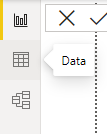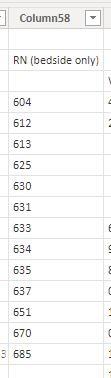FabCon is coming to Atlanta
Join us at FabCon Atlanta from March 16 - 20, 2026, for the ultimate Fabric, Power BI, AI and SQL community-led event. Save $200 with code FABCOMM.
Register now!- Power BI forums
- Get Help with Power BI
- Desktop
- Service
- Report Server
- Power Query
- Mobile Apps
- Developer
- DAX Commands and Tips
- Custom Visuals Development Discussion
- Health and Life Sciences
- Power BI Spanish forums
- Translated Spanish Desktop
- Training and Consulting
- Instructor Led Training
- Dashboard in a Day for Women, by Women
- Galleries
- Data Stories Gallery
- Themes Gallery
- Contests Gallery
- QuickViz Gallery
- Quick Measures Gallery
- Visual Calculations Gallery
- Notebook Gallery
- Translytical Task Flow Gallery
- TMDL Gallery
- R Script Showcase
- Webinars and Video Gallery
- Ideas
- Custom Visuals Ideas (read-only)
- Issues
- Issues
- Events
- Upcoming Events
Get Fabric Certified for FREE during Fabric Data Days. Don't miss your chance! Request now
- Power BI forums
- Forums
- Get Help with Power BI
- Desktop
- building a table using a measure as a column name
- Subscribe to RSS Feed
- Mark Topic as New
- Mark Topic as Read
- Float this Topic for Current User
- Bookmark
- Subscribe
- Printer Friendly Page
- Mark as New
- Bookmark
- Subscribe
- Mute
- Subscribe to RSS Feed
- Permalink
- Report Inappropriate Content
building a table using a measure as a column name
I have a table (table1) imported from an Excel spreadsheet with over 100 columns. The number of columns increases each week.
I created a copy of this table (table2) and used the pivot to search the columns to find a specific column that appears somewhere in the middle and also to find the last column with data. This week its Column58 (measure col_dept) and Column99 (measure col_data). Next week it may be Column59 and Column102, theres no telling.
I want to build another table (table3) that contains only those 2 columns from table1. I'm very new to this language so I'm sure I'm barking up the wrong tree here, but this is what I tried.
table3 = SELECTCOLUMNS('table1',"dept,vacancies",[col_dept]&[col_data])
My result is the same number of rows as in table1 but......
Try not to laugh. Can someone help please?
- Mark as New
- Bookmark
- Subscribe
- Mute
- Subscribe to RSS Feed
- Permalink
- Report Inappropriate Content
Ok, sorry for misunderstanding. I don't believe that is possible with the Selectcolumns function- it will not take a variable (or measure) as a column name.
- Mark as New
- Bookmark
- Subscribe
- Mute
- Subscribe to RSS Feed
- Permalink
- Report Inappropriate Content
thanks for sticking with me and trying to help
- Mark as New
- Bookmark
- Subscribe
- Mute
- Subscribe to RSS Feed
- Permalink
- Report Inappropriate Content
Ok, sorry, my mistake. Please try this:
table3 = SELECTCOLUMNS('table1',"dept",[Column58], "vacancies",[Column99])
Please consider accepting as solution if this answers the question- thanks!
- Mark as New
- Bookmark
- Subscribe
- Mute
- Subscribe to RSS Feed
- Permalink
- Report Inappropriate Content
I must not have explained my issue very well. The col_dept and col_data are measures created by searching table1 for a value. The search returns which column that value is found in this week. It will change every week so I don't want to hard code it into PowerBI. I want the entire column that each of those measures was found in.
The value of measure col_dept is "Column58" this week. The value of measure col_data is "Column99" this week. So I want to plug the values "Column58" and "Column99" into the SelectColumns function.
- Mark as New
- Bookmark
- Subscribe
- Mute
- Subscribe to RSS Feed
- Permalink
- Report Inappropriate Content
Ok, it seems like that excel screenshot is not what is in table1 in Power BI.
Can you use the data view in Power BI desktop to look at table1 there and post a screenshot?
- Mark as New
- Bookmark
- Subscribe
- Mute
- Subscribe to RSS Feed
- Permalink
- Report Inappropriate Content
yes it is,
- Mark as New
- Bookmark
- Subscribe
- Mute
- Subscribe to RSS Feed
- Permalink
- Report Inappropriate Content
What data are you expecting?
- Mark as New
- Bookmark
- Subscribe
- Mute
- Subscribe to RSS Feed
- Permalink
- Report Inappropriate Content
the data thats actually in Column58 and Column99 in table1
- Mark as New
- Bookmark
- Subscribe
- Mute
- Subscribe to RSS Feed
- Permalink
- Report Inappropriate Content
Hi @CathyT ,
You are close! The "&" combines the columns.
Try this
table3 = SELECTCOLUMNS('table1',"dept",[col_dept], "vacancies",[col_data])
Please consider accepting as solution if this answers the question- thanks!
- Mark as New
- Bookmark
- Subscribe
- Mute
- Subscribe to RSS Feed
- Permalink
- Report Inappropriate Content
that separates the columns but the data is still not right....
Helpful resources

Power BI Monthly Update - November 2025
Check out the November 2025 Power BI update to learn about new features.

Fabric Data Days
Advance your Data & AI career with 50 days of live learning, contests, hands-on challenges, study groups & certifications and more!

| User | Count |
|---|---|
| 104 | |
| 82 | |
| 72 | |
| 46 | |
| 35 |