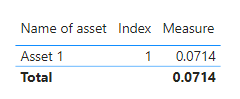Join us at the 2025 Microsoft Fabric Community Conference
Microsoft Fabric Community Conference 2025, March 31 - April 2, Las Vegas, Nevada. Use code MSCUST for a $150 discount.
Register now- Power BI forums
- Get Help with Power BI
- Desktop
- Service
- Report Server
- Power Query
- Mobile Apps
- Developer
- DAX Commands and Tips
- Custom Visuals Development Discussion
- Health and Life Sciences
- Power BI Spanish forums
- Translated Spanish Desktop
- Training and Consulting
- Instructor Led Training
- Dashboard in a Day for Women, by Women
- Galleries
- Webinars and Video Gallery
- Data Stories Gallery
- Themes Gallery
- Contests Gallery
- Quick Measures Gallery
- R Script Showcase
- COVID-19 Data Stories Gallery
- Community Connections & How-To Videos
- 2021 MSBizAppsSummit Gallery
- 2020 MSBizAppsSummit Gallery
- 2019 MSBizAppsSummit Gallery
- Events
- Ideas
- Custom Visuals Ideas
- Issues
- Issues
- Events
- Upcoming Events
The Power BI DataViz World Championships are on! With four chances to enter, you could win a spot in the LIVE Grand Finale in Las Vegas. Show off your skills.
- Power BI forums
- Forums
- Get Help with Power BI
- Desktop
- XIIR function in power BI
- Subscribe to RSS Feed
- Mark Topic as New
- Mark Topic as Read
- Float this Topic for Current User
- Bookmark
- Subscribe
- Printer Friendly Page
- Mark as New
- Bookmark
- Subscribe
- Mute
- Subscribe to RSS Feed
- Permalink
- Report Inappropriate Content
XIIR function in power BI
As we know below is the function for XIRR in power BI:
= XIRR(<tablename>, [Cashflow], [Date])
Consider the below table
| Name of asset | Col 1 (Invested amount) | Col 2 (Withdrawal amount) | Col 3 (Invested date) | Col 4 (Withdrawal date) |
| Asset 1 | -100000 | 123000 | 1 Jan 2020 | 31 Dec 2022 |
How do I use the XIRR formula in Power BI for the above table given that we have 2 columns for Cashflow and 2 columns for date in the same row. Please note - I don’t want to unpivot the columns and align the amount and dates columns vertically.
So, the question is - how to use multiple columns for cashflow and multiple columns for dates in the Power BI XIRR formula, something equivalent to what can be easily done in excel e.g. =XIRR (Col1:Col2, Col3:Col4)
Solved! Go to Solution.
- Mark as New
- Bookmark
- Subscribe
- Mute
- Subscribe to RSS Feed
- Permalink
- Report Inappropriate Content
Hi @ashwinkolte ,
As far as I know, the calculation in Power BI is based on columns. So you need to transform amounts and dates into same columns in Power Query Editor.
let
Source = Table.FromRows(Json.Document(Binary.Decompress(Binary.FromText("i45WciwuTi1RMFTSUdI1NAABIMvQyBjKUPBKzFMwMjACcYwNFVxSk0E8I6XYWAA=", BinaryEncoding.Base64), Compression.Deflate)), let _t = ((type nullable text) meta [Serialized.Text = true]) in type table [#"Name of asset" = _t, #" Col 1 (Invested amount)" = _t, #"Col 2 (Withdrawal amount)" = _t, #"Col 3 (Invested date)" = _t, #"Col 4 (Withdrawal date)" = _t]),
#"Changed Type" = Table.TransformColumnTypes(Source,{{"Name of asset", type text}, {" Col 1 (Invested amount)", Int64.Type}, {"Col 2 (Withdrawal amount)", Int64.Type}, {"Col 3 (Invested date)", type date}, {"Col 4 (Withdrawal date)", type date}}),
#"Added Index" = Table.AddIndexColumn(#"Changed Type", "Index", 1, 1, Int64.Type),
#"Renamed Columns" = Table.RenameColumns(#"Added Index",{{" Col 1 (Invested amount)", "Invested amount"}, {"Col 2 (Withdrawal amount)", "Withdrawal amount"}, {"Col 3 (Invested date)", "Invested date"}, {"Col 4 (Withdrawal date)", "Withdrawal date"}}),
#"Unpivoted Columns" = Table.UnpivotOtherColumns(#"Renamed Columns", {"Name of asset", "Invested date", "Withdrawal date", "Index"}, "Attribute", "Value"),
#"Unpivoted Columns1" = Table.UnpivotOtherColumns(#"Unpivoted Columns", {"Name of asset", "Index", "Attribute", "Value"}, "Attribute.1", "Value.1"),
#"Replaced Value" = Table.ReplaceValue(#"Unpivoted Columns1"," amount","",Replacer.ReplaceText,{"Attribute"}),
#"Replaced Value1" = Table.ReplaceValue(#"Replaced Value"," date","",Replacer.ReplaceText,{"Attribute.1"}),
#"Filtered Rows" = Table.SelectRows(#"Replaced Value1", each ([Attribute] = [Attribute.1])),
#"Renamed Columns1" = Table.RenameColumns(#"Filtered Rows",{{"Value", "Amount"}, {"Value.1", "Date"}}),
#"Removed Columns" = Table.RemoveColumns(#"Renamed Columns1",{"Attribute.1"})
in
#"Removed Columns"New Table:
Measure:
Measure = XIRR('Table','Table'[Amount],'Table'[Date])Result is as below.
Best Regards,
Rico Zhou
If this post helps, then please consider Accept it as the solution to help the other members find it more quickly.
- Mark as New
- Bookmark
- Subscribe
- Mute
- Subscribe to RSS Feed
- Permalink
- Report Inappropriate Content
Can we do this in DAX ?
- Mark as New
- Bookmark
- Subscribe
- Mute
- Subscribe to RSS Feed
- Permalink
- Report Inappropriate Content
Hi,
Yes, we can but we will have to unpivot first.
Regards,
Ashish Mathur
http://www.ashishmathur.com
https://www.linkedin.com/in/excelenthusiasts/
- Mark as New
- Bookmark
- Subscribe
- Mute
- Subscribe to RSS Feed
- Permalink
- Report Inappropriate Content
Hi @ashwinkolte ,
As far as I know, the calculation in Power BI is based on columns. So you need to transform amounts and dates into same columns in Power Query Editor.
let
Source = Table.FromRows(Json.Document(Binary.Decompress(Binary.FromText("i45WciwuTi1RMFTSUdI1NAABIMvQyBjKUPBKzFMwMjACcYwNFVxSk0E8I6XYWAA=", BinaryEncoding.Base64), Compression.Deflate)), let _t = ((type nullable text) meta [Serialized.Text = true]) in type table [#"Name of asset" = _t, #" Col 1 (Invested amount)" = _t, #"Col 2 (Withdrawal amount)" = _t, #"Col 3 (Invested date)" = _t, #"Col 4 (Withdrawal date)" = _t]),
#"Changed Type" = Table.TransformColumnTypes(Source,{{"Name of asset", type text}, {" Col 1 (Invested amount)", Int64.Type}, {"Col 2 (Withdrawal amount)", Int64.Type}, {"Col 3 (Invested date)", type date}, {"Col 4 (Withdrawal date)", type date}}),
#"Added Index" = Table.AddIndexColumn(#"Changed Type", "Index", 1, 1, Int64.Type),
#"Renamed Columns" = Table.RenameColumns(#"Added Index",{{" Col 1 (Invested amount)", "Invested amount"}, {"Col 2 (Withdrawal amount)", "Withdrawal amount"}, {"Col 3 (Invested date)", "Invested date"}, {"Col 4 (Withdrawal date)", "Withdrawal date"}}),
#"Unpivoted Columns" = Table.UnpivotOtherColumns(#"Renamed Columns", {"Name of asset", "Invested date", "Withdrawal date", "Index"}, "Attribute", "Value"),
#"Unpivoted Columns1" = Table.UnpivotOtherColumns(#"Unpivoted Columns", {"Name of asset", "Index", "Attribute", "Value"}, "Attribute.1", "Value.1"),
#"Replaced Value" = Table.ReplaceValue(#"Unpivoted Columns1"," amount","",Replacer.ReplaceText,{"Attribute"}),
#"Replaced Value1" = Table.ReplaceValue(#"Replaced Value"," date","",Replacer.ReplaceText,{"Attribute.1"}),
#"Filtered Rows" = Table.SelectRows(#"Replaced Value1", each ([Attribute] = [Attribute.1])),
#"Renamed Columns1" = Table.RenameColumns(#"Filtered Rows",{{"Value", "Amount"}, {"Value.1", "Date"}}),
#"Removed Columns" = Table.RemoveColumns(#"Renamed Columns1",{"Attribute.1"})
in
#"Removed Columns"New Table:
Measure:
Measure = XIRR('Table','Table'[Amount],'Table'[Date])Result is as below.
Best Regards,
Rico Zhou
If this post helps, then please consider Accept it as the solution to help the other members find it more quickly.
Helpful resources

Join us at the Microsoft Fabric Community Conference
March 31 - April 2, 2025, in Las Vegas, Nevada. Use code MSCUST for a $150 discount!

Join our Community Sticker Challenge 2025
If you love stickers, then you will definitely want to check out our Community Sticker Challenge!

| User | Count |
|---|---|
| 126 | |
| 78 | |
| 78 | |
| 59 | |
| 51 |
| User | Count |
|---|---|
| 165 | |
| 83 | |
| 68 | |
| 68 | |
| 59 |