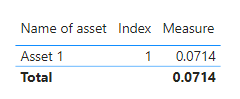- Power BI forums
- Updates
- News & Announcements
- Get Help with Power BI
- Desktop
- Service
- Report Server
- Power Query
- Mobile Apps
- Developer
- DAX Commands and Tips
- Custom Visuals Development Discussion
- Health and Life Sciences
- Power BI Spanish forums
- Translated Spanish Desktop
- Power Platform Integration - Better Together!
- Power Platform Integrations (Read-only)
- Power Platform and Dynamics 365 Integrations (Read-only)
- Training and Consulting
- Instructor Led Training
- Dashboard in a Day for Women, by Women
- Galleries
- Community Connections & How-To Videos
- COVID-19 Data Stories Gallery
- Themes Gallery
- Data Stories Gallery
- R Script Showcase
- Webinars and Video Gallery
- Quick Measures Gallery
- 2021 MSBizAppsSummit Gallery
- 2020 MSBizAppsSummit Gallery
- 2019 MSBizAppsSummit Gallery
- Events
- Ideas
- Custom Visuals Ideas
- Issues
- Issues
- Events
- Upcoming Events
- Community Blog
- Power BI Community Blog
- Custom Visuals Community Blog
- Community Support
- Community Accounts & Registration
- Using the Community
- Community Feedback
Register now to learn Fabric in free live sessions led by the best Microsoft experts. From Apr 16 to May 9, in English and Spanish.
- Power BI forums
- Forums
- Get Help with Power BI
- Desktop
- Re: XIIR function in power BI
- Subscribe to RSS Feed
- Mark Topic as New
- Mark Topic as Read
- Float this Topic for Current User
- Bookmark
- Subscribe
- Printer Friendly Page
- Mark as New
- Bookmark
- Subscribe
- Mute
- Subscribe to RSS Feed
- Permalink
- Report Inappropriate Content
XIIR function in power BI
As we know below is the function for XIRR in power BI:
= XIRR(<tablename>, [Cashflow], [Date])
Consider the below table
| Name of asset | Col 1 (Invested amount) | Col 2 (Withdrawal amount) | Col 3 (Invested date) | Col 4 (Withdrawal date) |
| Asset 1 | -100000 | 123000 | 1 Jan 2020 | 31 Dec 2022 |
How do I use the XIRR formula in Power BI for the above table given that we have 2 columns for Cashflow and 2 columns for date in the same row. Please note - I don’t want to unpivot the columns and align the amount and dates columns vertically.
So, the question is - how to use multiple columns for cashflow and multiple columns for dates in the Power BI XIRR formula, something equivalent to what can be easily done in excel e.g. =XIRR (Col1:Col2, Col3:Col4)
Solved! Go to Solution.
- Mark as New
- Bookmark
- Subscribe
- Mute
- Subscribe to RSS Feed
- Permalink
- Report Inappropriate Content
Hi @ashwinkolte ,
As far as I know, the calculation in Power BI is based on columns. So you need to transform amounts and dates into same columns in Power Query Editor.
let
Source = Table.FromRows(Json.Document(Binary.Decompress(Binary.FromText("i45WciwuTi1RMFTSUdI1NAABIMvQyBjKUPBKzFMwMjACcYwNFVxSk0E8I6XYWAA=", BinaryEncoding.Base64), Compression.Deflate)), let _t = ((type nullable text) meta [Serialized.Text = true]) in type table [#"Name of asset" = _t, #" Col 1 (Invested amount)" = _t, #"Col 2 (Withdrawal amount)" = _t, #"Col 3 (Invested date)" = _t, #"Col 4 (Withdrawal date)" = _t]),
#"Changed Type" = Table.TransformColumnTypes(Source,{{"Name of asset", type text}, {" Col 1 (Invested amount)", Int64.Type}, {"Col 2 (Withdrawal amount)", Int64.Type}, {"Col 3 (Invested date)", type date}, {"Col 4 (Withdrawal date)", type date}}),
#"Added Index" = Table.AddIndexColumn(#"Changed Type", "Index", 1, 1, Int64.Type),
#"Renamed Columns" = Table.RenameColumns(#"Added Index",{{" Col 1 (Invested amount)", "Invested amount"}, {"Col 2 (Withdrawal amount)", "Withdrawal amount"}, {"Col 3 (Invested date)", "Invested date"}, {"Col 4 (Withdrawal date)", "Withdrawal date"}}),
#"Unpivoted Columns" = Table.UnpivotOtherColumns(#"Renamed Columns", {"Name of asset", "Invested date", "Withdrawal date", "Index"}, "Attribute", "Value"),
#"Unpivoted Columns1" = Table.UnpivotOtherColumns(#"Unpivoted Columns", {"Name of asset", "Index", "Attribute", "Value"}, "Attribute.1", "Value.1"),
#"Replaced Value" = Table.ReplaceValue(#"Unpivoted Columns1"," amount","",Replacer.ReplaceText,{"Attribute"}),
#"Replaced Value1" = Table.ReplaceValue(#"Replaced Value"," date","",Replacer.ReplaceText,{"Attribute.1"}),
#"Filtered Rows" = Table.SelectRows(#"Replaced Value1", each ([Attribute] = [Attribute.1])),
#"Renamed Columns1" = Table.RenameColumns(#"Filtered Rows",{{"Value", "Amount"}, {"Value.1", "Date"}}),
#"Removed Columns" = Table.RemoveColumns(#"Renamed Columns1",{"Attribute.1"})
in
#"Removed Columns"New Table:
Measure:
Measure = XIRR('Table','Table'[Amount],'Table'[Date])Result is as below.
Best Regards,
Rico Zhou
If this post helps, then please consider Accept it as the solution to help the other members find it more quickly.
- Mark as New
- Bookmark
- Subscribe
- Mute
- Subscribe to RSS Feed
- Permalink
- Report Inappropriate Content
Can we do this in DAX ?
- Mark as New
- Bookmark
- Subscribe
- Mute
- Subscribe to RSS Feed
- Permalink
- Report Inappropriate Content
Hi,
Yes, we can but we will have to unpivot first.
Regards,
Ashish Mathur
http://www.ashishmathur.com
https://www.linkedin.com/in/excelenthusiasts/
- Mark as New
- Bookmark
- Subscribe
- Mute
- Subscribe to RSS Feed
- Permalink
- Report Inappropriate Content
Hi @ashwinkolte ,
As far as I know, the calculation in Power BI is based on columns. So you need to transform amounts and dates into same columns in Power Query Editor.
let
Source = Table.FromRows(Json.Document(Binary.Decompress(Binary.FromText("i45WciwuTi1RMFTSUdI1NAABIMvQyBjKUPBKzFMwMjACcYwNFVxSk0E8I6XYWAA=", BinaryEncoding.Base64), Compression.Deflate)), let _t = ((type nullable text) meta [Serialized.Text = true]) in type table [#"Name of asset" = _t, #" Col 1 (Invested amount)" = _t, #"Col 2 (Withdrawal amount)" = _t, #"Col 3 (Invested date)" = _t, #"Col 4 (Withdrawal date)" = _t]),
#"Changed Type" = Table.TransformColumnTypes(Source,{{"Name of asset", type text}, {" Col 1 (Invested amount)", Int64.Type}, {"Col 2 (Withdrawal amount)", Int64.Type}, {"Col 3 (Invested date)", type date}, {"Col 4 (Withdrawal date)", type date}}),
#"Added Index" = Table.AddIndexColumn(#"Changed Type", "Index", 1, 1, Int64.Type),
#"Renamed Columns" = Table.RenameColumns(#"Added Index",{{" Col 1 (Invested amount)", "Invested amount"}, {"Col 2 (Withdrawal amount)", "Withdrawal amount"}, {"Col 3 (Invested date)", "Invested date"}, {"Col 4 (Withdrawal date)", "Withdrawal date"}}),
#"Unpivoted Columns" = Table.UnpivotOtherColumns(#"Renamed Columns", {"Name of asset", "Invested date", "Withdrawal date", "Index"}, "Attribute", "Value"),
#"Unpivoted Columns1" = Table.UnpivotOtherColumns(#"Unpivoted Columns", {"Name of asset", "Index", "Attribute", "Value"}, "Attribute.1", "Value.1"),
#"Replaced Value" = Table.ReplaceValue(#"Unpivoted Columns1"," amount","",Replacer.ReplaceText,{"Attribute"}),
#"Replaced Value1" = Table.ReplaceValue(#"Replaced Value"," date","",Replacer.ReplaceText,{"Attribute.1"}),
#"Filtered Rows" = Table.SelectRows(#"Replaced Value1", each ([Attribute] = [Attribute.1])),
#"Renamed Columns1" = Table.RenameColumns(#"Filtered Rows",{{"Value", "Amount"}, {"Value.1", "Date"}}),
#"Removed Columns" = Table.RemoveColumns(#"Renamed Columns1",{"Attribute.1"})
in
#"Removed Columns"New Table:
Measure:
Measure = XIRR('Table','Table'[Amount],'Table'[Date])Result is as below.
Best Regards,
Rico Zhou
If this post helps, then please consider Accept it as the solution to help the other members find it more quickly.
Helpful resources

Microsoft Fabric Learn Together
Covering the world! 9:00-10:30 AM Sydney, 4:00-5:30 PM CET (Paris/Berlin), 7:00-8:30 PM Mexico City

Power BI Monthly Update - April 2024
Check out the April 2024 Power BI update to learn about new features.

| User | Count |
|---|---|
| 106 | |
| 97 | |
| 80 | |
| 67 | |
| 63 |
| User | Count |
|---|---|
| 147 | |
| 110 | |
| 108 | |
| 85 | |
| 64 |