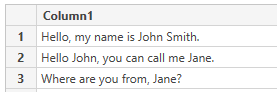Join us at the 2025 Microsoft Fabric Community Conference
Microsoft Fabric Community Conference 2025, March 31 - April 2, Las Vegas, Nevada. Use code MSCUST for a $150 discount.
Register now- Power BI forums
- Get Help with Power BI
- Desktop
- Service
- Report Server
- Power Query
- Mobile Apps
- Developer
- DAX Commands and Tips
- Custom Visuals Development Discussion
- Health and Life Sciences
- Power BI Spanish forums
- Translated Spanish Desktop
- Training and Consulting
- Instructor Led Training
- Dashboard in a Day for Women, by Women
- Galleries
- Webinars and Video Gallery
- Data Stories Gallery
- Themes Gallery
- Contests Gallery
- Quick Measures Gallery
- R Script Showcase
- COVID-19 Data Stories Gallery
- Community Connections & How-To Videos
- 2021 MSBizAppsSummit Gallery
- 2020 MSBizAppsSummit Gallery
- 2019 MSBizAppsSummit Gallery
- Events
- Ideas
- Custom Visuals Ideas
- Issues
- Issues
- Events
- Upcoming Events
The Power BI DataViz World Championships are on! With four chances to enter, you could win a spot in the LIVE Grand Finale in Las Vegas. Show off your skills.
- Power BI forums
- Forums
- Get Help with Power BI
- Desktop
- Re: Word Cloud - Stop words
- Subscribe to RSS Feed
- Mark Topic as New
- Mark Topic as Read
- Float this Topic for Current User
- Bookmark
- Subscribe
- Printer Friendly Page
- Mark as New
- Bookmark
- Subscribe
- Mute
- Subscribe to RSS Feed
- Permalink
- Report Inappropriate Content
Word Cloud - Stop words
Hello,
The word cloud visual has a built in stop words feature but unfortunately, it has a character limit. I have over 100 stop words and I can't fit them all in the stop words feature.
I tried using the Exclude feature of the visual while referencing another table but I can't get it to work. I am trying to visualize the most common words from paragraphs while excluding certain words.
Here's a sample of the data that I want to use the visual for, it's in a sentence form:
The stop words would't be in a sentence form, they are simple words such as 'Hello'.
Does anyone have an idea on how I can create my own list of stop words and use it as the Exclude field of the word cloud visual?
Solved! Go to Solution.
- Mark as New
- Bookmark
- Subscribe
- Mute
- Subscribe to RSS Feed
- Permalink
- Report Inappropriate Content
Hi, @mpfraser7,
you can make use of Power Query(Edit queries) in Power BI.
First split your column 1 by space, make sure you expand the Advanced Options, and check the "Select into Rows". Then do the same for ".", "," and "?".
Filter out all blank rows from your column. Each row will now be on a separate word.
Now create a table with your stop words, e.g. create it in excel and import it, or by the "Enter data" functionality in Power BI/Power Query.
Now make use of the Merge Queries-function in the Home-ribbon, and merge the to tables. The rows where there is a match between the two table will have a value, the others will be null. To make it easier to filter, add a new custom column like this:
=if [Stop words.words] is null then 1 else 0and filter the table on this column = 1. After this filtering you can remove the merge column and the added column. Then only words which are not stop words will be loaded to your model.
Cheers,
Sturla
If this post helps, then please consider Accepting it as the solution. Kudos are nice too.
Mockup
- Mark as New
- Bookmark
- Subscribe
- Mute
- Subscribe to RSS Feed
- Permalink
- Report Inappropriate Content
Hi @mpfraser7 ,
If @sturlaws 's answer can solve your problem, then please consider Accept it as the solution to help the other members find it more quickly.
If not, please let us know.
Best Regards,
Lionel Chen
- Mark as New
- Bookmark
- Subscribe
- Mute
- Subscribe to RSS Feed
- Permalink
- Report Inappropriate Content
Hi, @mpfraser7,
you can make use of Power Query(Edit queries) in Power BI.
First split your column 1 by space, make sure you expand the Advanced Options, and check the "Select into Rows". Then do the same for ".", "," and "?".
Filter out all blank rows from your column. Each row will now be on a separate word.
Now create a table with your stop words, e.g. create it in excel and import it, or by the "Enter data" functionality in Power BI/Power Query.
Now make use of the Merge Queries-function in the Home-ribbon, and merge the to tables. The rows where there is a match between the two table will have a value, the others will be null. To make it easier to filter, add a new custom column like this:
=if [Stop words.words] is null then 1 else 0and filter the table on this column = 1. After this filtering you can remove the merge column and the added column. Then only words which are not stop words will be loaded to your model.
Cheers,
Sturla
If this post helps, then please consider Accepting it as the solution. Kudos are nice too.
Mockup
Helpful resources
| User | Count |
|---|---|
| 121 | |
| 72 | |
| 71 | |
| 57 | |
| 50 |
| User | Count |
|---|---|
| 167 | |
| 83 | |
| 68 | |
| 65 | |
| 55 |